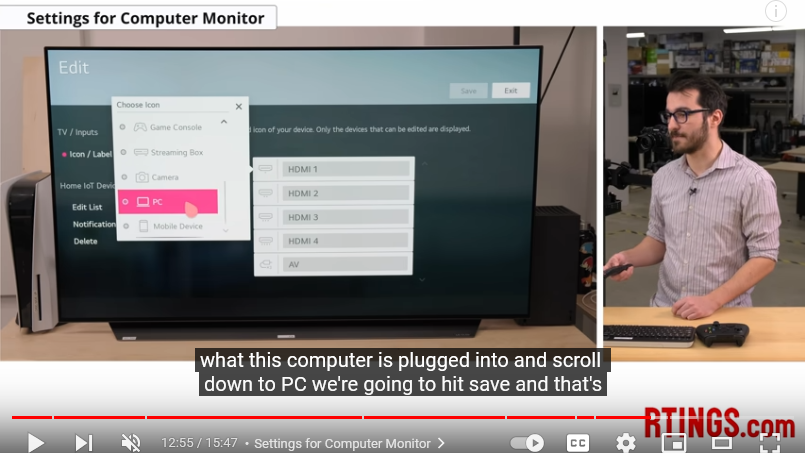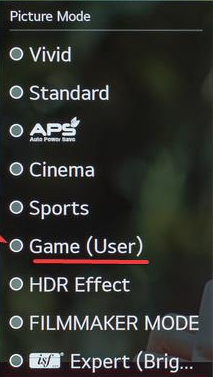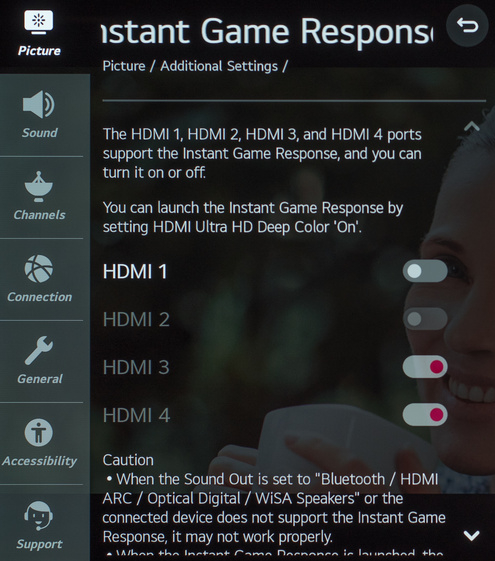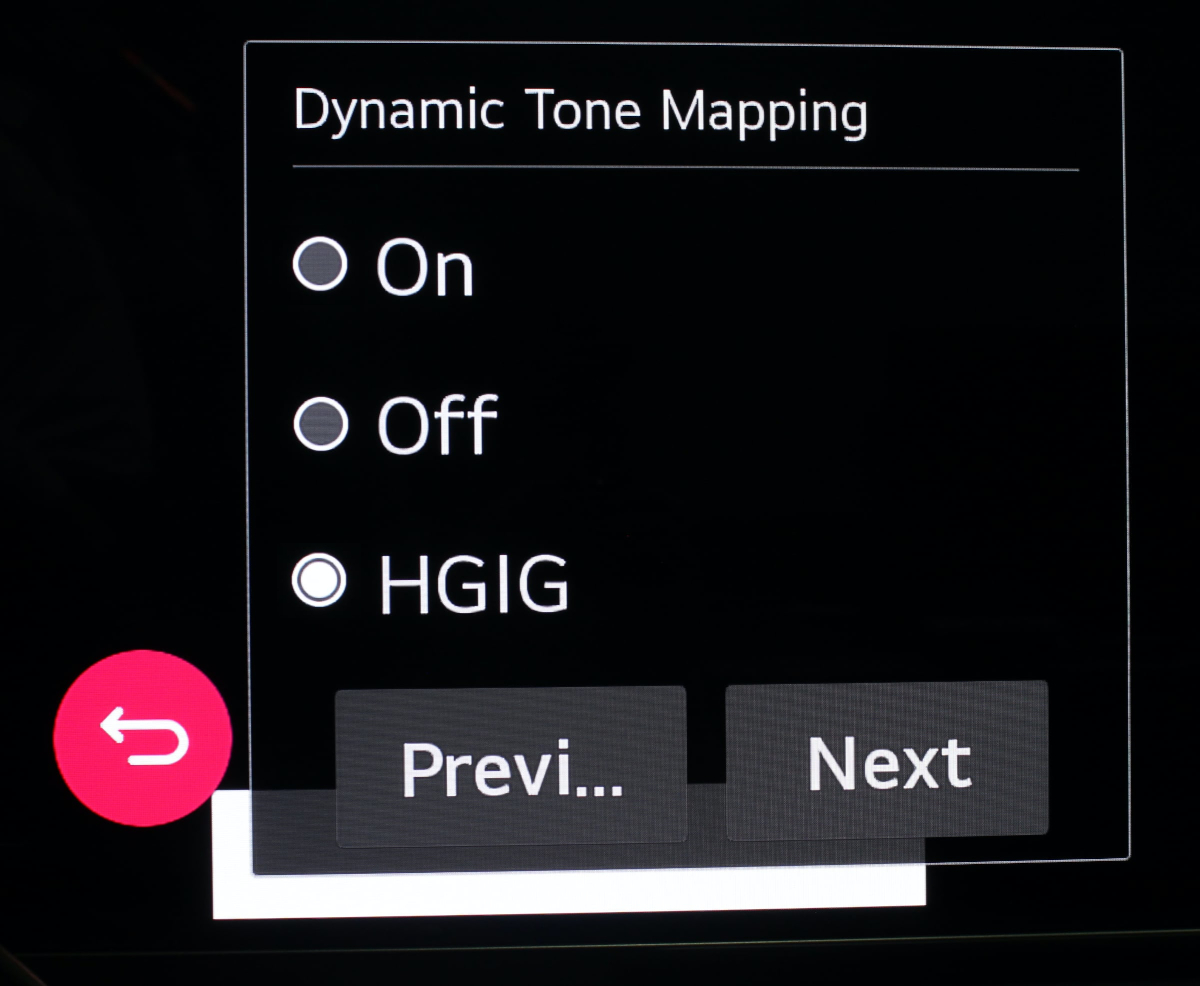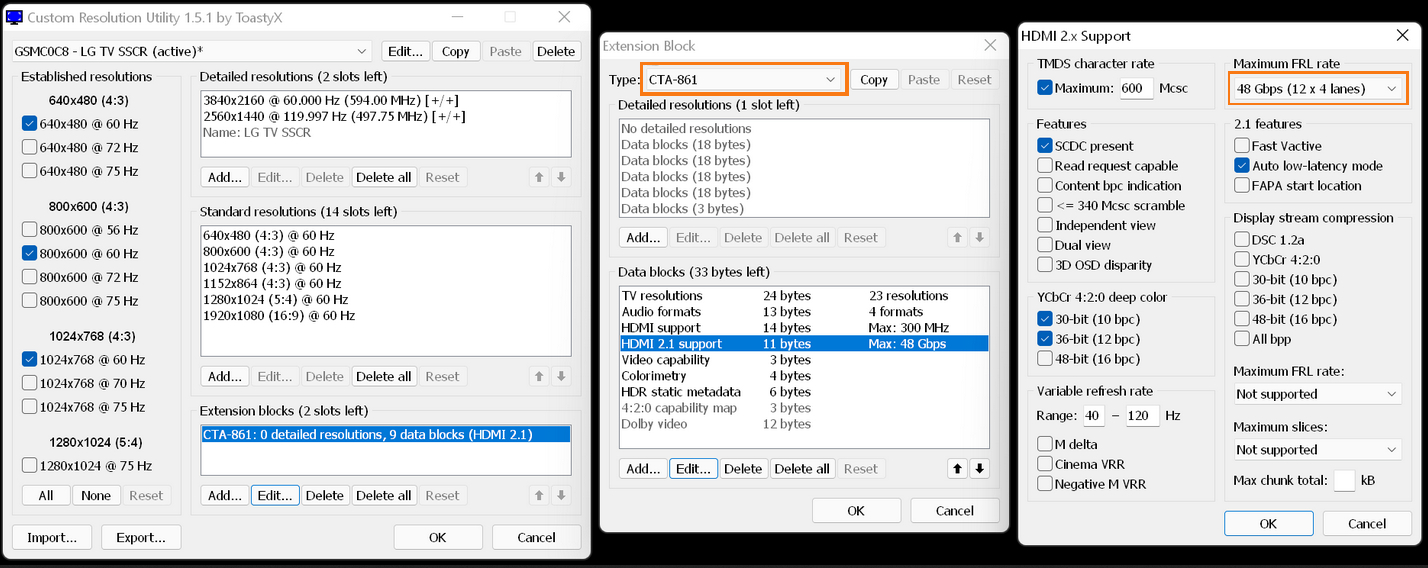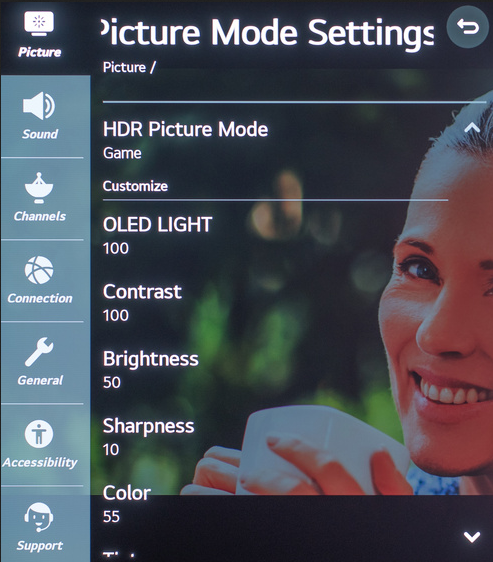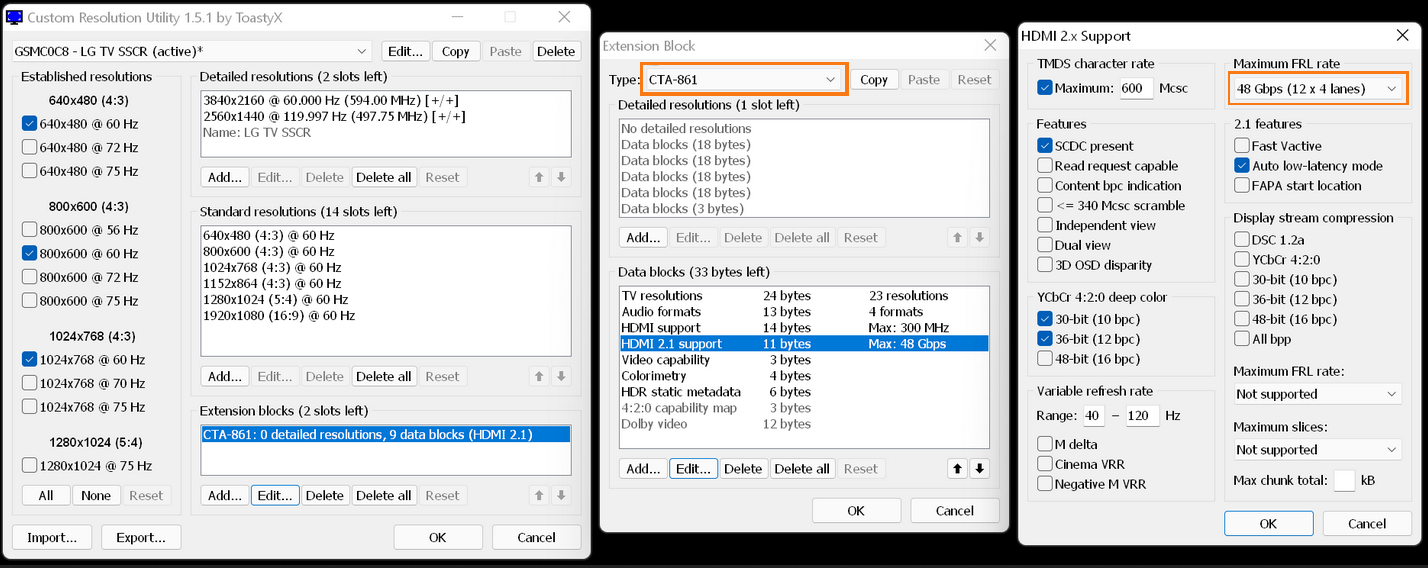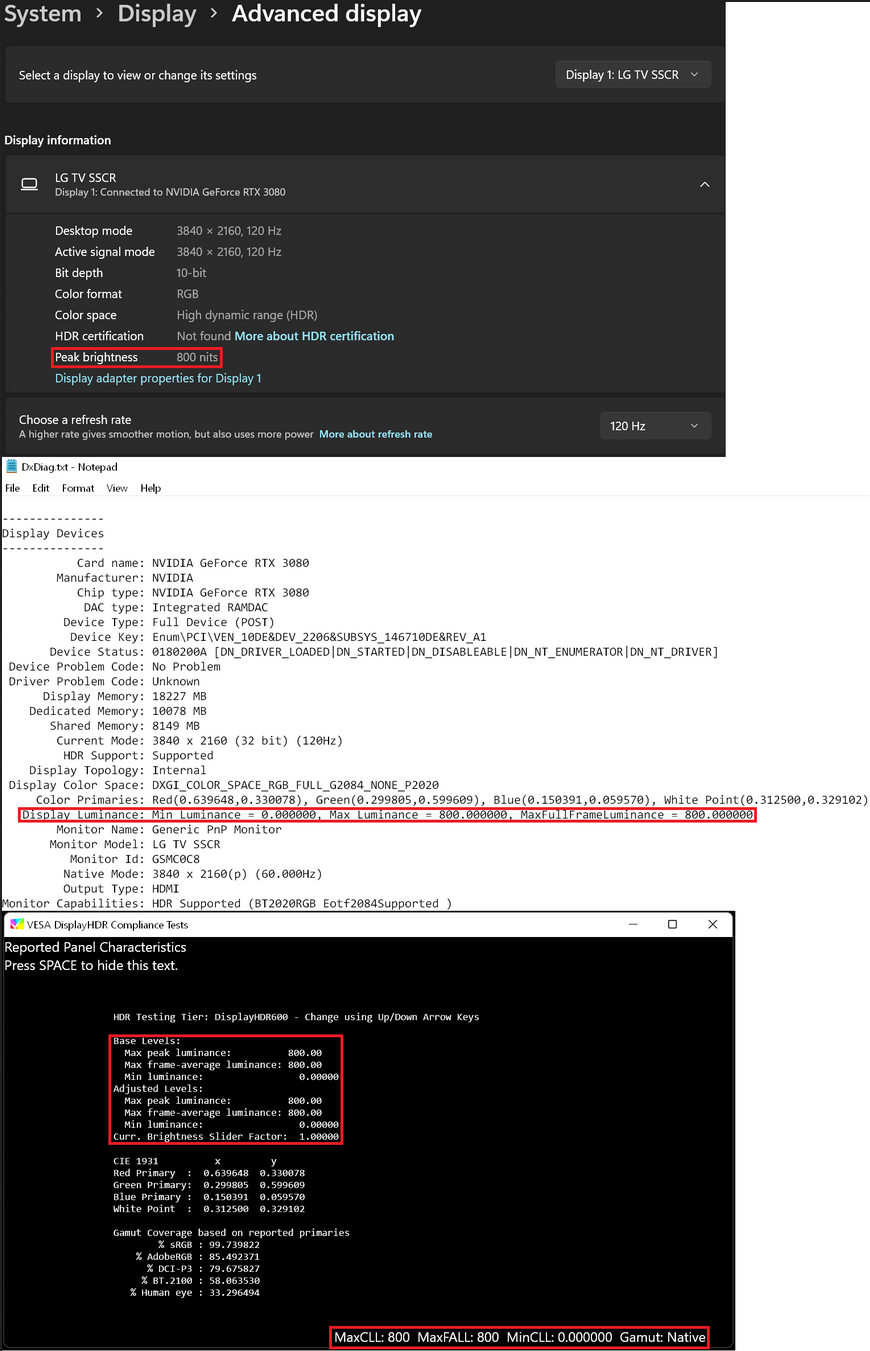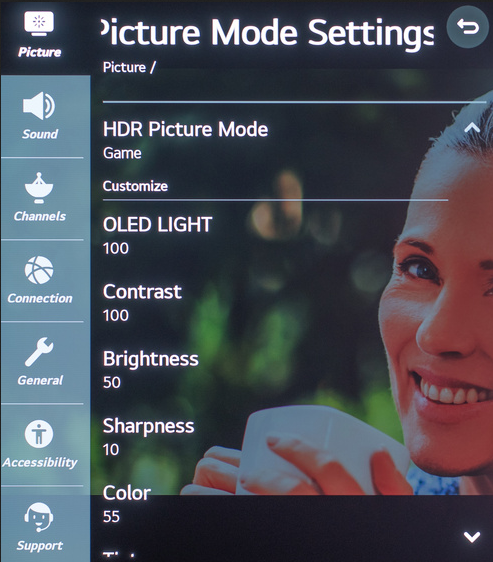elvn
Supreme [H]ardness
- Joined
- May 5, 2006
- Messages
- 5,296
As far as I know - unfortunately there is no windows app that you can hotkey, only the phone app and it's visual touchscreen interface.
It would be great if there was a way to integrate the mic button and a few other functions like inputs into a hotkey in windows or on a stream deck. If there were an LG app you could connect to via IP method on LAN like security cams are capable of or something..
Maybe windows 11's android app compatibility could do something with the LG phone app but I haven't messed with that at all yet. Even if it could run the LG app , that app wouldn't have hotkeys like I prefer and once you switched inputs that desktop app would be lost on the pc input unless you had a multi-monitor setup. Since I have a 3 screen setup at my desk I might experiment with the windows 11 android app functionality someday I guess.
There is no LG control app available directly for windows (esp. with hotkeys) that you can link directly to the tv afaik but that would be useful to me.
=====================================================
The amazon app store version that might work with windows 11's android functionality is linked here.
*Amazon appstore only and usa only currently unless you mess with sideloading I believe, for now.
https://www.amazon.com/LG-SmartThinQ-Complete-Smart-Appliance/dp/B079R91LN6/
https://www.howtogeek.com/764014/how-to-install-android-apps-on-windows-11/
https://www.windowscentral.com/how-get-started-android-apps-windows-11
So that theoretically will give you the LG ThinQ smartphone interface on your windows desktop and you could select inputs and options from there with your mouse pointer. If you want to swap inputs you'd need to place the app's window on a side screen using multiple screens rather than leaving it on the LG tv though for obvious reasons.
............
It can also work with google assistant and alexa stand alone voice assistants but it can be a pain to get them set up with your accounts to the point where they will sync.
(quotes I pulled from that amazon app link's reviews)
.. You can name the TV something other than "LG", like "LG OLED", or "48CX", etc. So you could say: HeyGoogle / Alexa / Echo "ask 48CX to switch to PS5 input". That would only save you from using the remote, as the mic button on the remote does the same thing with more direct phrasing: <hold mic button down> "switch to PS5 input".
It would be great if there was a way to integrate the mic button and a few other functions like inputs into a hotkey in windows or on a stream deck. If there were an LG app you could connect to via IP method on LAN like security cams are capable of or something..
Maybe windows 11's android app compatibility could do something with the LG phone app but I haven't messed with that at all yet. Even if it could run the LG app , that app wouldn't have hotkeys like I prefer and once you switched inputs that desktop app would be lost on the pc input unless you had a multi-monitor setup. Since I have a 3 screen setup at my desk I might experiment with the windows 11 android app functionality someday I guess.
There is no LG control app available directly for windows (esp. with hotkeys) that you can link directly to the tv afaik but that would be useful to me.
=====================================================
The amazon app store version that might work with windows 11's android functionality is linked here.
*Amazon appstore only and usa only currently unless you mess with sideloading I believe, for now.
https://www.amazon.com/LG-SmartThinQ-Complete-Smart-Appliance/dp/B079R91LN6/
https://www.howtogeek.com/764014/how-to-install-android-apps-on-windows-11/
https://www.windowscentral.com/how-get-started-android-apps-windows-11
So that theoretically will give you the LG ThinQ smartphone interface on your windows desktop and you could select inputs and options from there with your mouse pointer. If you want to swap inputs you'd need to place the app's window on a side screen using multiple screens rather than leaving it on the LG tv though for obvious reasons.
............
It can also work with google assistant and alexa stand alone voice assistants but it can be a pain to get them set up with your accounts to the point where they will sync.
(quotes I pulled from that amazon app link's reviews)
so, after a couple days of troubleshooting and tweaking, I finally got the TV to pair and operate with Alexa. everything from adjusting the volume, to selecting different apps on the TV, to shutting it off. after they make the feature for turning it on, I will give it 5 stars. what you need to do, is make sure that your TV is registered with the email address you have linked to your Amazon account. then, download basic AND complete LG SmartThinq apps/skills on your Alexa app.... follow the instructions on the TV, and have your Alexa discover your TV. it may take a few tries, but it will work. When you want to navigate within apps, you have to be specific. Say "Alexa, ask LG to launch NetFlix on TV." Or whichever function you want... I'll say, it's not very user-friendly, but works none the less. I have included video and a short tutorial on voice commands.
.. You can name the TV something other than "LG", like "LG OLED", or "48CX", etc. So you could say: HeyGoogle / Alexa / Echo "ask 48CX to switch to PS5 input". That would only save you from using the remote, as the mic button on the remote does the same thing with more direct phrasing: <hold mic button down> "switch to PS5 input".
I do understand that the account linking is a bit tedious but to be honest the amazon site or google interface does it all for you. All you basically have to do is make sure you link up everything with the same exact account and use the correct phrases when asking the certain device functions or actions. I've literally not had any issues with any commands or linking the TV up within the 10 minutes going through both setups step by step. So all i have to say is "Alexa, TV on." boom its on, or Alexa / Google TV off. Now the only thing alexa has over google is the ability to turn the TV on from a standby point but thats about it, they both have the same functionality and work just the same. Now if anyone has any issues and needs help setting thier devices up I will gladly assist you in doing so
Last edited:
As an Amazon Associate, HardForum may earn from qualifying purchases.
![[H]ard|Forum](/styles/hardforum/xenforo/logo_dark.png)