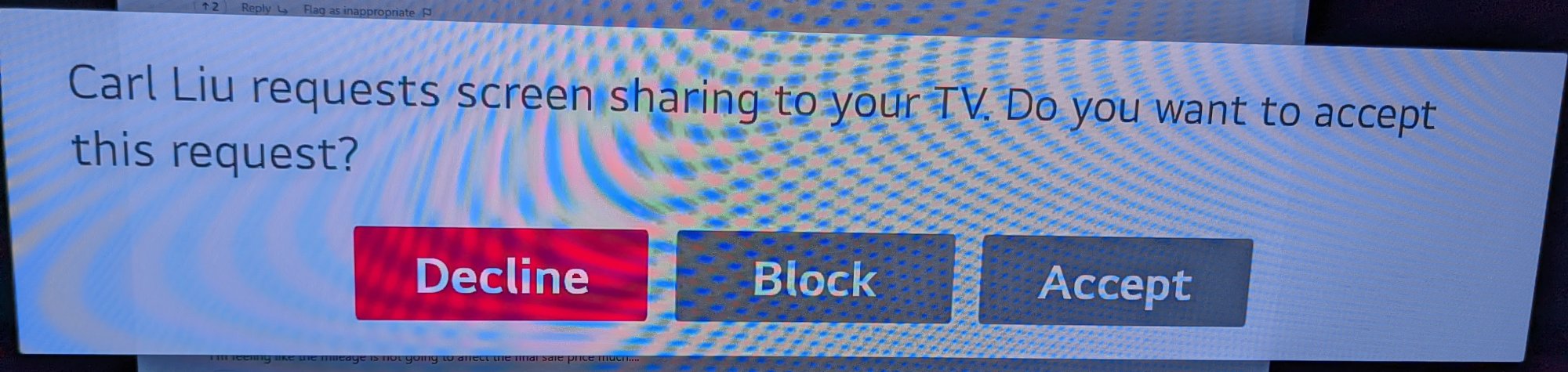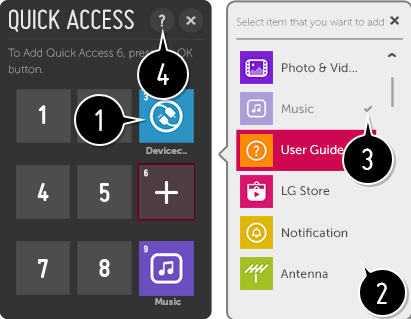jbltecnicspro
[H]F Junkie
- Joined
- Aug 18, 2006
- Messages
- 9,541
Have never owned an LG TV. I will say I’m a little disappointed that of all manufacturers, Samsung is making the next oled panel. Every Samsung I’ve ever owned, from my plasma TV to my VA monitors have some *thing* that’s wrong. They just don’t seem to be built very well. Either there’s a dumb oversight to the display that makes it retarded (VA gaming panel that doesn’t allow brightness adjustments to be made in ULMB mode), or there’s an obvious corner cut on the build quality.Same bad track record can be said of sony tvs support, lack of promised features, and their proprietary bent. LG really stands out.
![[H]ard|Forum](/styles/hardforum/xenforo/logo_dark.png)