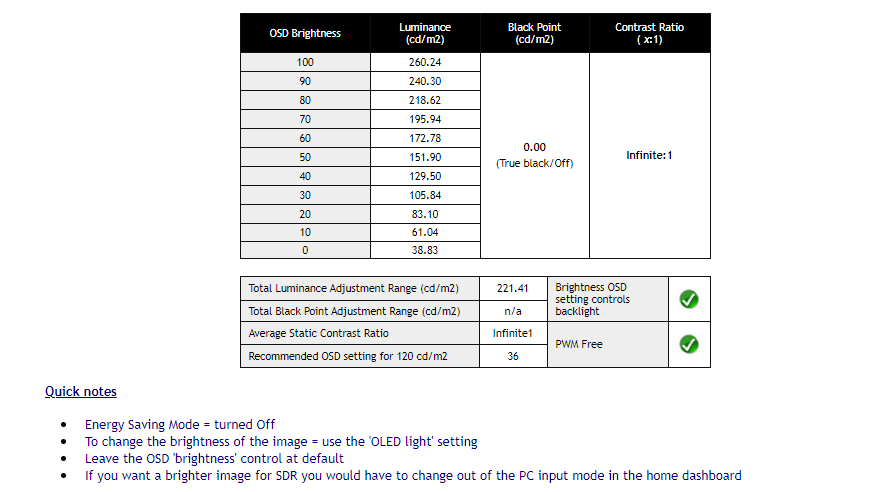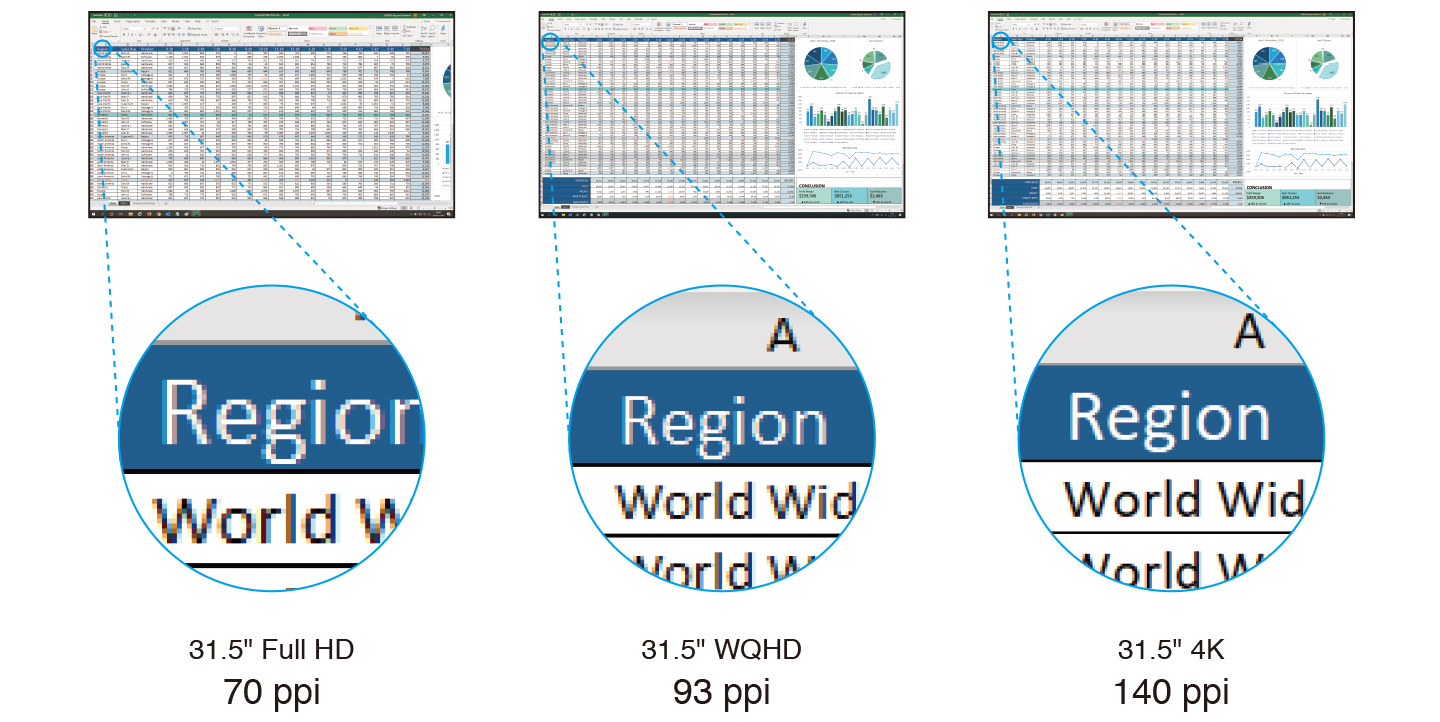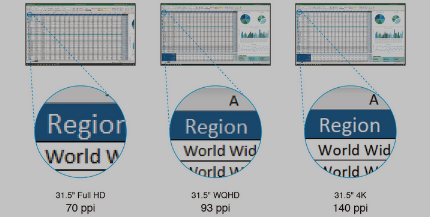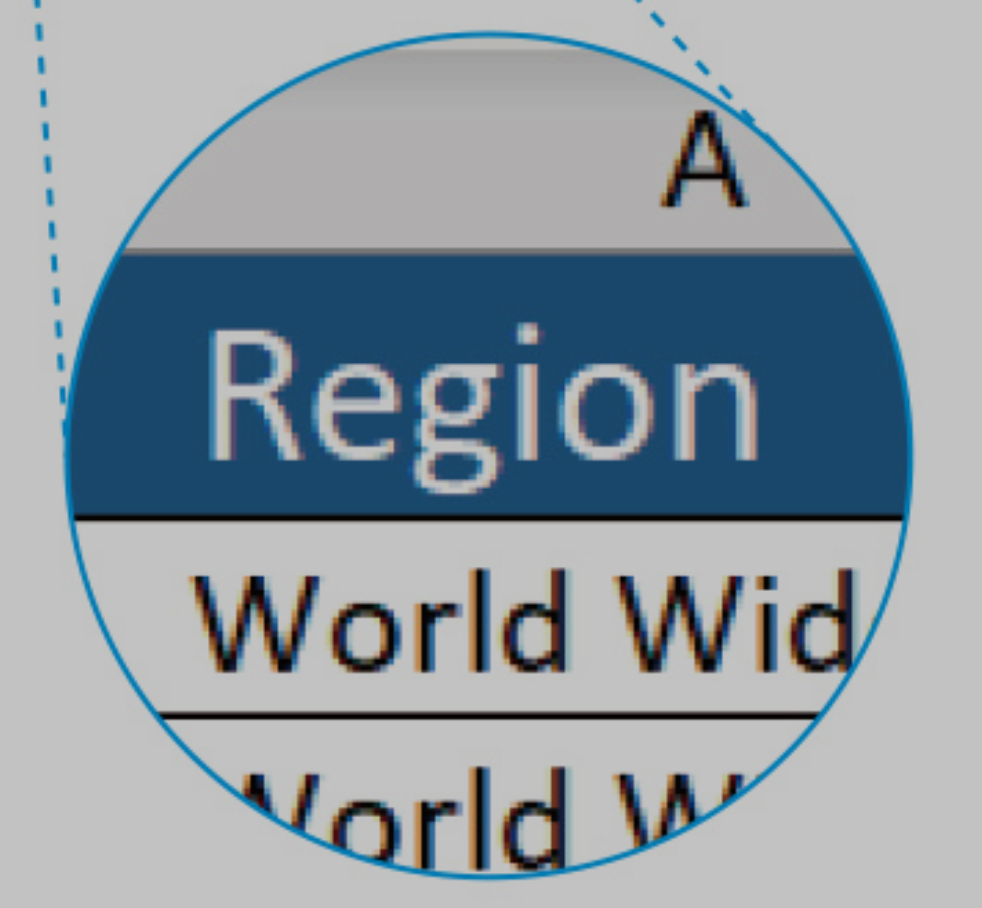Monstieur
Limp Gawd
- Joined
- Jun 10, 2011
- Messages
- 440
You can toggle between SDR and HDR in Windows with theCan anyone confirm if OLED Light 36 still measures around 120 nits for SDR Game Mode with the LG 48CX? I'm using that now and it looks great, so I'm starting to believe it is indeed still 120 nits. I have no way to measure though. My room has some lights on, but it is still dim I'd say. The image looks bright enough I think, it doesn't look overly dim. So that's a good sign I guess. However, it is very confusing to me how Vincent Teoh says 35 OL is actually 100 nits. I'd really like to know for sure whether I am looking at 100 nits or 120 nits... it's driving me a little crazy. I'm thinking maybe he measured it in PC Mode and that is why Game Mode is dimmer? I am in Game Console Input, so I wouldn't be surprised if 36 OL results in 120 nits on my panel. I just wish I could know for sure if I am seeing 100 nits or 120 nits, so if anyone has any insight or can share their experiences (maybe you own a 48CX and have OLED Light at 36 as well) I'd really appreciate it!
SDR content brightness slider set to 10 which is guaranteed to be 120 nits in HGIG mode (0 is 80 nits). It looks about the same as SDR with OLED Light set to 35. This is consistent across my CX, C1, and G1.![[H]ard|Forum](/styles/hardforum/xenforo/logo_dark.png)