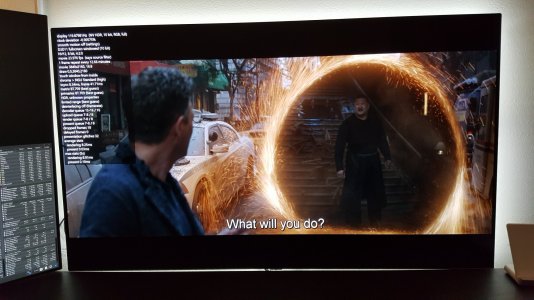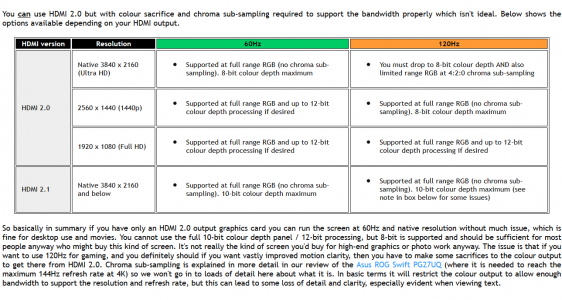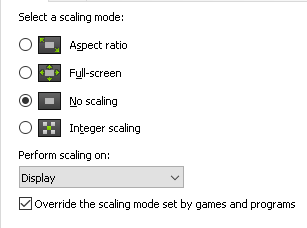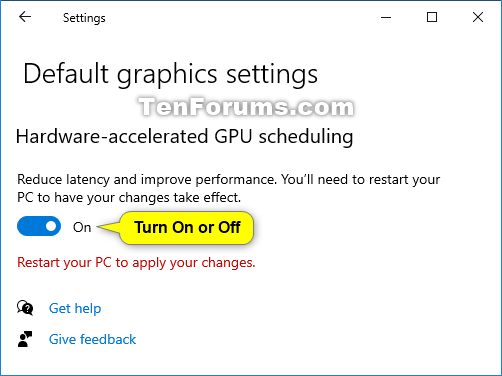Anyone else have issues with the TV just freezing up for several seconds and then re acquiring a signal? I had read some had issues with this and game response being enabled, I turned that off and I still get it, but it's sporadic, sometimes it's every few minutes and other times it doesn't happen for hours. Source is a 3070. I did replace the cable with an ultra certified (Zeskit off of Amazon) as I thought that was the culprit, but no change. I'm running 4k/120hz RGB 10 bit.
I'm really frustrated with this TV, between the crappy ASBL/ABL, the fear of burn in and now this I'm tempted to exchange it. But what else is out there? I already had the Samsung Q80T and that is unable to connect at 4k/120hz with HDR and Samsung seems like they don't want to address the issue. I guess HDMI 2.1 is just too new.
I'm really frustrated with this TV, between the crappy ASBL/ABL, the fear of burn in and now this I'm tempted to exchange it. But what else is out there? I already had the Samsung Q80T and that is unable to connect at 4k/120hz with HDR and Samsung seems like they don't want to address the issue. I guess HDMI 2.1 is just too new.
![[H]ard|Forum](/styles/hardforum/xenforo/logo_dark.png)