elvn
Supreme [H]ardness
- Joined
- May 5, 2006
- Messages
- 5,311
About the only way I know it's even working is because I can't make the taskbar autohide line go away entirely, but it's set to grey. Sometimes I can see the grey line at the bottom of the screen, and at max shift in that direction it disappears completely for a little while. The screen remains at full resolution, it just moves the image around so a few lines are off screen at any one time. It doesn't dither or anything destructive to the image like that.
Where is the screen shift setting found? I don't see it in Picture Options or General.
I have the taskbar set to be hidden but when it is and there is a black/blank screen, I can still see the top line of it visible at the bottom of the screen. Is this cause for concern?
I have a rotating screensaver set after 10 min of inactivity so the menu isn't visible for longer than that at a time.
You can use Translucent Taskbar to completely hide that pesky line.
=================================================Thanks! I'll hunt that up.
The names are clickable links here from a previous post of mine:
Hiding the windows taskbar on the primary monitor
==========================================
There is another app I use called taskbar hider, along with the Translucent Taskbar app. I set a shortcut key in the taskbar hider app to lock my primary monitor's windows taskbar away entirely. I can always hit the shortcut key again to show it but I have little reason to now:
.. All of my tray icons are available on my other monitors. All of their apps are running active on their own monitor's taskbar.
.. If I need to access a media or game app on my primary monitor, I can just alt+Tab or ctrl+alt+Tab there and it will only show the apps that are running on that monitor to choose from.
.. If I need to launch a game or media app to my primary monitor, I have displayfusion shortcut keys (tied to streamdeck buttons) to launch and place them with a keypress or button press. However it would be easy to just hit the windows key while the mouse is on the primary monitor, and keep those primary monitor aimed app shortcuts up on top in the start menu popup. Displayfusion should remember where the app was located last time it was run.
Notification area and Search
=======================
So far the only things that the displayfusion taskbars don't have that I am aware of is the windows notification area and the search icon (or field if you've left it a text entry field). However the roll-out notification panel is easily accessible with the Win+A shortcut (A for "actions") and the search popup is available with Win+S, even with the taskbar locked away hidden. The A and the S are right next to each other on a regular keyboard too incidentally.
displayfusion.com/
Displayfusion taskbars can be enabled on your secondary monitors.
=================
The displayfusion taskbars can:
..have app icons with live mini-window popups just like the regular windows taskbar.
..have a popup tray (and the clock/chronograph) with tray icons you can interact with just like the regular windows taskbar
..have a windows icon with start menu popup just like the regular windows taskbar.
..when you hit the windows key on your keyboard, the start menu pops up in the lower left corner on whatever monitor your mouse is on.
..you can force the application shortcuts you make on each taskbar to launch on the same monitor as the taskbar the shortcut is on (recommended)
..you can force the app to run as admin by it's shortcut within the displayfusion shortcut editing options instead of the windows shortcut menus.
..adjust the size of the taskbar
..move the windows button to left or right side, or disable it
..move the clock and tray to left or right side or set either of them to be hidden
..
Alt+TAB menu (or Ctrl+ALT+Tab which makes the popup persistent until you click on something)
=====================================================================
Displayfusion can change the behavior of your alt+Tab menu:
..you can change the width and height of the thumbnails
..you can choose whether the thumbs appear on all monitors or only on the current monitor, current windows.
.."current windows only" is very useful so I'm not seeing all of the app thumbnails of what is running on the other monitors.
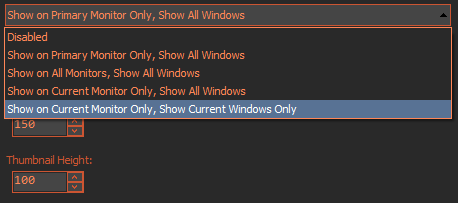
Since I've been using it awhile with multiple monitors I ended up unlocking and dragging the actual windows taskbar over to my right monitor and placing it at the top of the screen. Then I lock it away using ALT+SHIFT+Z as a hotkey to toggle show/hide with the taskbarhider app. So I've decided against keeping a taskbar on the OLED at all anymore since it is more of a media and gaming stage in my setup.
Alt+TAB or ALT+CTRL+TAB (persistent popup) via hotkey or streamdeckkey works well to swap or restore apps since displayfusion can optionally limit the popup's contents soley to what windows are open on that monitor at that time. Win+S works great to search or open apps too. Those popups all open on the active monitor window so won't open on the oled unless your mouse is on it ~ it is the last active window used. The only time I really use the taskbar anymore is to access the system tray, but I have a lot of side monitor space so I don't need to minimize as many windows either.
I also can click app icons on my streamdeck that I set up to pop an app to it's "home position" that I preconfigured.
The function works on multiple presses of the same key to:
....check if the app is open or not (if not, open it and place it at the pre-configured location)
... check to see if the app is minimized or not (if minimized, restore to the same pre-configured location.. if not minimized, minimize it)
Then I have a bunch of keys to move whatever generic window is active to the location descibed by the streamdesk key. (top 1/3 of portrait, bottom 2/3, OLED full screen, etc). That is besides having a few global saved window position profiles which are a 1-click placement of all app windows to where you saved them (ahead of time).
Windows notifications, app notifications, and app update notification windows/installs still show up on the primary monitor. As far as I know, opening the action notification area (Win+A) will always open as a sidebar on the primary monitor too. Other than that, in between running media or games on the OLED it is a pure black background for me which is essentially "off".
Last edited:
![[H]ard|Forum](/styles/hardforum/xenforo/logo_dark.png)