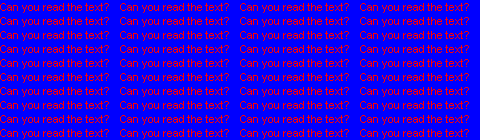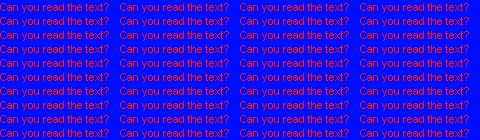Zarathustra[H]
Extremely [H]
- Joined
- Oct 29, 2000
- Messages
- 39,224
The freight driver swaps them in one stop. I'm not sure the freight driver would wait for the packaging to be opened, swapped and boxed up. They're on a schedule and lose money by the minute. Let us know how it goes.
I actually thought the above would be the case as well, but I spoke to the UPS freight coordinator. She told me when to expect them, and I asked if I could do the swap, if I prepared my old panel so it was a simple drop in. She radioed the driver and said it was OK.
One of those "asking doesn't hurt" things... Worst that can happen is they say no.
Maybe tomorrow is a light day or something.
Last edited:
![[H]ard|Forum](/styles/hardforum/xenforo/logo_dark.png)