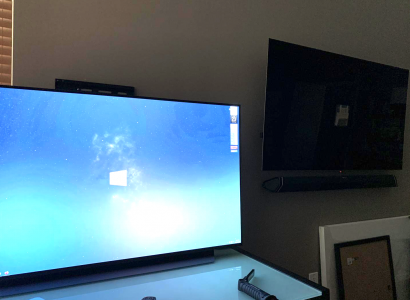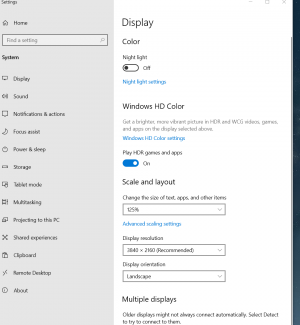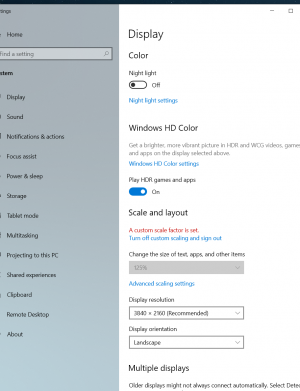mirkendargen
Limp Gawd
- Joined
- Dec 29, 2006
- Messages
- 435
If you want whites in Windows to sear your retinas just enable HDR and don't turn the SDR content slider in the HDR options down, lol.Man coming from years of LCD use to OLED, i'm not sure how I feel about everything looking so dark and blackish, the whites (in explorer and brower windows) seem subdued. And I've got the brightness turned up to like 80! Does it just take a while to get use to?
![[H]ard|Forum](/styles/hardforum/xenforo/logo_dark.png)