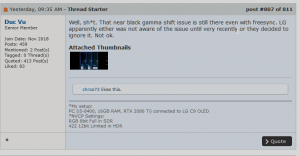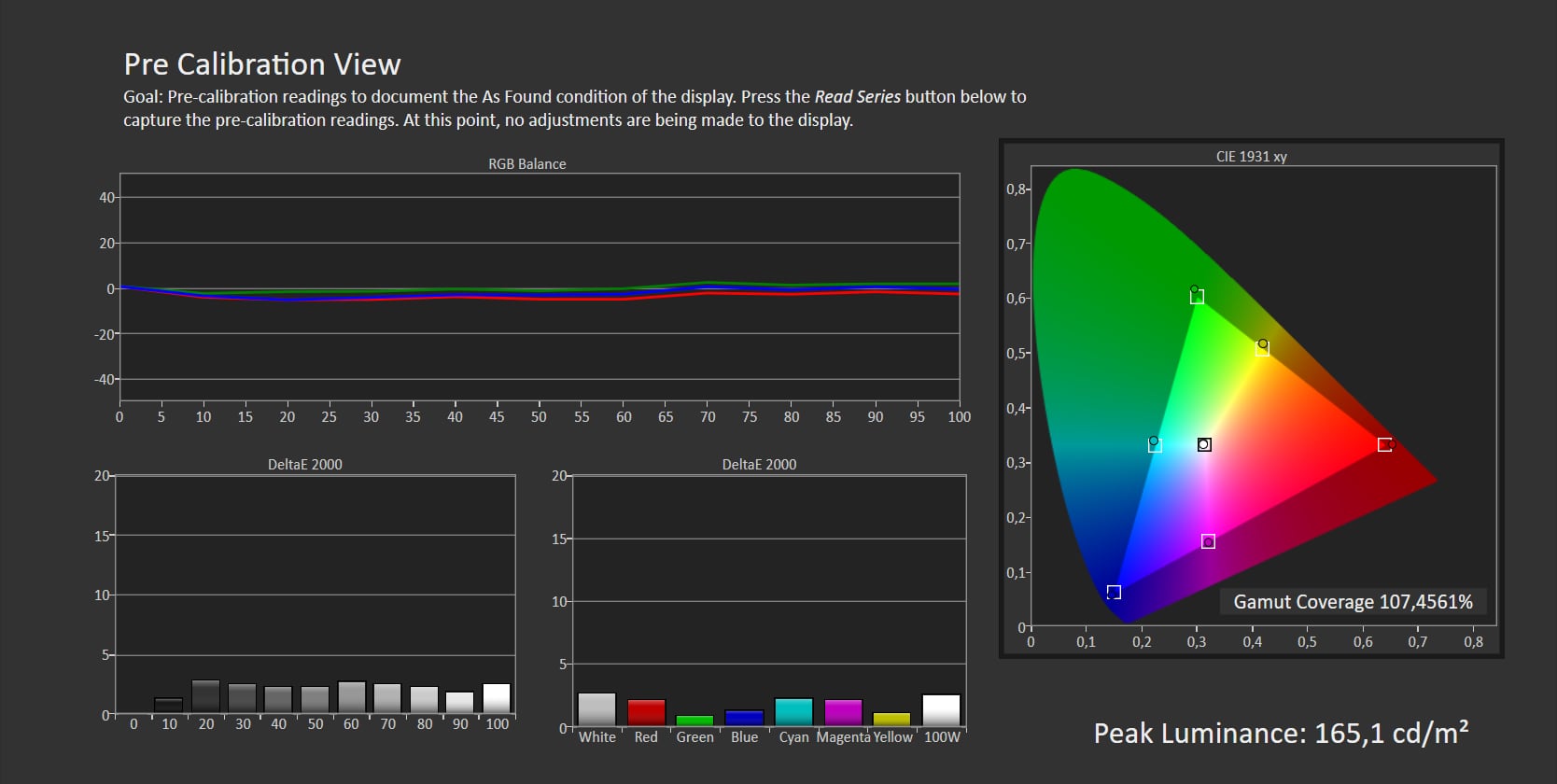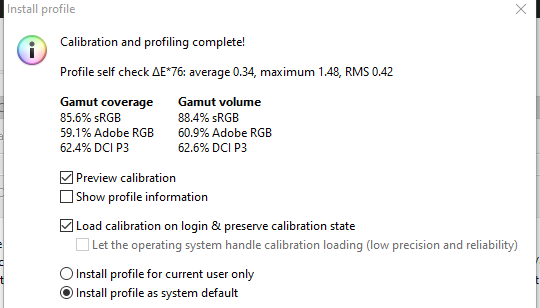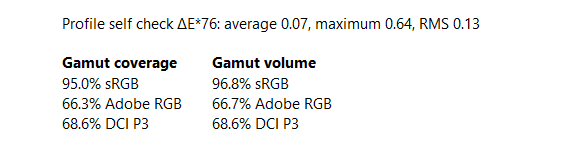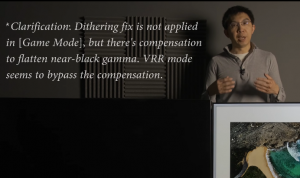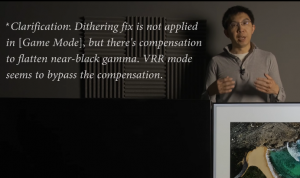Thanks for this info. It seems then that LG's default value of 55 for color in game mode is likely accurate to achieve 100% sRGB coverage. I lowered it to 50 per Rtings reccomendations and that is what resulted in 96.5%.You can increase the color gamut by increasing the Colour setting. Colour basically defines the color gamut, while the AUTO, Wide and Extended are the presets of the Colour value. Increase it by 3, 5 or 10 and see the sRGB gamut hit 100%.
I'll rerun the calibration with color set to 55.
![[H]ard|Forum](/styles/hardforum/xenforo/logo_dark.png)