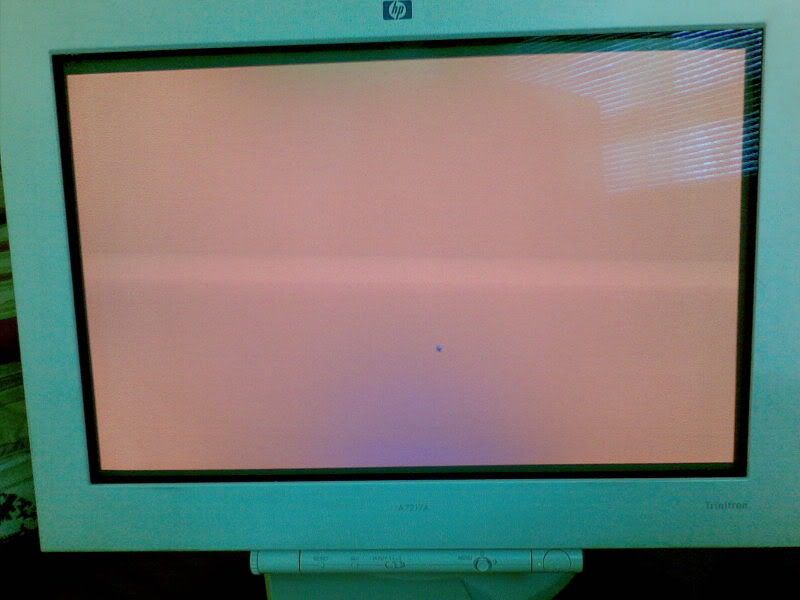I didn't know they made CRT's this big, nice screen. Thing probably weighs 100 pounds.
It weighs in around the 98 pound mark.
Regarding this Windas discussion, I still have not purchased my fw900 yet from accurateit since I'm waiting for my feb/march pc build. But I want to get a basic understanding of what it is. I understand that windas allows you to edit the firmware (am I right? or?) of your fw900, but what is this cable?
Could someone explain what this process is for the windas software and the cable? Does it require opening up the monitor and making contact points with certain components? Kinda confused on what this really is.
![[H]ard|Forum](/styles/hardforum/xenforo/logo_dark.png)