Navigation
Install the app
How to install the app on iOS
Follow along with the video below to see how to install our site as a web app on your home screen.
Note: This feature may not be available in some browsers.
More options
You are using an out of date browser. It may not display this or other websites correctly.
You should upgrade or use an alternative browser.
You should upgrade or use an alternative browser.
LG 48CX
- Thread starter gan7114
- Start date
t1337duder
Gawd
- Joined
- Sep 7, 2014
- Messages
- 783
What do you need the 2nd HDMI 2.1 port for? You can use a DisplayPort to HDMI and it still carries the audio.Are there any double hdmi 2.1 big navi or ampere cards out yet? (so I can finally enjoy max picture and sound quality with this overrated pos)
elvn
Supreme [H]ardness
- Joined
- May 5, 2006
- Messages
- 5,296
The gigabyte aorus cards have 3x hdmi but I think the 3rd one might be hdmi 2.0 and they are pricey premium cards . Since I'm using two 43" 60hz hdmi 2.0 tvs as bookends that will work for me though.
Displayport adapters can have hdmi handshaking issues on wakeup from standby which make it a roll of the dice every time you wake up your monitors as to whether the screen with be blanking/blinking over and over on wakeup. Sometimes this resolves to a full signal and once in awhile it ends up with no signal after all of the blanking/flashing. I'm pretty sure it shortened the lifespan of my TCL s405 model 43" VA's backlight which ended up having half of the screen dim after a year or so. Now I'm running the same model samsung on each end instead. I haven't upgraded middle displayport gaming monitor to hdmi 2.1 OLED tv yet and it could be a few months before I can get my hands on the 3000 series aorus card I want.
Displayport adapters can have hdmi handshaking issues on wakeup from standby which make it a roll of the dice every time you wake up your monitors as to whether the screen with be blanking/blinking over and over on wakeup. Sometimes this resolves to a full signal and once in awhile it ends up with no signal after all of the blanking/flashing. I'm pretty sure it shortened the lifespan of my TCL s405 model 43" VA's backlight which ended up having half of the screen dim after a year or so. Now I'm running the same model samsung on each end instead. I haven't upgraded middle displayport gaming monitor to hdmi 2.1 OLED tv yet and it could be a few months before I can get my hands on the 3000 series aorus card I want.
Yet still, my 'Game (user)' is very very dull and dim in comparison to my LG 38GL950G. I tried to stuff around with settings and could not get any desirable image quality.
What if you set the picture mode to something other than "Game", such as "ISF Expert", while VRR/G-Sync is enabled?
It's my impression that having VRR/G-Sync enabled automatically results in the low input lag seen with "Game" mode regardless of what picture mode you're actually using. EDIT:...but apparently this isn't the case? Though it sounds like having ALLM enabled does reduce the input lag regardless of picture mode, albeit not to the amount that "Game" mode does.
Last edited:
Monstieur
Limp Gawd
- Joined
- Jun 10, 2011
- Messages
- 440
HGIG is the most accurate mode. You have to set the HDR/SDR brightness balance slider in Windows to achieve your desired brightness in SDR apps when HDR is enabled in Windows. Use this formula to calculate the slider value. I use a 120 nit target.Are you guys using HGIG mode? I find it to be much darker for PC usage and games, I have said Dynamic Tone Mapping to On it looks much brighter vs the Dark - Dull look.
Also for the life of me how in the world do you get Overwatch to play with G-sync? It seems to cap the FPS at 60/70
Anyone playing Overwatch and get it to work?
When I set the game to Display based it caps at 70FPS
When I set the Game to VSync on Custom it will go to whatever FPS I desire but it doe snto feel smooth.
2.
Nvidia Control Panel
Change Resolution set to:
PC - 3840 x 2160 @ 120hz
3. Apply Following Settings (EVGA 3090 FTW3)
Desktop Color = 32bit
Output color depth = 10bpc
Output Color Format YCbCr444
Output Dynamic Range = Limited (Weird it's not full)
Code:
Slider Value = ((Target Nits * 1000 / 80 ) - 1000) / 5000 * 100I have a similar bug in Dota 2 when running borderless window mode. The game reduces to ~60 fps even though my desktop is 120 Hz. I have to run fullscreen exclusive mode for it to run at 120 fps. G-SYNC is just enabled as usual and it works fine. Cap the fps to 118 and enable VSync.
Use RGB 10-bit Full Range. There is no reason to use YCbCr444 on a PC.
t1337duder
Gawd
- Joined
- Sep 7, 2014
- Messages
- 783
I understand your frustration. I'm just letting you know because I was initially concerned about being restricted to models with 2 HDMI 2.1 slots, but upon hearing that other people have tested it successfully without issues, I purchased myself the EVGA 3090 FTW3 Ultra, which only has 1 HDMI 2.1 slot, and I've had no issues with VRR or audio or otherwise. It seems the necessity for multiple HDMI 2.1 slots is an arbitrary one if you're worried about audio.Already spent $600 over current MRSP for the privilege of beta testing an incomplete product for LG.
Want to minimize any hassles going forward rather than choke on more d*** screwing around with an adapter for the $700 video card this TV requires to start to function correctly..... which also could screw up VRR in addition to the above mentioned issues.
Took you clowns over a full month to realize I wasn't full of it when I was talking about the stuttering and input lag issues that they seem to have finally ***** fixed. Pretty over justifying my choices at this point
Porter_
[H]F Junkie
- Joined
- Sep 10, 2007
- Messages
- 8,467
Has anyone here upgraded to this from a Samsung Q60 QLED? I know there are lots of articles/videos comparing OLED to QLED but I’m curious about firsthand experiences, particularly for gaming.
I'll do you one better. I have both a Samsung Q90R and an LG CX.
At first, I was like "man, the Q90R is good because it gets so bright", but the truth is, the LG CX is much clearer for gaming, mainly due to the fast pixel response. Color pops way more on the CX, and the CX handles HDR, especially in gaming, significantly better. That being said, the Q90R is an excellent TV for gaming, but it feels like the LG CX is better.
Videos don't do justice to the difference in perceived quality between Samsung's QLED and LG's OLED. It's night and day.
I have a 2018 q60fn in the living room. While I was moving. I had it on my desk for a week using it as a monitor.
The q60 looked great in desktop use. Almost like when you crank the Nvidia digital vibrance slider. 120hz 1440 was smooth. Played some ark on it and was impressed.
Keep in mind... I am very fond of my q60. I picked up a Q80T before the CX and took it back because the Q60 looked better.
My CX came in last week and they are not even comparable. The oled feels like a completely different display technology.
The pixel response on an oled is an order of magnitude faster than LCDs
I periodically check out face book and craigslist looking for high end CRT monitors. (I have a sony F-520 that will not power on anymore) I will not be doing that anymore. The motion blur is not perceptible to me on the oled. It has perfect geometry and clarity....
Blacks are perfectly black with no glow bleeding through.. I have never seen gray uniformity this good. Contrast ratio is infinite.
The color in games is spectacular. Especially in the games that support HDR.
There are some issues with gsync stuttering and flickering at 120hz. I can't really speak about that. Waiting to secure a new card, so im stuck with 4k 60 and mostly 1440 120. Haven't had an issue with those.
Thanks for the feedback guys. I ordered one today, should be delivered by Dec 1st. I’m excited.
dpoverlord
[H]ard|Gawd
- Joined
- Nov 18, 2004
- Messages
- 1,931
I understand, I am in the same boat as you with an EVGA 3090, Creative Sonic Carrier (Dolby Atmos only takes HDMI), the LG CX 55" and working on colors, Gsync and Atmos. Lets keep on working together! There are enough of us here to figure a solution. So far the fact our community is trying so hard to help should be a signal we can FIND a solutionAlready spent $600 over current MRSP for the privilege of beta testing an incomplete product for LG.
Want to minimize any hassles going forward rather than choke on more d*** screwing around with an adapter for the $700 video card this TV requires to start to function correctly..... which also could screw up VRR in addition to the above mentioned issues.
Took you clowns over a full month to realize I wasn't full of it when I was talking about the stuttering and input lag issues that they seem to have finally ***** fixed. Pretty over justifying my choices at this point
How do you get this ISF Expert mode? Still trying to get this to work.What if you set the picture mode to something other than "Game", such as "ISF Expert", while VRR/G-Sync is enabled?
It's my impression that having VRR/G-Sync enabled automatically results in the low input lag seen with "Game" mode regardless of what picture mode you're actually using.
He is concerned like me as we have Dolby Atmos sound and only 1 HDMI Port so were trying to manage our connections to not have this crazy lagI understand your frustration. I'm just letting you know because I was initially concerned about being restricted to models with 2 HDMI 2.1 slots, but upon hearing that other people have tested it successfully without issues, I purchased myself the EVGA 3090 FTW3 Ultra, which only has 1 HDMI 2.1 slot, and I've had no issues with VRR or audio or otherwise. It seems the necessity for multiple HDMI 2.1 slots is an arbitrary one if you're worried about audio.
Monstieur thats GREAT news! I just changed to RGB, found that slider it was set to 50. Not to sound odd but your slider value code for a 120 nit target gets you a 10 Silder Value. That seems odd. Am I misunderstanding you? For me to like the color I have it set to 100 and my Brightness in Game mode set to 100 which seems quite high no?HGIG is the most accurate mode. You have to set the HDR/SDR brightness balance slider in Windows to achieve your desired brightness in SDR apps when HDR is enabled in Windows. Use this formula to calculate the slider value. I use a 120 nit target.
Code:Slider Value = ((Target Nits * 1000 / 80 ) - 1000) / 5000 * 100
I have a similar bug in Dota 2 when running borderless window mode. The game reduces to ~60 fps even though my desktop is 120 Hz. I have to run fullscreen exclusive mode for it to run at 120 fps. G-SYNC is just enabled as usual and it works fine. Cap the fps to 118 and enable VSync.
Use RGB 10-bit Full Range. There is no reason to use YCbCr444 on a PC.
For the games, how do you run at FullScreen Exclusive? I have it set to FullScreen and in the Control Panel it has Gsync enables and made the custom FPS 118. However, if I change custom FPS to display it lowers to 70 and at the custom setting there is noticeable stuttering.
EDIT: Monstieur YOU ARE A GENIUS. So after doing your options I clicked Monitor in Overwatch and 3840x2160 showed upand it went to 120FPS. So you are saying dont keep it Display based change nit to custom Cap at 118 right? Curious the main resoning for that.
So after this I just need to tweak the audio lag and find a way to make SVP SMooth Motion video work as it seems MPC x64 bit slows to a crawl at 4k dolby atmos mkv's.
How do you set FullSCreen Exclusive mode though?
Last edited:
Monstieur
Limp Gawd
- Joined
- Jun 10, 2011
- Messages
- 440
A slider value of 0 is 80 nits, and 100 is 480 nits. 80 nits is the standard for SDR content, but most people use 100-120 nits. Above 140 nits, ABL will kick in on the CX and dim the screen in full-white content. Setting the slider to 100 (480 nits) will burn-in the screen real fast.Monstieur thats GREAT news! I just changed to RGB, found that slider it was set to 50. Not to sound odd but your slider value code for a 120 nit target gets you a 10 Silder Value. That seems odd. Am I misunderstanding you? For me to like the color I have it set to 100 and my Brightness in Game mode set to 100 which seems quite high no?
For the games, how do you run at FullScreen Exclusive? I have it set to FullScreen and in the Control Panel it has Gsync enables and made the custom FPS 118. However, if I change custom FPS to display it lowers to 70 and at the custom setting there is noticeable stuttering.
EDIT: Monstieur YOU ARE A GENIUS. So after doing your options I clicked Monitor in Overwatch and 3840x2160 showed upand it went to 120FPS. So you are saying dont keep it Display based change nit to custom Cap at 118 right? Curious the main resoning for that.
So after this I just need to tweak the audio lag and find a way to make SVP SMooth Motion video work as it seems MPC x64 bit slows to a crawl at 4k dolby atmos mkv's.
How do you set FullSCreen Exclusive mode though?
You should always use a custom FPS limit below the refresh rate for G-SYNC. If the game runs at the display refresh rate, it will revert to VSync and you'll get input lag.
SVP works fine with the new AviSynth filter (instead of ffdshow) in MPC-BE. You can install AviSynth from the SVP update screen. NVIDIA Optical Flow is broken on my 3090 so I had to disable it.
Fullscreen is typically exclusive.
What if you set the picture mode to something other than "Game", such as "ISF Expert", while VRR/G-Sync is enabled?
It's my impression that having VRR/G-Sync enabled automatically results in the low input lag seen with "Game" mode regardless of what picture mode you're actually using.
You can do it but it incurs a huge input lag penalty. Even for a slow 60fps single player game I found it unbearable (and I blind tested it, by accident the first time). It's still smooth mind you so VRR still works to my surprise.
But it's not even worth the hassle IMO, game mode manually set to the same settings as ISF should look indistinguishable to the naked eye. Well of course every set is calibrated a bit differently but worth a shot.
My experience is that settings other than game mode have only slightly higher input lag as long as instant game response is enabled. I tried this in Doom Eternal flicking between the modes and you could feel it in mouse movement but it was totally playable. I stick to Game mode.You can do it but it incurs a huge input lag penalty. Even for a slow 60fps single player game I found it unbearable (and I blind tested it, by accident the first time). It's still smooth mind you so VRR still works to my surprise.
But it's not even worth the hassle IMO, game mode manually set to the same settings as ISF should look indistinguishable to the naked eye. Well of course every set is calibrated a bit differently but worth a shot.
NukeDukem
2[H]4U
- Joined
- Feb 15, 2011
- Messages
- 2,659
Just installed this (OLED55CXPUA), can confirm stuttering on Horizon Zero Dawn above 105FPS is gone. Kudos to LG!
The previous Europe FW was posted 2 weeks after the Korean version. So optimistically early December for usOkay, I finally have a 3080 incoming.. now I only need the OTA fw update for europe..
antonlissone
Weaksauce
- Joined
- May 15, 2020
- Messages
- 85
What settings do you use? All max - you wont go above 70Just installed this (OLED55CXPUA), can confirm stuttering on Horizon Zero Dawn above 105FPS is gone. Kudos to LG!
I just flashed the firmware from the Korea website (the USA model CX48 doesn't complain about it, or provide any indication it isn't for my set. It loaded fine from a USB flash drive, I suspect it's the same firmware that will go on the US site eventually).
Not only does it appear that VRR is fixed, but I purposely did the flash while I was having one of the random bouts of screen flashing on the desktop. It was absolutely doing it non stop every 30 seconds or so even after a TV restart.
After the flash, the screen flashing STOPPED.
So now I've got GSync on Window and Full Screen, 120hz, RGB, 10bit all at once and so far ZERO issues. (other than I suppose the low refresh gamma... but that's a completely separate thing everyone has to live with).
Quite happy so far.
This set is really the ultimate. I was questioning my sanity at spending this much, but provided I can keep the burn in at bay I never want to look at any other screen again. Yes, it's that much better.
Not only does it appear that VRR is fixed, but I purposely did the flash while I was having one of the random bouts of screen flashing on the desktop. It was absolutely doing it non stop every 30 seconds or so even after a TV restart.
After the flash, the screen flashing STOPPED.
So now I've got GSync on Window and Full Screen, 120hz, RGB, 10bit all at once and so far ZERO issues. (other than I suppose the low refresh gamma... but that's a completely separate thing everyone has to live with).
Quite happy so far.
This set is really the ultimate. I was questioning my sanity at spending this much, but provided I can keep the burn in at bay I never want to look at any other screen again. Yes, it's that much better.
chimera991
[H]ard|Gawd
- Joined
- Sep 4, 2010
- Messages
- 1,170
48cx to a display port only docking station. Are there any display port to hdmi 2.1 cables (no adapter, im talking about a male display port to male hdmi 2.1, do they exist?). I plan on getting hdmi 2.1 cables for sure, but since my work setup is display port I have to go DP to HDMI route.
Just hooked it up, now I've hooked up a 55" with the stand by myself but hooking this up to a desk arm mount was a PITA, even if it is 7" smaller. I thought i was going to break the fricken thing just trying to get the screws lined up to mount to the pole!
Just hooked it up, now I've hooked up a 55" with the stand by myself but hooking this up to a desk arm mount was a PITA, even if it is 7" smaller. I thought i was going to break the fricken thing just trying to get the screws lined up to mount to the pole!
mirkendargen
Limp Gawd
- Joined
- Dec 29, 2006
- Messages
- 435
48cx to a display port only docking station. Are there any display port to hdmi 2.1 cables (no adapter, im talking about a male display port to male hdmi 2.1, do they exist?). I plan on getting hdmi 2.1 cables for sure, but since my work setup is display port I have to go DP to HDMI route.
Just hooked it up, now I've hooked up a 55" with the stand by myself but hooking this up to a desk arm mount was a PITA, even if it is 7" smaller. I thought i was going to break the fricken thing just trying to get the screws lined up to mount to the pole!
There's no such thing as "male HDMI 2.1", the connector is just "HDMI", it's never changed. Displayport 1.4 doesn't support the bandwidth of HDMI 2.1 so a DP->HDMI cable can only carry an HDMI 2.0 signal. This would still work on the TV as long as you use a resolution/color depth that fits in HDMI 2.0 bandwidth.
Last edited:
First time I heard about that concept, an HDMI extender called female hdmi to male hdmi extension would not make any sense because There's no such thing as "male HDMI 2.1" ?There's no such thing as "male HDMI 2.1", the connector is just "HDMI",
https://www.monoprice.com/product?p_id=4826
Monoprice DisplayPort Male to HDMI Female Adapter
https://www.monoprice.com/product?p_id=4860
Monoprice HDMI® Right Angle Port Saver Adapter (Male to Female)
mirkendargen
Limp Gawd
- Joined
- Dec 29, 2006
- Messages
- 435
The connector is just "HDMI". It's been the same since it's inception. The signal it carries is HDMI 1.0, HDMI 1.4, HDMI 2.0, HDMI 2.1, etc. Just like the same RJ45 connector carries 10Mb, 100Mb, 1Gb, 10Gb, etc. ethernet.First time I heard about that concept, an HDMI extender called female hdmi to male hdmi extension would not make any sense because There's no such thing as "male HDMI 2.1" ?
https://www.monoprice.com/product?p_id=4826
Monoprice DisplayPort Male to HDMI Female Adapter
https://www.monoprice.com/product?p_id=4860
Monoprice HDMI® Right Angle Port Saver Adapter (Male to Female)
Not sure I get the relevance to what you say to the physical form of the HDMI connector, usually your video card has female hdmi connector so has your tv/monitor and you will use a male hdmi to male hdmi cable between the 2.The connector is just "HDMI". It's been the same since it's inception. The signal it carries is HDMI 1.0, HDMI 1.4, HDMI 2.0, HDMI 2.1, etc.
When someone want to make it clear he would like a cable and not a small adapter (DP to female HDMI), he can say male DP to male hdmi cable, if he want an extension he can male hdmi to female hdmi and so on.
Brackle
Old Timer
- Joined
- Jun 19, 2003
- Messages
- 8,566
Just got the auto update for 03.11.30  . Yay for fixing the gsync pc issue!!
. Yay for fixing the gsync pc issue!!
Just got mine as well.Just got the auto update for 03.11.30. Yay for fixing the gsync pc issue!!
Brackle
Old Timer
- Joined
- Jun 19, 2003
- Messages
- 8,566
Just got mine as well.
Just ran the Valhalla benchmark to see if it fixed the stutters. And I can confirm silky smooth now!!!!
Let’s hope all the little issues we all were having is finally gone.
NukeDukem
2[H]4U
- Joined
- Feb 15, 2011
- Messages
- 2,659
Settings I turned down from Ultra are Shadows (high), Reflections (med), Clouds (high), and AO (high). AA is off, don't need it at 4k w/ Nvidia Sharpening. I regularly hit 100+ FPS, and well over 105 in indoor areas where I had previously noticed stuttering. That is fixed with the new firmware.What settings do you use? All max - you wont go above 70
ChronoDetector
2[H]4U
- Joined
- Apr 1, 2008
- Messages
- 2,783
What annoys me about the TV is when you set it to PC mode in the Home Dashboard setting, or any other setting in the HDMI configuration, once you unplug your HDMI cable from either the TV or your video card, the HDMI setting will revert to it's default setting which is annoying and I have to go to the Home Dashboard to reconfigure it back to "PC Mode" all the time. Is there a workaround to make the HDMI setting stick?
Same here. And when that happens, most times VRR is stuck at 120hz. You can verify that by going into a game where you dont reach120 fps and open up the hidden VRR menu by hitting 5 x green button on your remote.What annoys me about the TV is when you set it to PC mode in the Home Dashboard setting, or any other setting in the HDMI configuration, once you unplug your HDMI cable from either the TV or your video card, the HDMI setting will revert to it's default setting which is annoying and I have to go to the Home Dashboard to reconfigure it back to "PC Mode" all the time. Is there a workaround to make the HDMI setting stick?
elvn
Supreme [H]ardness
- Joined
- May 5, 2006
- Messages
- 5,296
I mentioned hdmi handshaking on wakeup being an issue occasionally when using displayport adapters on my other hdmi 2.0 4k 60hz screens. This results in screen blinking/flashing repeatedly and sometimes end up with no signal. When that would happen, the PC mode (rgb enabled) setting would drop off which to me is noticeable immediately since it causes tattered edges on text (especially colored text). For that reason, I only use 1 displayport adapter currently. Now that I have two of the same TV it's more of a pain since I have to get up and shield the remote with my back in order to swap settings (like back to PC Mode ~ RGB) on only one of the two tvs. Once both tvs are set up it's actually more convenient to control them both with a single remote though. I'm hoping to get a 3 hdmi port aorus gpu in the future so eventually I'll have 3hdmi out to 3hdmi tvs with no displayport adapters.
The hdmi input switching back to the default setting on disconnect happens with different tv models so I'm pretty sure that is the same with most if not every tv. You could try to find an autodetection setting in the OSD and try to turn that off but it doesn't sound hopeful. I would just keep the pc plugged in to it's own dedicated hdmi port as much as possible and use the other ports if needed for other things.
The hdmi input switching back to the default setting on disconnect happens with different tv models so I'm pretty sure that is the same with most if not every tv. You could try to find an autodetection setting in the OSD and try to turn that off but it doesn't sound hopeful. I would just keep the pc plugged in to it's own dedicated hdmi port as much as possible and use the other ports if needed for other things.
So, it sounds like the consensus is with NVIDIA 3000 series cards all the Gsync related issues are (finally) fixed?
Aside from that, anyone try with one of AMDs new products? Any issues to report on their side?
Once again, waiting for a GPU. So March? :/
Aside from that, anyone try with one of AMDs new products? Any issues to report on their side?
Once again, waiting for a GPU. So March? :/
equinox654
Gawd
- Joined
- Apr 7, 2005
- Messages
- 888
Do you guys know of anyway to hide the task bar on the primary screen while keeping it shown on a secondary?
I suppose I could make my side monitor primary and hide the task bar on my cx... thats a pain to switch back and forth though.
I suppose I could make my side monitor primary and hide the task bar on my cx... thats a pain to switch back and forth though.
This could be done with displayfusion program. You can autohide start menu on main monitor and on secondary start menu will be shown aplications which are shown on that screen. Only issue is you are not able to use start menu on secondary. Like search will only apear on primary mon.Do you guys know of anyway to hide the task bar on the primary screen while keeping it shown on a secondary?
I suppose I could make my side monitor primary and hide the task bar on my cx... thats a pain to switch back and forth though.
sharknice
2[H]4U
- Joined
- Nov 12, 2012
- Messages
- 3,750
Do you guys know of anyway to hide the task bar on the primary screen while keeping it shown on a secondary?
I suppose I could make my side monitor primary and hide the task bar on my cx... thats a pain to switch back and forth though.
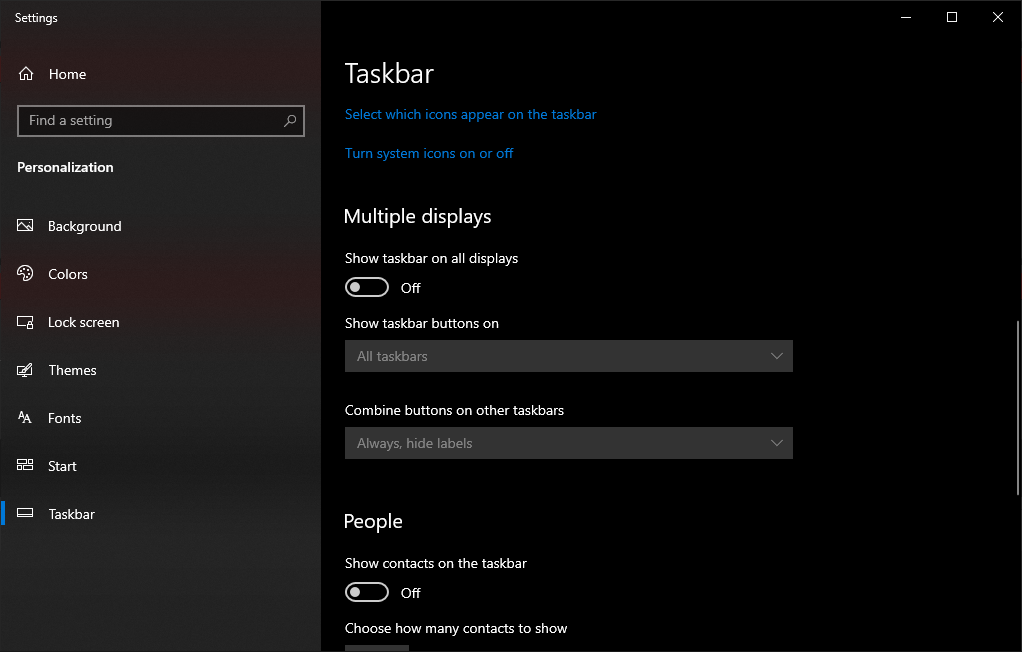
set 'show taskbar on all displays' to off
I use multiple displays and have always done this to get extra real-estate on my primary.
chimera991
[H]ard|Gawd
- Joined
- Sep 4, 2010
- Messages
- 1,170
exactly, i dont know why people would comment if they dont know wtf I am talking about. I'm not looking for an adapter that has a female end. BUT if I do need one that's usb powered (to help amplify) then I will use an adapter. I think I might in this case since nobody makes a displayport to hdmi that outputs at ATLEAST 4k60hz. Right now I'm stuck at 30hz on my docking station (laptop is i5, 8365u).Not sure I get the relevance to what you say to the physical form of the HDMI connector, usually your video card has female hdmi connector so has your tv/monitor and you will use a male hdmi to male hdmi cable between the 2.
When someone want to make it clear he would like a cable and not a small adapter (DP to female HDMI), he can say male DP to male hdmi cable, if he want an extension he can male hdmi to female hdmi and so on.
Thanks for the link, funny that after you posted this he still responds, maybe he didnt click it to see what a femal hdmi looks like?First time I heard about that concept, an HDMI extender called female hdmi to male hdmi extension would not make any sense because There's no such thing as "male HDMI 2.1" ?
https://www.monoprice.com/product?p_id=4826
Monoprice DisplayPort Male to HDMI Female Adapter
https://www.monoprice.com/product?p_id=4860
Monoprice HDMI® Right Angle Port Saver Adapter (Male to Female)
Last edited:
It doesnt matter if its usb powered or not. Difference is if its active or pasive. If you want go for 4k60+hz you would needexactly, i dont know why people would comment if they dont know wtf I am talking about. I'm not looking for an adapter that has a female end. BUT if I do need one that's usb powered (to help amplify) then I will use an adapter. I think I might in this case since nobody makes a displayport to hdmi that outputs at ATLEAST 4k60hz. Right now I'm stuck at 30hz on my docking station (laptop is i5, 8365u).
Thanks for the link, funny that after you posted this he still responds, maybe he didnt click it to see what a femal hdmi looks like?
Club 3D DisplayPort1.4 to HDMI 4K 120Hz HDR Active Adapter M/F CAC-1085. You can find discusion about this in this thread.
That adapter requires Display Stream Compression support which is found only on the latest GPUs. So a laptop will not have it, it's a waste of money if you are only looking to get 60 Hz.It doesnt matter if its usb powered or not. Difference is if its active or pasive. If you want go for 4k60+hz you would need
Club 3D DisplayPort1.4 to HDMI 4K 120Hz HDR Active Adapter M/F CAC-1085. You can find discusion about this in this thread.
exactly, i dont know why people would comment if they dont know wtf I am talking about. I'm not looking for an adapter that has a female end. BUT if I do need one that's usb powered (to help amplify) then I will use an adapter. I think I might in this case since nobody makes a displayport to hdmi that outputs at ATLEAST 4k60hz. Right now I'm stuck at 30hz on my docking station (laptop is i5, 8365u).
You need a Displayport to HDMI 2.0 adapter, Club3D and CableMatters should have suitable options. This allows for 4K 60 Hz. Make sure you check what version of Displayport is supported by the docking station, it might be limited as well. A lot of docking stations and USB multiport hubs are a pile of crap when it comes to supporting higher refresh rates.
equinox654
Gawd
- Joined
- Apr 7, 2005
- Messages
- 888
View attachment 302149
set 'show taskbar on all displays' to off
I use multiple displays and have always done this to get extra real-estate on my primary.
Thanks
mirkendargen
Limp Gawd
- Joined
- Dec 29, 2006
- Messages
- 435
You're not getting it (and other people are telling you so). It isn't about male vs. female, it's about the connector just being HDMI. You can get a passive DP->HDMI cable (what you seem to mean you want). The signal is HDMI 1.4, 2.0, 2.1 etc. No current version of DP can be passively converted to HDMI 2.1 because there is not enough bandwidth.exactly, i dont know why people would comment if they dont know wtf I am talking about. I'm not looking for an adapter that has a female end. BUT if I do need one that's usb powered (to help amplify) then I will use an adapter. I think I might in this case since nobody makes a displayport to hdmi that outputs at ATLEAST 4k60hz. Right now I'm stuck at 30hz on my docking station (laptop is i5, 8365u).
Thanks for the link, funny that after you posted this he still responds, maybe he didnt click it to see what a femal hdmi looks like?
![[H]ard|Forum](/styles/hardforum/xenforo/logo_dark.png)