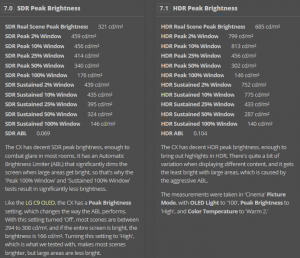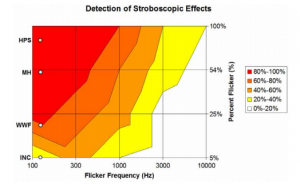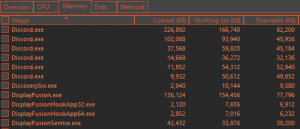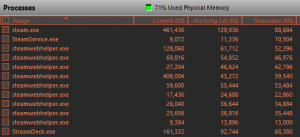shadow2761
Limp Gawd
- Joined
- Mar 11, 2016
- Messages
- 455
So is Rtings getting a 48" LG to test the speed of the display?
Because @ 11ms, I don't feel like buying CX48 just yet. If future firmwires improve the lag to around 6ms I would definitely want it then.
Also wasn't last year c9 much faster input lag, from memory I think the c9 was around 6-7ms?
Because @ 11ms, I don't feel like buying CX48 just yet. If future firmwires improve the lag to around 6ms I would definitely want it then.
Also wasn't last year c9 much faster input lag, from memory I think the c9 was around 6-7ms?
![[H]ard|Forum](/styles/hardforum/xenforo/logo_dark.png)