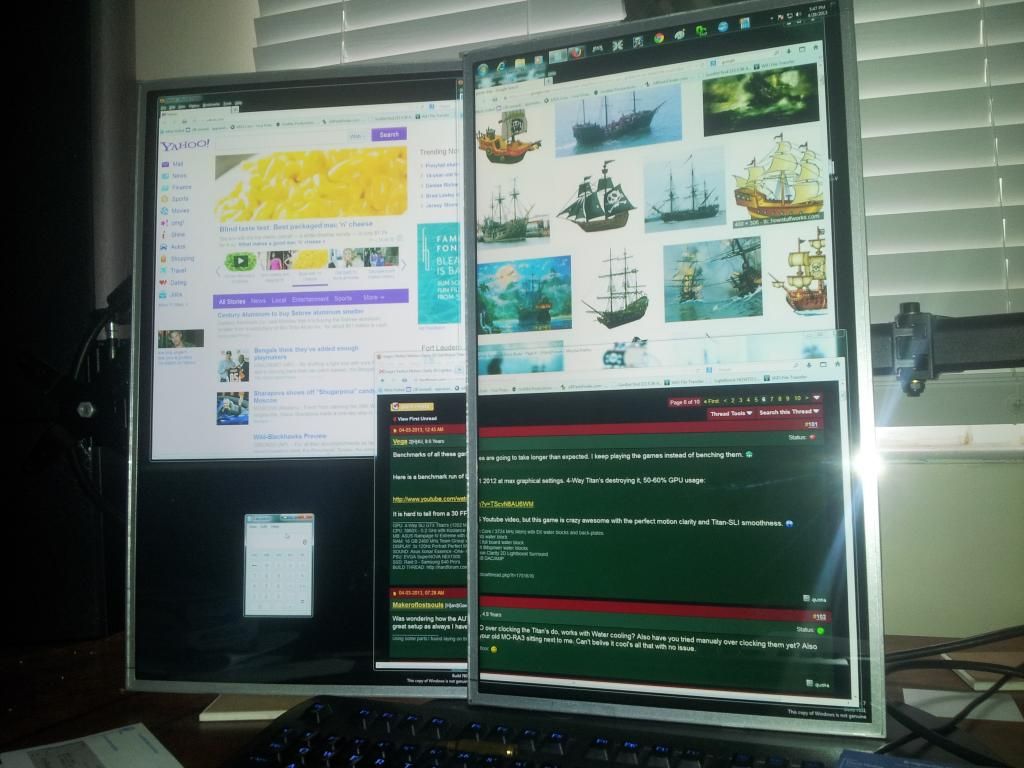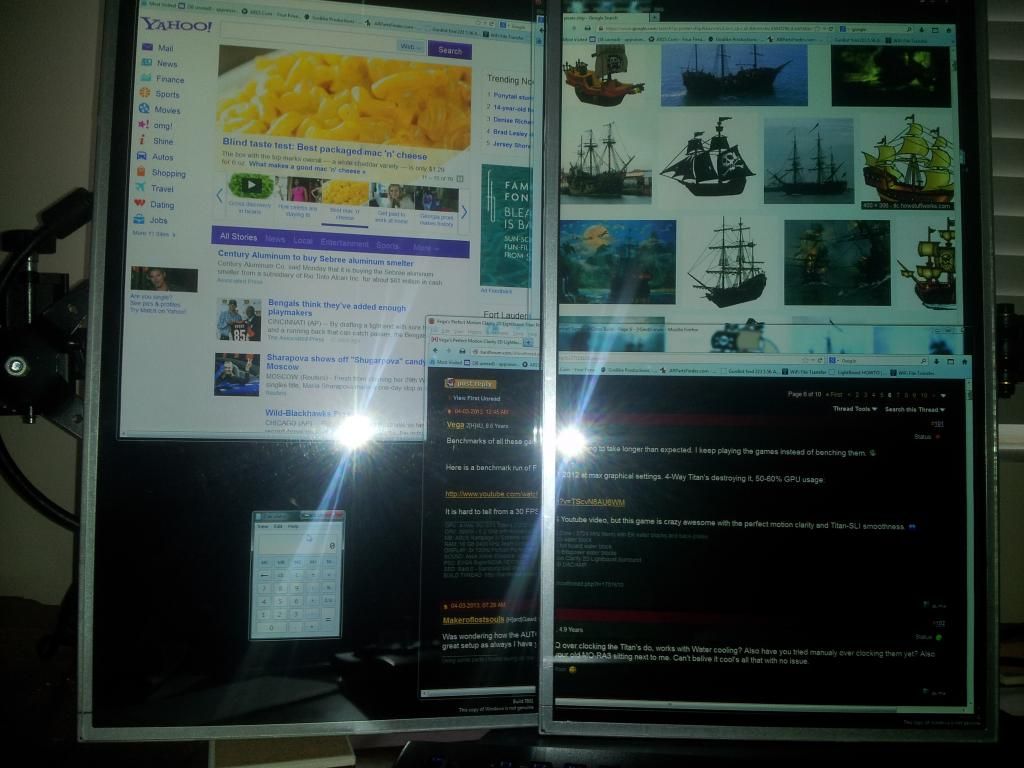Mark Rejhon
[H]ard|Gawd
- Joined
- Jul 6, 2004
- Messages
- 1,395
Yes, LightBoost definitely will work assuming you have a recent nVidia card supporting 3D Vision, use the full nVidia drivers with 3D Vision (even if you don't use stereoscopic 3D), and a supported version of Windows (Vista, 7 or 8).Interested in purchasing the VG248QE monitor... is it guaranteed lightboost for 1920x1080p?
![[H]ard|Forum](/styles/hardforum/xenforo/logo_dark.png)