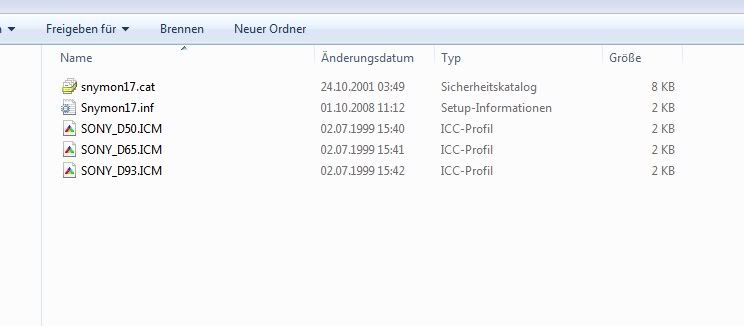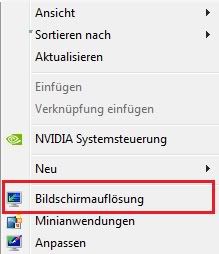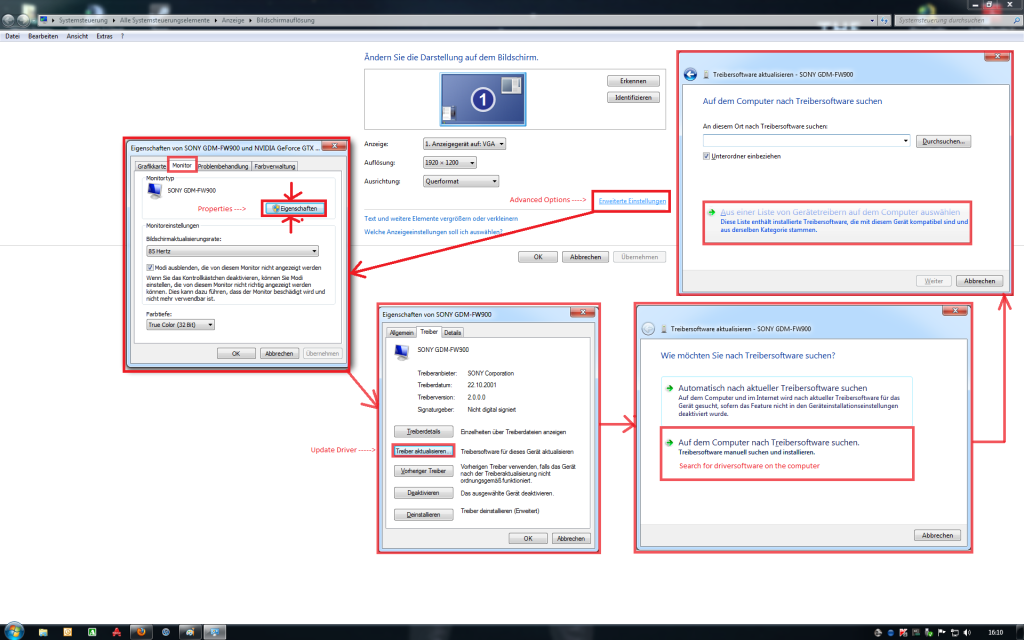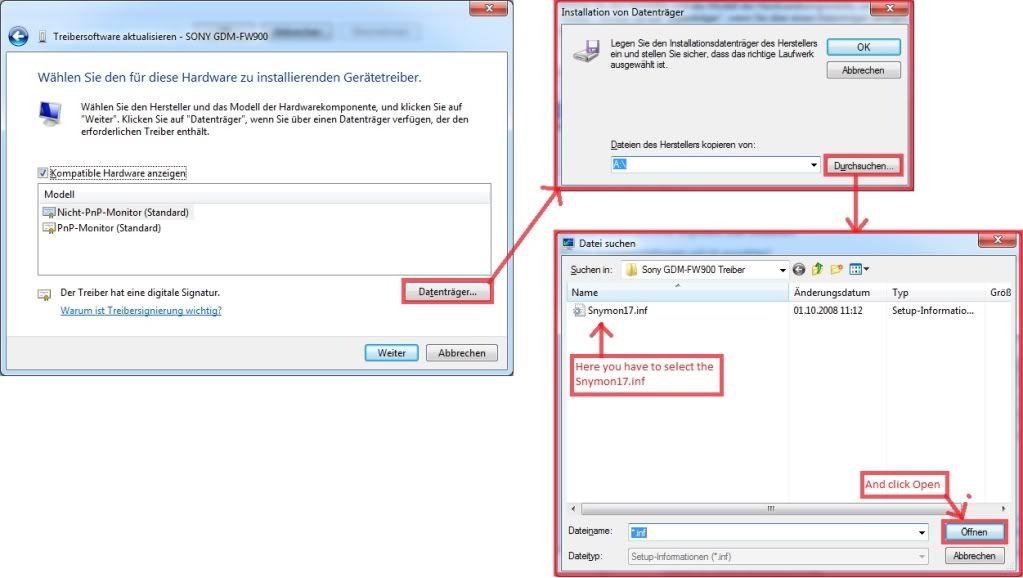dowant120hz
Gawd
- Joined
- Jun 9, 2010
- Messages
- 632
just hooked up my fw900 for the first time
colors and blacks are pretty nice - both better than my s-pva tfts
picture was pretty green out-of-the-box but that was easily fixed by setting green bias to 0 (default 50)
sharpness isn't that good
its not blurry but not quite crisp either
i already adjusted convergence and played with the focus potis inside of the monitor
probably gonna have check this windas stuff out when i have the time
other than that i am pretty pleased
i was surprised how silent my fw900 is
by far the most silent crt i ever had
also i'm not sure if the previous owner removed the anti-glare but the screen sure is reflective as fuck
i need to turn of all room lights so i don't see a crisp image of my face on a black backgrounds
not much of a problem for me though
all-in-all a real bargain for what i payed (63)
colors and blacks are pretty nice - both better than my s-pva tfts
picture was pretty green out-of-the-box but that was easily fixed by setting green bias to 0 (default 50)
sharpness isn't that good
its not blurry but not quite crisp either
i already adjusted convergence and played with the focus potis inside of the monitor
probably gonna have check this windas stuff out when i have the time
other than that i am pretty pleased
i was surprised how silent my fw900 is
by far the most silent crt i ever had
also i'm not sure if the previous owner removed the anti-glare but the screen sure is reflective as fuck
i need to turn of all room lights so i don't see a crisp image of my face on a black backgrounds
not much of a problem for me though
all-in-all a real bargain for what i payed (63)
![[H]ard|Forum](/styles/hardforum/xenforo/logo_dark.png)