I am trying a fresh install. Tried both win10 and win11, both show this. Why would they ask for drivers? This is an AM4 system based on an Asus PRIME X570-PRO. Storage is all AHCI or NVMe, which should be included in Windows.
Is it maybe asking for USB drivers (I boot the ISO from USB)? If so, how do I supply the drivers? Asus only gives you *.exe files that install on an existing system.
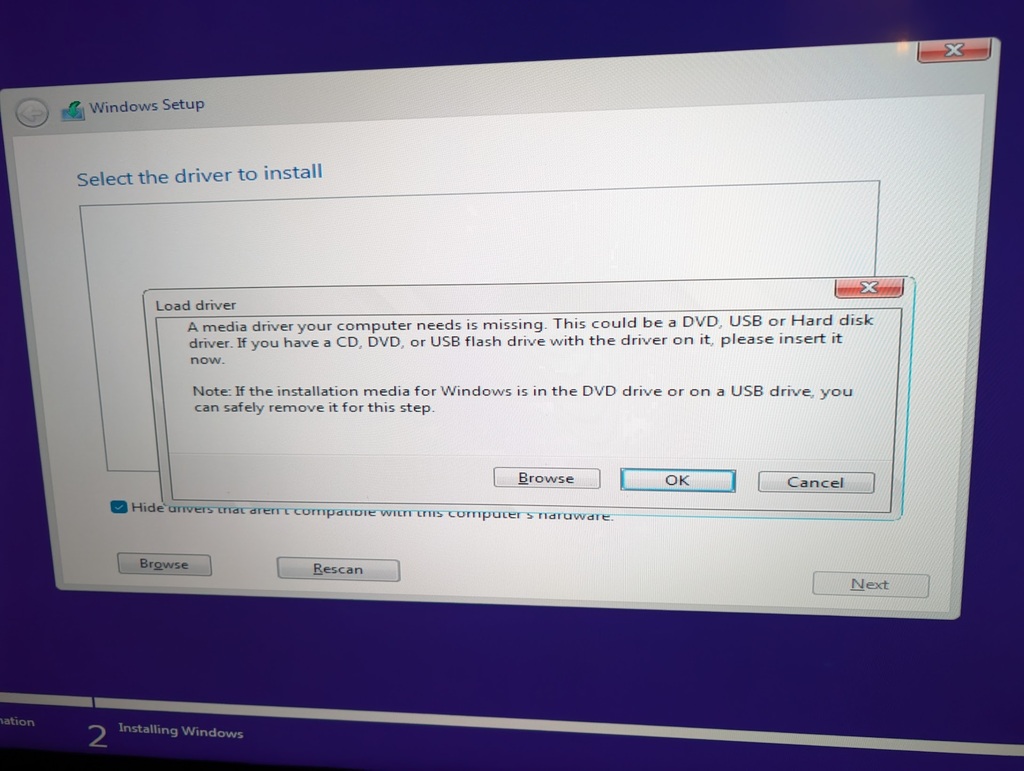
Click for 2176x1638
Is it maybe asking for USB drivers (I boot the ISO from USB)? If so, how do I supply the drivers? Asus only gives you *.exe files that install on an existing system.
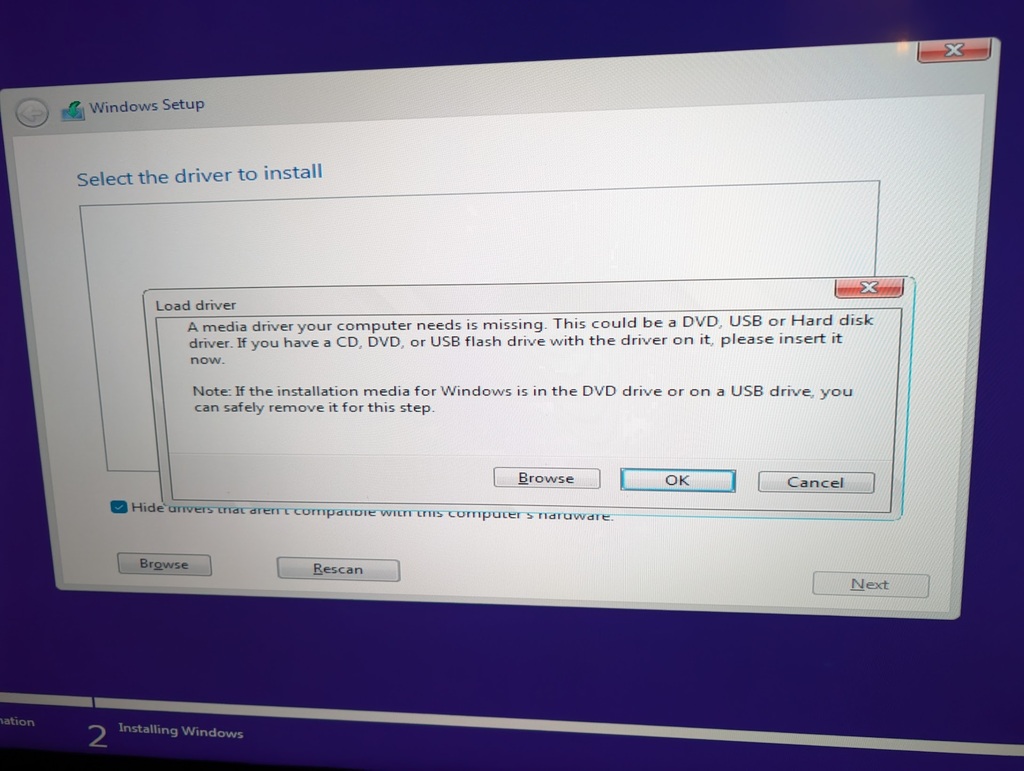
Click for 2176x1638
![[H]ard|Forum](/styles/hardforum/xenforo/logo_dark.png)