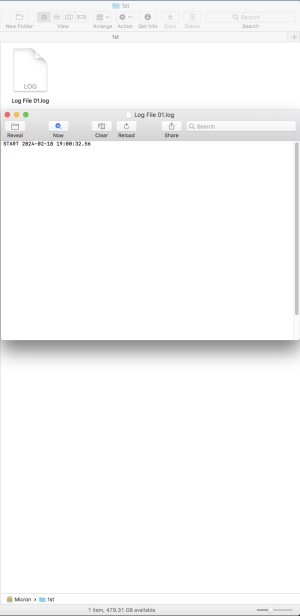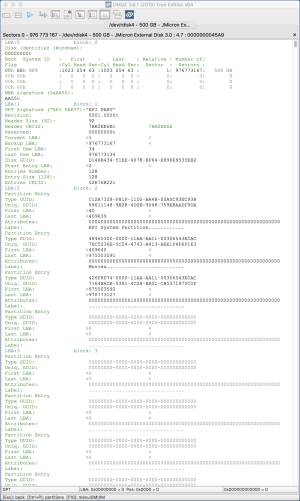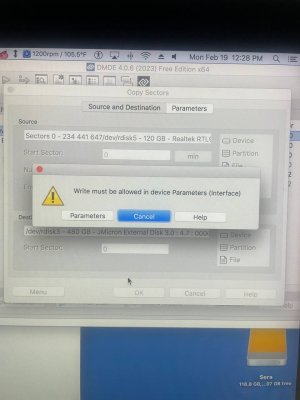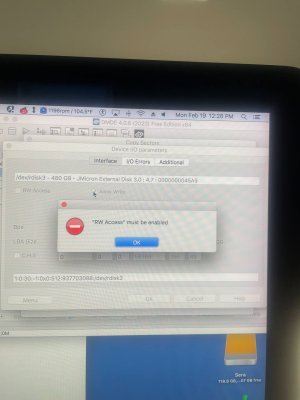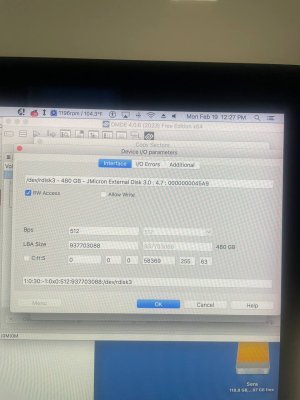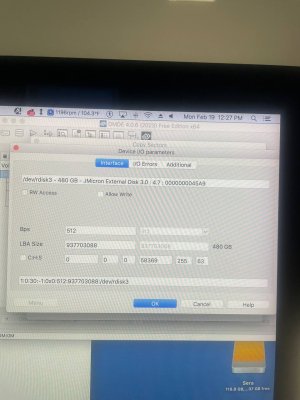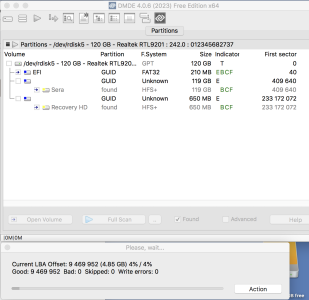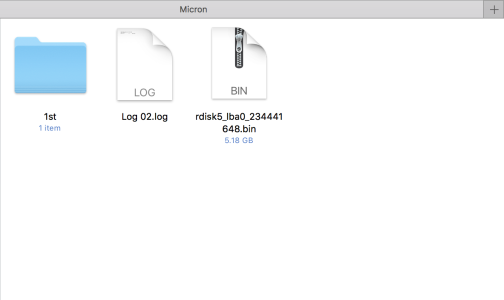SennaSempre
n00b
- Joined
- Jan 25, 2024
- Messages
- 14
Hello, this is my 1st post and the reason why I joined. I have a water-damaged hard drive 6TB that had water on-or-in it for 1 day and then I dried it out. I see no water corrosion damage anywhere on the drive itself or the internal control board in the chassis or housing.
This hard drive would not power up when plugged into a 15" MacBook Pro but it did when plug into a 27" iMac using the same stock AC adapter. The power status with the 27" iMac has the front light blinking but no spinning of the platters.
I read that it could be a problem with the control board in the housing unit and to use a SATA-USB connector straight into the computer which I've done to no avail. I've tried this 3.3V pin tape-hack explained in Step 14 here -
https://www.ifixit.com/Guide/How+to+Shuck+a+WD+Elements+External+Hard+Drive/137646
...and still nothing on both drives. I don't know what else I can do which is why I'm asking you. Some extra links to the exact model I have with the online manual and attached photos. Any advice is greatly appreciated, thank you.
Online Manual - https://www.manua.ls/western-digital/my-book-studio-ii/manual
https://www.cnet.com/reviews/western-digital-my-book-studio-edition-2-review/
https://www.anandtech.com/show/4759/western-digital-my-book-studio-edition-ii-6tb-review
https://www.storagereview.com/review/6tb-western-digital-my-book-studio-edition-ii-review-wdh2q60000
This hard drive would not power up when plugged into a 15" MacBook Pro but it did when plug into a 27" iMac using the same stock AC adapter. The power status with the 27" iMac has the front light blinking but no spinning of the platters.
I read that it could be a problem with the control board in the housing unit and to use a SATA-USB connector straight into the computer which I've done to no avail. I've tried this 3.3V pin tape-hack explained in Step 14 here -
https://www.ifixit.com/Guide/How+to+Shuck+a+WD+Elements+External+Hard+Drive/137646
...and still nothing on both drives. I don't know what else I can do which is why I'm asking you. Some extra links to the exact model I have with the online manual and attached photos. Any advice is greatly appreciated, thank you.
Online Manual - https://www.manua.ls/western-digital/my-book-studio-ii/manual
https://www.cnet.com/reviews/western-digital-my-book-studio-edition-2-review/
https://www.anandtech.com/show/4759/western-digital-my-book-studio-edition-ii-6tb-review
https://www.storagereview.com/review/6tb-western-digital-my-book-studio-edition-ii-review-wdh2q60000
![[H]ard|Forum](/styles/hardforum/xenforo/logo_dark.png)