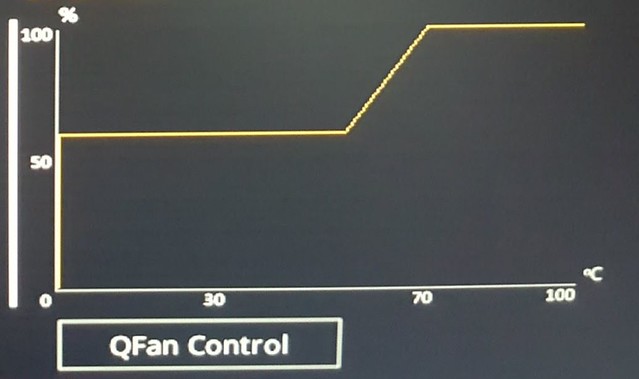Mr_Armageddon
Limp Gawd
- Joined
- Jun 3, 2009
- Messages
- 252
Had a few PM's about how I configured the small display to show System Specs via CAM software, thought I would share this here in case there are future questions.
Running it as a 4th display via HDMI (tiny one at the bottom right).
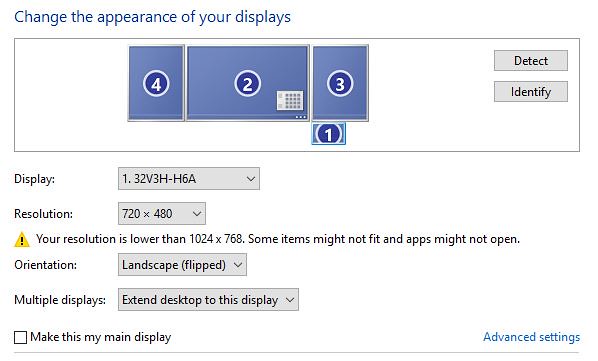
For the most part it works pretty well. I did have to use a simple 2 way HDMI switch when using the Oculus Rift. For some reason the Rift and the small 7in screen don't play well together, so I just use the switch to toggle between them when I have to use the Rift. Simple enough.
Running it as a 4th display via HDMI (tiny one at the bottom right).
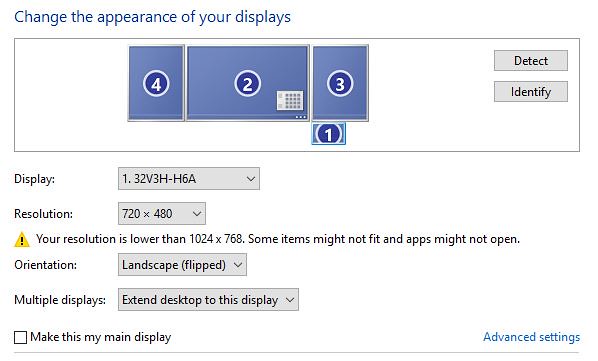
For the most part it works pretty well. I did have to use a simple 2 way HDMI switch when using the Oculus Rift. For some reason the Rift and the small 7in screen don't play well together, so I just use the switch to toggle between them when I have to use the Rift. Simple enough.
![[H]ard|Forum](/styles/hardforum/xenforo/logo_dark.png)