dark_reign
2[H]4U
- Joined
- Nov 15, 2005
- Messages
- 2,314
I didn't have the problem until I upgraded to a GTX 260. My 8800 GTS never had this problem, although it would never allow NVIDIA's aspect scaling for some reason. The GTX 260 does.
Follow along with the video below to see how to install our site as a web app on your home screen.
Note: This feature may not be available in some browsers.
I think it's a control panel bug. If you press the ok/auto button on the monitor it shows it running at 60Hz. There's also a bug with NVIDIA Aspect Scaling. When you select it and then apply it, it reverts back to the display scaling. But when you run a game at say 1600x1200, it scales properly with black bars on the sides.I have 59hz with win7 nvidia gtx 260 after doing the install hack. I can't seem to get the refresh rate at 60hz. Anyone have any fix, thx.
HKR,, OverrideEdidFlags0, %REG_BINARY%, 1E,6D,24,56,00,00,FF,FF,04,00,00,00,7E,01,00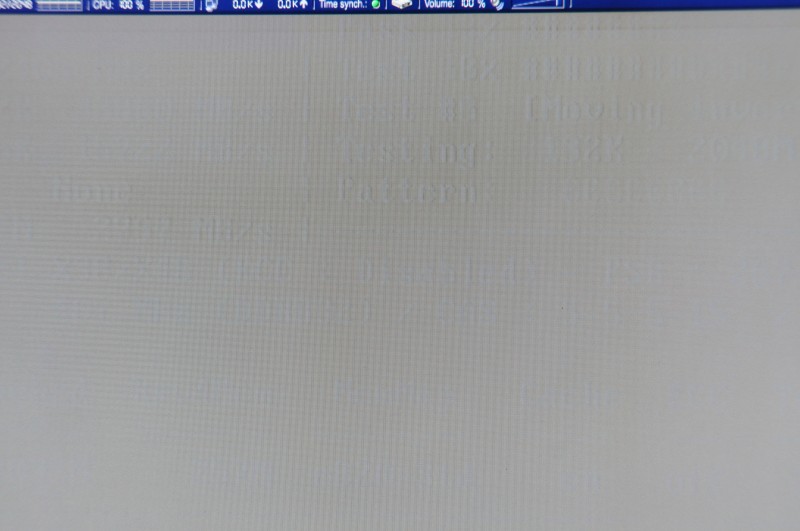
I am sure it will pick up pace again when Windows 7 RTM's.
The Monitor workaround doesn't seem to work with the New Nvidia Drivers 190.38Whql Released today, well in Windows 7 RC atleast.
I think this might need a new workaround as when i start the install then cancel it then go into the Nvidia folder to edit the nv Disp file, the nvfile Disp or any other files don't exist?.
The Monitor workaround doesn't seem to work with the New Nvidia Drivers 190.38Whql Released today, well in Windows 7 RC atleast.
I think this might need a new workaround as when i start the install then cancel it then go into the Nvidia folder to edit the nv Disp file, the nvfile Disp or any other files don't exist?.
I just did the workaround with the newest release drivers (190.38). You have to keep the driver install open the whole time with the new drivers. After the files extract, find the nvdisp.inf file in the directory that it tells you its saving it in, then edit the file.
So, after two years of ownership, and atleast 6000 hours on the monitor, im still as happy as ever, apart from a few small annoyances....
One of the CCFL's are getting weaker, takes 5-10 minutes for it to warm up properly and give full brightness.
And I have image retaining, or "burn in" if i leave stuff on for a while, very annoying...has anyone else experienced that?
I installed Win7 RTM 64 bit last night. I installed the 190.38 drivers the same way I did for Vista and had no issues installing them at all. I do suffer from the 59 Hz bug though. But, it doesn't seem to be causing any ill effect.
190.62 also works with the method most recently described. Here are the steps that worked for me for my GTX 275.
1. Start the driver install.
2. Choose the location of where you will extract the files.
3. After the extraction is complete go to that directory and modify the NV_DISP.inf file by adding the following under nv_commonRestrictionsAndTiming_addreg:
HKR,, OverrideEdidFlags0, %REG_BINARY%, 1E,6D,3F,56,00,00,FF,FF,04,00,00,00,7E,01,00
HKR,, OverrideEdidFlags1, %REG_BINARY%, 1E,6D,3F,56,00,00,FF,FF,04,00,00,00,7E,01,00
4. Continue the install.
5. Select no to the popup window you get during the install that asks you if you want to restart if you get it. I am not sure why I got that pop up.
6. At the end of the install select yes to restart your computer and it will come up correctly without the notorious shift to the left.