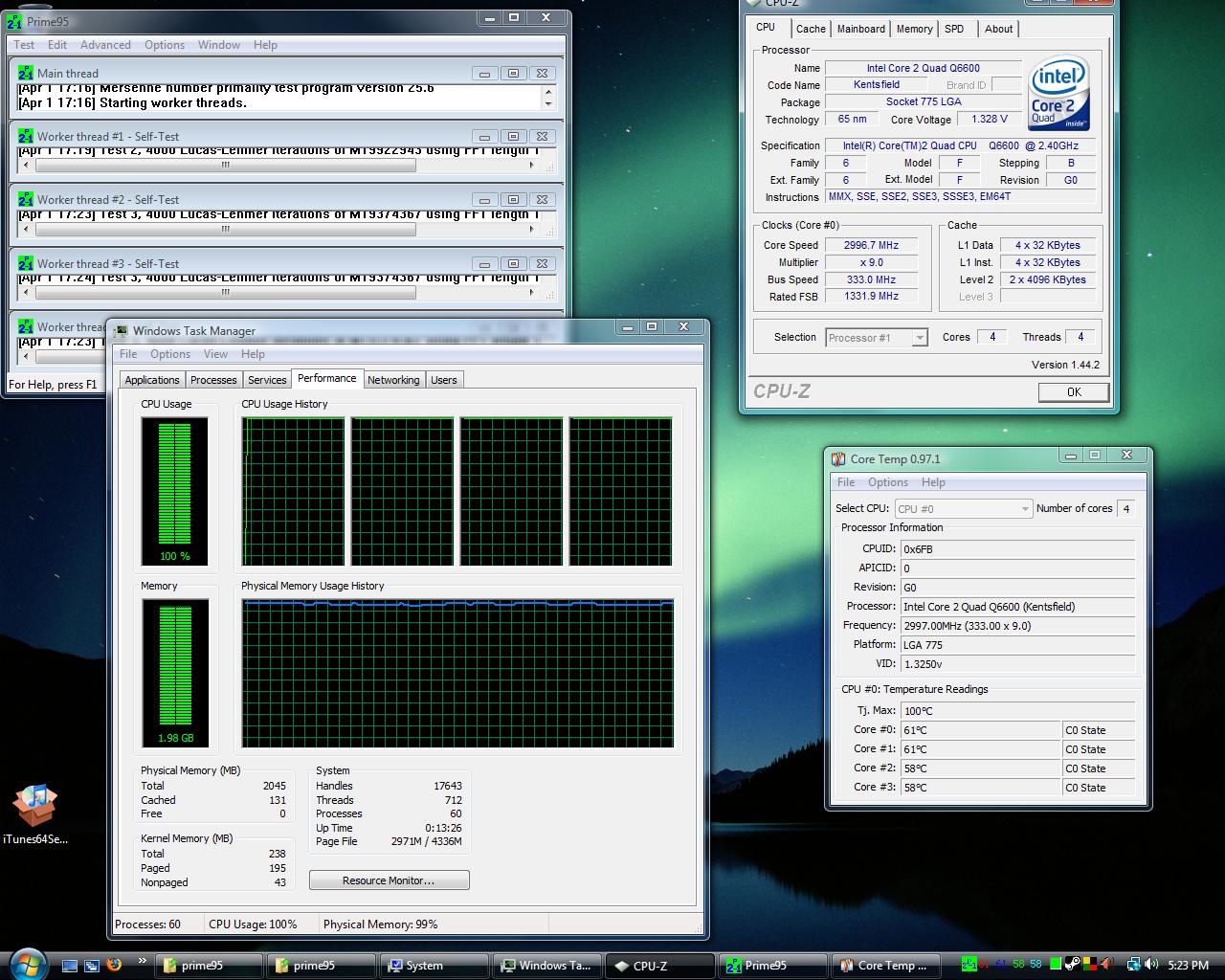Hey Bill,just joined but I've been a lurker for atleast a year  Just wanted to say a big thank you for your awesome guide which got me through my first ever overclock of a E6600 @ 3.2Ghz
Just wanted to say a big thank you for your awesome guide which got me through my first ever overclock of a E6600 @ 3.2Ghz 
Oh and a quick question,does this guide also apply for the new Wolfdale cores,like E8400? I guess it does mostly (not totally) but I just want to make sure
Oh and a quick question,does this guide also apply for the new Wolfdale cores,like E8400? I guess it does mostly (not totally) but I just want to make sure
![[H]ard|Forum](/styles/hardforum/xenforo/logo_dark.png)