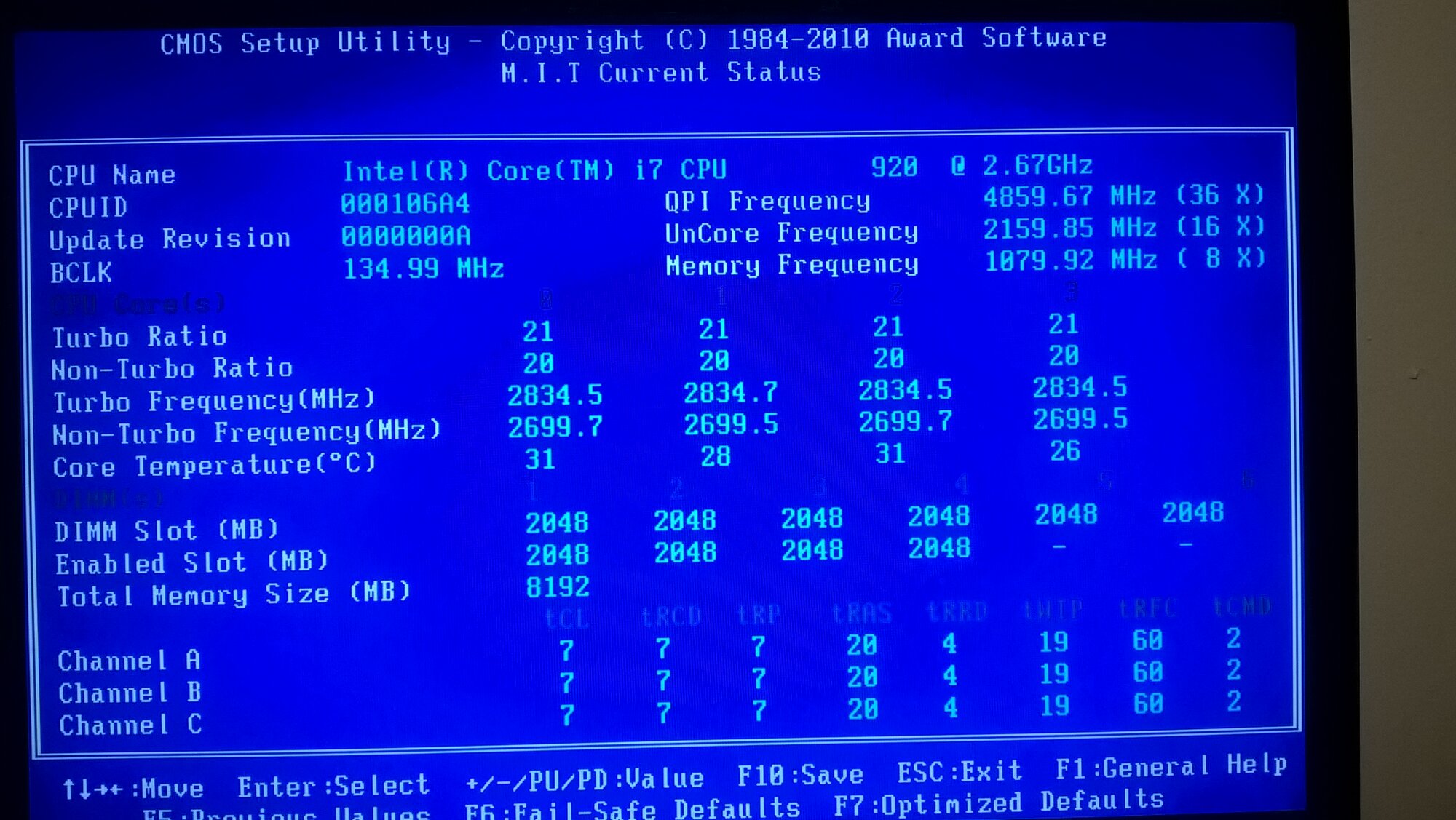Recently just came into this problem myself, with an EVGA X58 with 6 gigs of ram only showing 3.99. I shuffled RAM, checked the CPU pins. Havent tried updating the BIOS yet, was there anything else I could try? I don't know how to manually do the setting on the RAM in the BIOS.
Ram I'm using is http://www.newegg.com/Product/Product.aspx?Item=N82E16820227365
Ram I'm using is http://www.newegg.com/Product/Product.aspx?Item=N82E16820227365
![[H]ard|Forum](/styles/hardforum/xenforo/logo_dark.png)