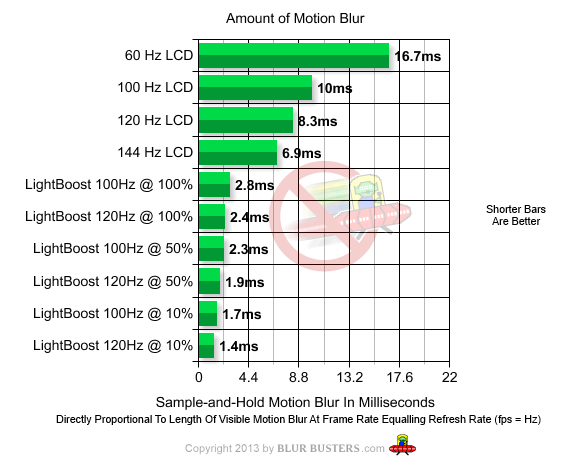Godmachine
[H]F Junkie
- Joined
- Apr 7, 2003
- Messages
- 10,472
Confirming working 100 percent on both an AMD 6970 and a Nvidia GTX 670. Awesome job! Now if only my ASUS VG248QE didn't look incredibly overly bright to the extreme (despite me turning everything down) , it would be perfect.
I think I might have a defective panel.
I think I might have a defective panel.
![[H]ard|Forum](/styles/hardforum/xenforo/logo_dark.png)