jobert
[H]ard|Gawd
- Joined
- Dec 13, 2020
- Messages
- 1,575
This is a brand new build I'm doing and when I'm trying to install Windows 11 it does not detect my ethernet. I'm pretty much stuck at this point.
Follow along with the video below to see how to install our site as a web app on your home screen.
Note: This feature may not be available in some browsers.
yes skip it and then when its up and running you can just add your ms account and turf the install accountYes ethernet is on in the BIOS. How do I get to device manager if I am installing Windows 11 on new setup?
I have been googling around and others have had the same issue recently. At this point I am just trying to see what the easiest way is to install a network driver during Win 11 installation.
Other option is enter some command that will let you skip the internet requirement but I do not now how that will work as for as my real Microsoft account goes.
1. Bypass Out-of-the-Box-Experience (OOBE) Internet Requirement
You can bypass the Let’s connect you to a network screen using the OOBE \BYPASSNRO command in the Command Prompt.
When executed, it runs an existing CMD script stored in the System32 folder to modify the Windows registry. This modification allows you to complete the Windows 11 setup without an Internet connection. Here’s how to do it.
- In the Let’s connect you to a network screen, press Shift + F10 to launch the Command Prompt.
- In the Command Prompt window, type the following command and press Enter: OOBE\BYPASSNRO
- Upon successful execution, your system will restart and relaunch the OOBE dialog.
- Follow the on-screen instructions to complete the setup. When you reach the Let’s connect you to a network screen, click on I don’t have Internet option.
- Next, click on Continue with limited setup.
- Accept the License Agreement and proceed to create your local user account.
he has pro and can continue installing without this.take a look below.... I had this happen to me trying to install windows 11 as well.... in my case my Netgear USB WiFi stick wasn't being detected.
https://www.makeuseof.com/windows-11-set-up-without-internet-connection/
I had pro also.... and it would not let me proceed without out it on the most recent ISO I downloaded....he has pro and can continue installing without this.
you probably missed it, its still there.I had pro also.... and it would not let me proceed without out it on the most recent ISO I downloaded....
the newest nic chips arent always included, the last z690(asus) builds i did didnt have nic support during setup.It's just so strange that it's not seeing the ethernet when this has never ever happened out of all the numerous times I've installed Windows throughout the years. I thought Windows 10 and windows 11 had the basic drivers needed. The fact that you can't even skip that step without having to do a workaround shows that Microsoft anticipates there should be a driver also.
https://www.windowslatest.com/2022/...to-have-a-microsoft-account-for-installation/you probably missed it, its still there.
Starting with Windows 11 22H2, setting up a new device will require a Microsoft account and internet connection. Previously, Windows 11 required a Microsoft account for Windows 11 Home installations only. Going forward, both Windows 11 Home and Pro will require a Microsoft account sign to set up the devices.
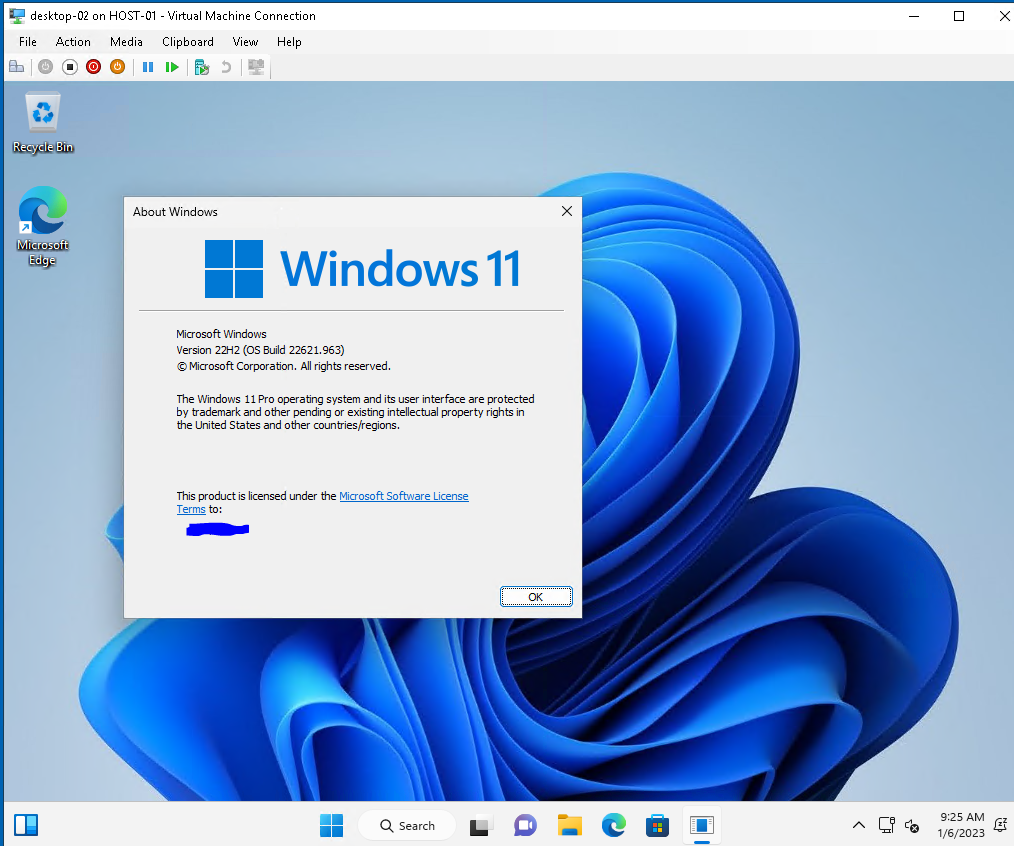
pretty sure that was a rumor based of a single insider release that had it implemented and then removed the next week.
This is the screen.
Yes that should be the work around but I think I'm just going to install an older version so I can just hit the skip button if my ethernet doesn't show up.I believe what atarione posted gets around this
This is the screen.
The screen before that is the one with the keyboard selection.go back a screen and follow that^^^