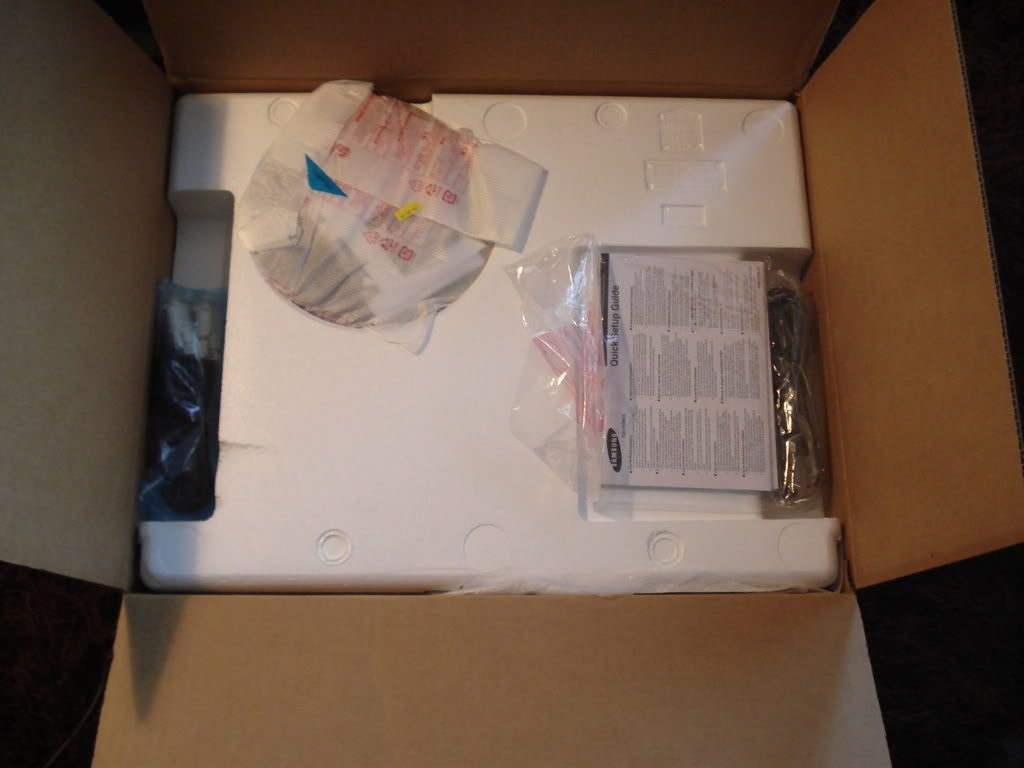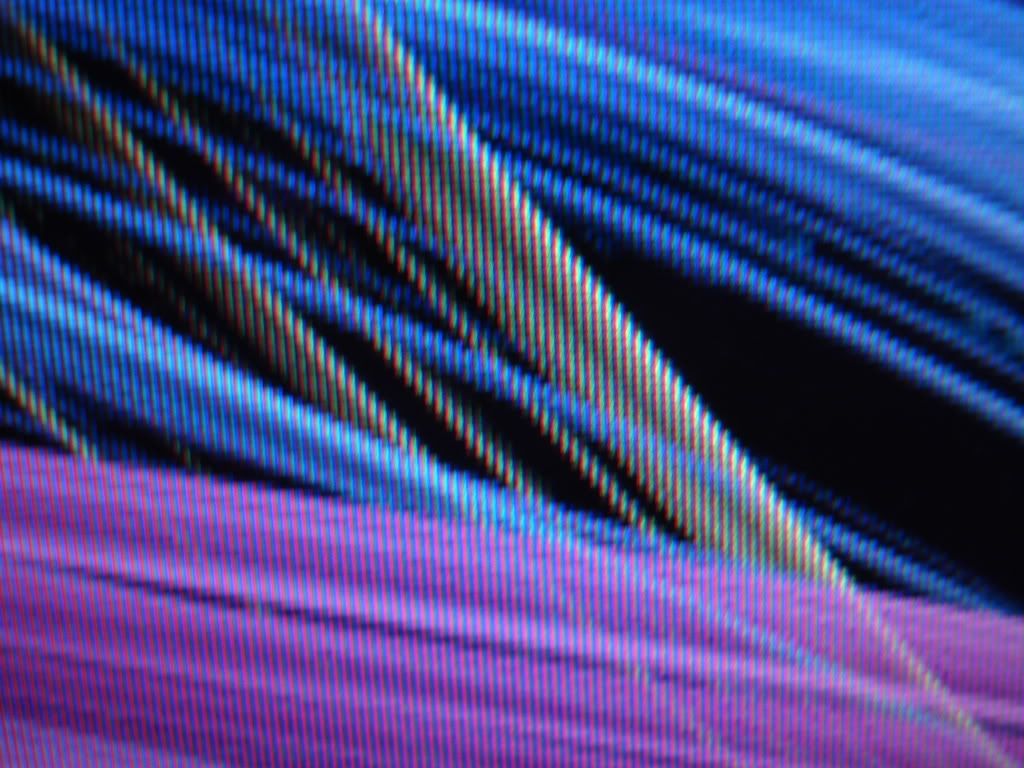I finally bought the 226BW but the back sticker says:someone asked maybe a week ago about how to get into the service menu of the 226bw. this is what i stumbled upon on another forum:
"1. Adjust the brightness and contrast to 0
2. Press Menu
3. Press source (second on the right)for 5 seconds
You will see the "service function" menu. Focus on the "Panel info"
AU M220EW01 means from A
AM LCD220M1 means from S"
haven't tried myself yet

BUT in SERVICE MENU says:

Do i have an S panel or A panel? What da hell?
![[H]ard|Forum](/styles/hardforum/xenforo/logo_dark.png)