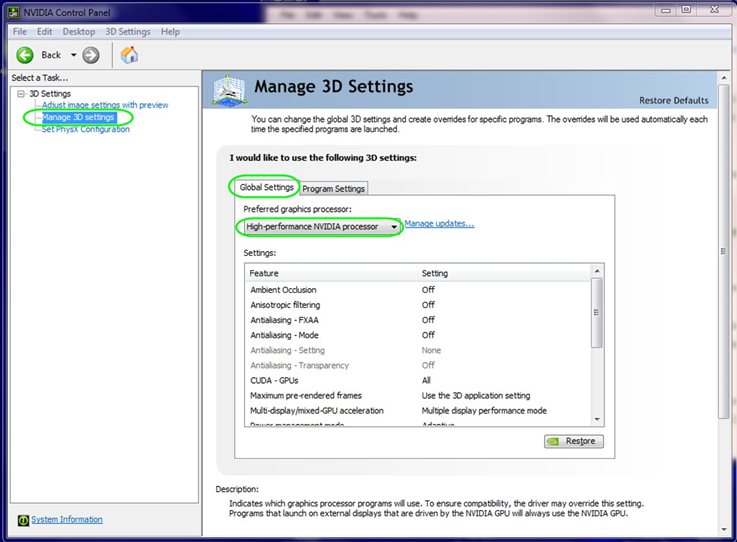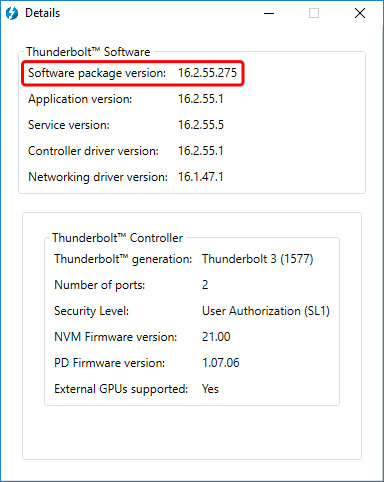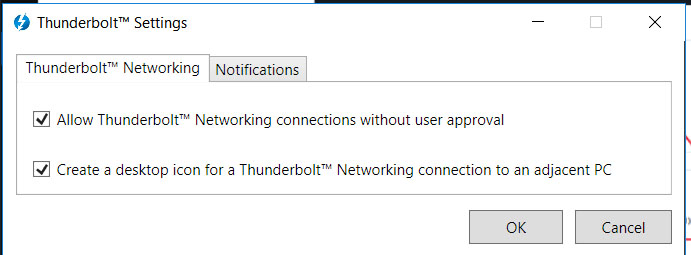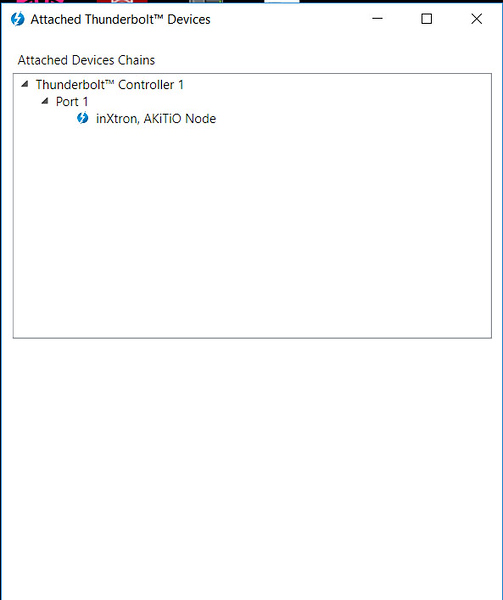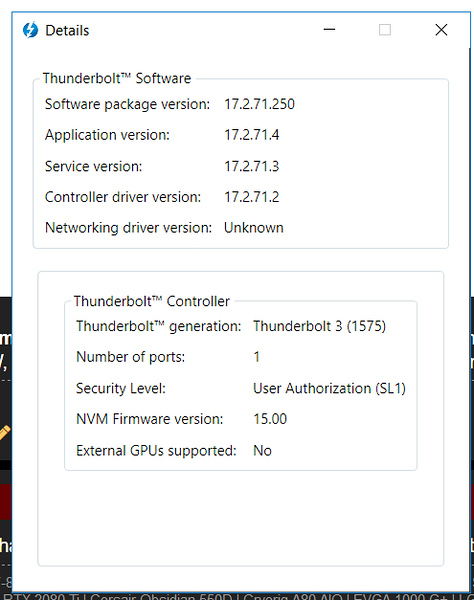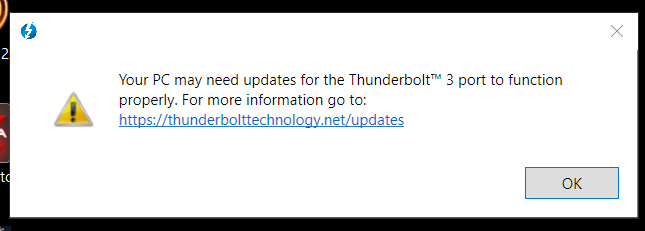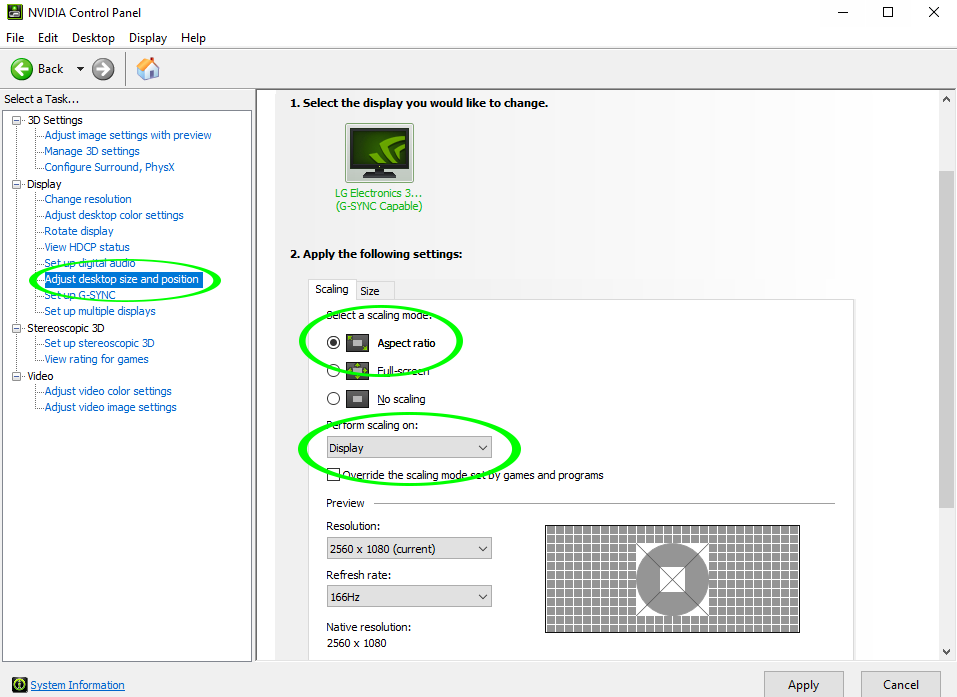CAD4466HK
2[H]4U
- Joined
- Jul 24, 2008
- Messages
- 2,735
Now 5 minutes after I posted the above, the DM shows the1660 but with a triangle icon, not sure what that means..
View attachment 150736
I would disable the 960M and see what happens. You could be running out of lanes?
![[H]ard|Forum](/styles/hardforum/xenforo/logo_dark.png)