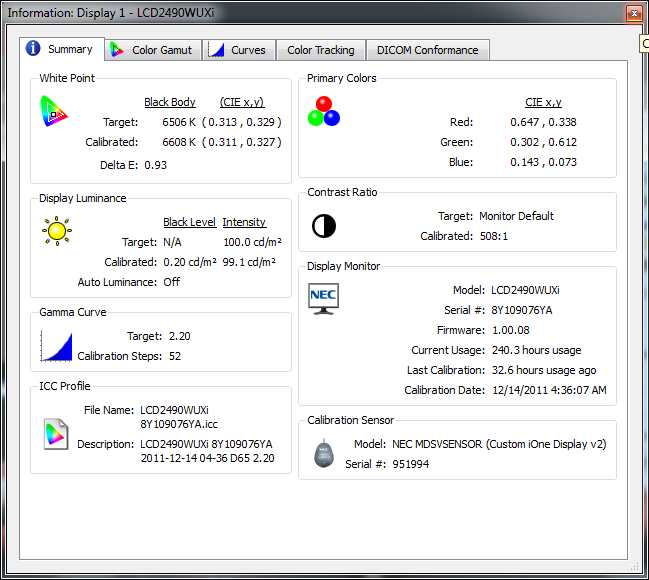Finally got two NEC PA241w's that are ideal.
Calibrated them both with the SVII and i1NEC colorimeter. At first they didn't look even relatively close to each other but after some patience I got them to look similar without adjusting settings manually.
However, the black level on one of them seems to look different than the other. I would say it may be darker, but it just looks like a different shade of black (which really makes no sense, but when you're dealing with light I guess anything makes sense). The one on the left looks more blueish whereas the one on the right looks more brownish. When I use a white background, they pretty much look the same, perhaps the right one might look a very very very tad more gray.
I originally thought this was ColorComp, so this leads me to ask whether I should be using this anyways. Would turning it on or off have any effect whatsoever? Which would be the more ideal situation?
Does anyone have any suggestions to solve my problem?
Calibrated them both with the SVII and i1NEC colorimeter. At first they didn't look even relatively close to each other but after some patience I got them to look similar without adjusting settings manually.
However, the black level on one of them seems to look different than the other. I would say it may be darker, but it just looks like a different shade of black (which really makes no sense, but when you're dealing with light I guess anything makes sense). The one on the left looks more blueish whereas the one on the right looks more brownish. When I use a white background, they pretty much look the same, perhaps the right one might look a very very very tad more gray.
I originally thought this was ColorComp, so this leads me to ask whether I should be using this anyways. Would turning it on or off have any effect whatsoever? Which would be the more ideal situation?
Does anyone have any suggestions to solve my problem?
![[H]ard|Forum](/styles/hardforum/xenforo/logo_dark.png)