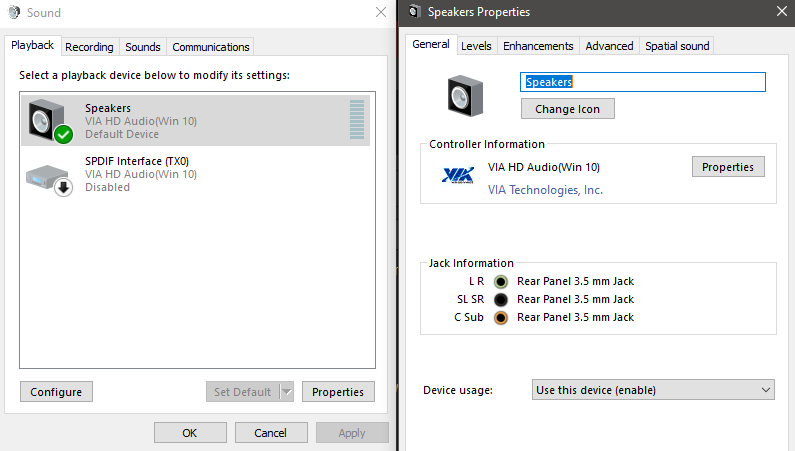
Navigation
Install the app
How to install the app on iOS
Follow along with the video below to see how to install our site as a web app on your home screen.
Note: This feature may not be available in some browsers.
More options
You are using an out of date browser. It may not display this or other websites correctly.
You should upgrade or use an alternative browser.
You should upgrade or use an alternative browser.
B00nie
[H]F Junkie
- Joined
- Nov 1, 2012
- Messages
- 9,327
I would try restarting the computer as first. Then reinstall the audio driver, Windows probably saw it fit to replace your original driver with a version of their own, without asking you.View attachment 347424I have an issue where my headset is plugged in but no audio is coming from it. I checked the Sound control panel and noticed that my "Speakers" device is my new default device and is currently using the "L R", "C Sub", and "LR RR" Rear panel jacks on the motherboard. I do not have and never had speakers set up on this computer and was wondering how to change the jack info of "L R" and "C Sub" to my Headphones device. My headphones are currently plugged into both "L R" and "C Sub" audio jacks and yet the Sound control panel does not recognize that it is plugged in ("Not plugged in" message in control panel). (Worked 24 hours ago, and switched when turning on my computer this morning)
B00nie
[H]F Junkie
- Joined
- Nov 1, 2012
- Messages
- 9,327
Try unplugging the headphones and plugging again. If that doesn't help then your best shot is to ask for customer support from your device manufacturer.
B00nie
[H]F Junkie
- Joined
- Nov 1, 2012
- Messages
- 9,327
sometimes it helps to plug in a totally different device to the output port so the software resets the settings, then plug the headset again
GotNoRice
[H]F Junkie
- Joined
- Jul 11, 2001
- Messages
- 11,995
wondering how to change the jack info of "L R" and "C Sub" to my Headphones device. My headphones are currently plugged into both "L R" and "C Sub" audio jacks
Why would your headset be plugged into both the "L R" and "C Sub" audio jacks? For all intents and purposes, the "L R" (green) jack is your headphone output and the only one your headphones should ever be plugged into.
Is this a pair of headphones, or a headset (aka headphones+microphone). If the later, where are you plugging in your microphone?
Everytime I reinstall it shows LR , CSUB, AND SL SR, when it used to have LR only.
How many jacks does the sound device actually have? If It actually has those 3 jacks, there is nothing wrong with the speaker control panel showing that all 3 of those jacks exist.
pendragon1
Extremely [H]
- Joined
- Oct 7, 2000
- Messages
- 52,016
its showing where they are in case you have 5.1, thats it. make sure its set to 2.0 in the advance properties(properties in left pic, i think) and you should be gtg.I have a headset plugged into the green LR. I don't have csub and sl slr. I don't really know why the sound panel shows those. I only have the 3.5mm green, pink, and blue jacks.
mental entropy
n00b
- Joined
- Feb 15, 2021
- Messages
- 1
I just had a similar problem a few days ago after a Windows update. I tried rebooting, un/reinstalling drivers, and even thought it might be that my integrated audio had gone bad. In my search, I stumbled into a post somewhere saying to try running "Playing Audio" troubleshooting in Windows.
That did the trick for me. It ended up resetting some settings and after a reboot, it was fixed.
That did the trick for me. It ended up resetting some settings and after a reboot, it was fixed.
wra18th
[H]F Junkie
- Joined
- Nov 11, 2009
- Messages
- 8,492
It shows it Disabled. Try enabling it. Go to the Control Panel and see if it's marked with a yellow exclamation mark. If yes, double click on it and see what it says in the little window. Then get back to us.
Format _C:
2[H]4U
- Joined
- Jun 12, 2001
- Messages
- 3,885
I just had a similar problem a few days ago after a Windows update. I tried rebooting, un/reinstalling drivers, and even thought it might be that my integrated audio had gone bad. In my search, I stumbled into a post somewhere saying to try running "Playing Audio" troubleshooting in Windows.
That did the trick for me. It ended up resetting some settings and after a reboot, it was fixed.
This I got a driver update on my X570 Aorus Elite yes I know RealTek but still the new driver took away some functions I needed (What You Hear or Stereo-mix or what ever they call it now) I need this to record Google Video calls that I only needed the audio portion.
anyway I went to Device Manager and rolled back the driver update to the older and better version.
I wonder if Microsoft is ever going to get 100% rid of the "Legacy" control panels and I also dislike after every update I have to reenable my screen saver! I turn my monitor off my self when not in use so I want the screen saver.
I don't fully get the 2.0 part.its showing where they are in case you have 5.1, thats it. make sure its set to 2.0 in the advance properties(properties in left pic, i think) and you should be gtg.
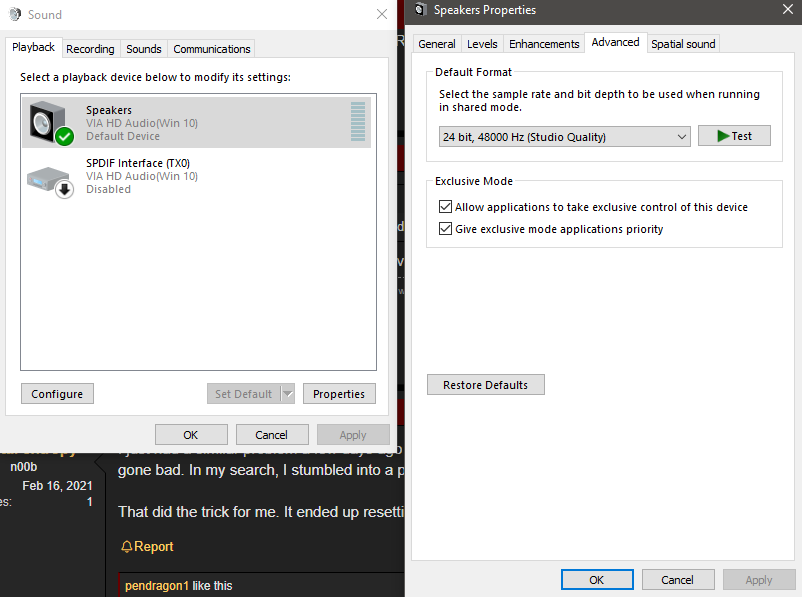
I tried this too but it didn't seem to work.I just had a similar problem a few days ago after a Windows update. I tried rebooting, un/reinstalling drivers, and even thought it might be that my integrated audio had gone bad. In my search, I stumbled into a post somewhere saying to try running "Playing Audio" troubleshooting in Windows.
That did the trick for me. It ended up resetting some settings and after a reboot, it was fixed.
I don't use t he spdif so I disabled it. I was talking about the speakers.It shows it Disabled. Try enabling it. Go to the Control Panel and see if it's marked with a yellow exclamation mark. If yes, double click on it and see what it says in the little window. Then get back to us.
pendragon1
Extremely [H]
- Joined
- Oct 7, 2000
- Messages
- 52,016
2.0=stereo, which is looks to be set(default format)I don't fully get the 2.0 part. View attachment 347632
![[H]ard|Forum](/styles/hardforum/xenforo/logo_dark.png)