pendragon1
Extremely [H]
- Joined
- Oct 7, 2000
- Messages
- 52,183
good idea.So now I still have a new SilverArrow Air cooler in the box I had planned on installing. I guess I'll keep it in case I need it.
Follow along with the video below to see how to install our site as a web app on your home screen.
Note: This feature may not be available in some browsers.
good idea.So now I still have a new SilverArrow Air cooler in the box I had planned on installing. I guess I'll keep it in case I need it.
Thank you doyll. I do not know what temp it starts throttling. I have read lots of different places and get different information. Seems AMD originally said max 69 at first but then later revised that to a much higher number like 90 max. I can't remember exactly. What temp it actually needs to be at is a great question I would like to know.What temp does 3970X start throttling? I know some of these big base Threadrippers start throttling at about 67-68c. What they do is slow down processing speed to keep temps from going too high.
Edit: did a little searching and seems yours is throttling, but seems AMD isn't saying exactly what temp it starts throttling at.
"I will add this ... the design temperature at stock for the 60/70x is 68c. Your CPU should not surpass this temperature under the heaviest load if left at stock. "
https://hardforum.com/threads/amd-threadripper-3970x-temps.1990566/post-1044434912
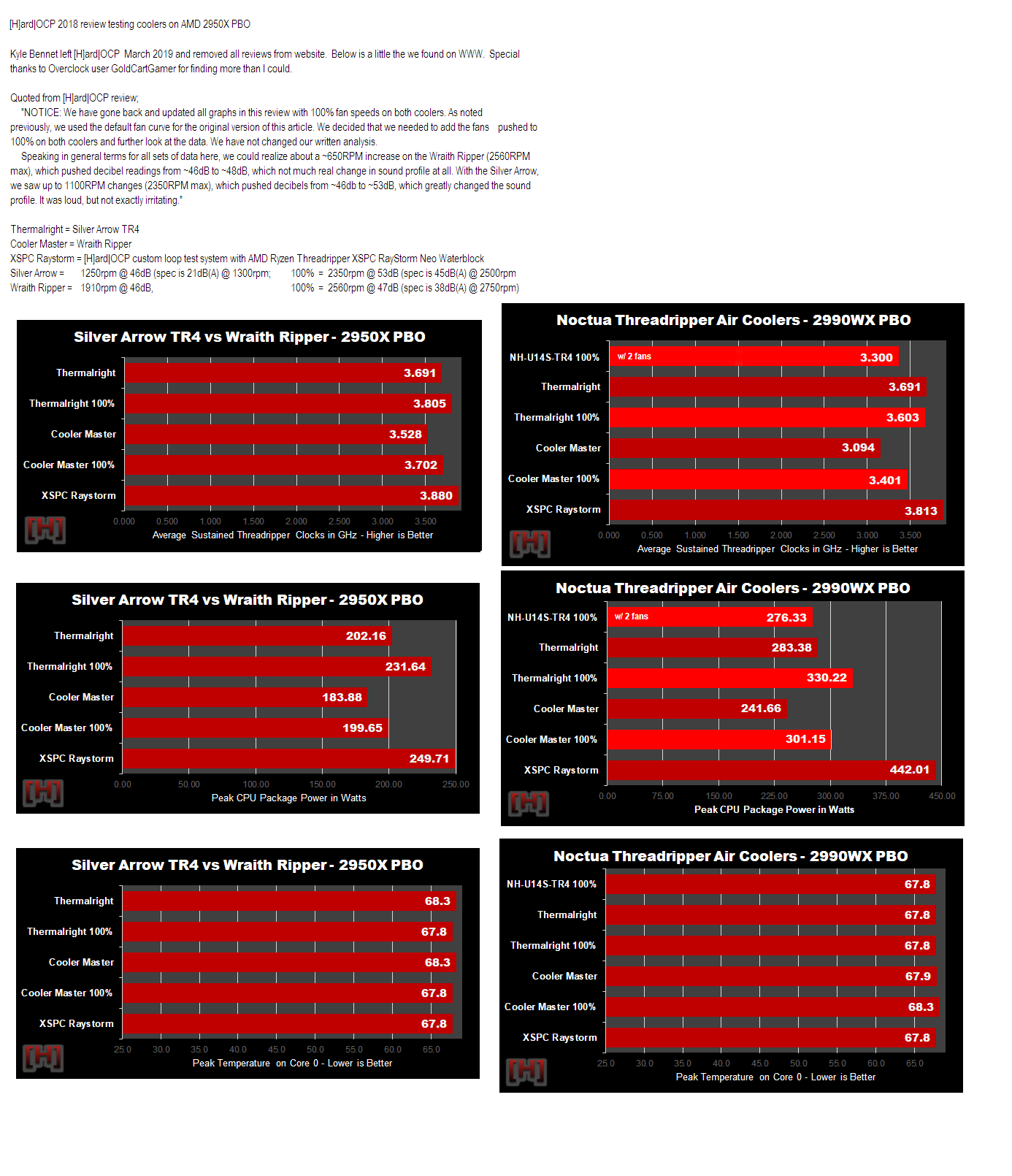
Thank you doyll. I do not know what temp it starts throttling. I have read lots of different places and get different information. Seems AMD originally said max 69 at first but then later revised that to a much higher number like 90 max. I can't remember exactly. What temp it actually needs to be at is a great question I would like to know.
I did a 90 hr render with all cores staying at 100% load and around approx 3840-3866MHz. Is it slowing down? It's a 3.7GHz processor right?
The CPU temp stays 73-74c almost all the time occassionally hitting 75 and 76. Although according to CoreTemp now says it hit 86c at some point.
My brain is tired at the moment but I do not recall reading about anyone being able to keep one at 67-68 under full load. Maybe with extensive custom water cooling?
If I remember correctly the guys using Big Air coolers run in the mid 70s.
Another long render in progress now but I'm going to bed so I'll check it in the morning.
umm yeah, do it. make a custom fan curve that is flat lined at 25% until 50c then ramp to full at 80c. see what that gets ya.Thanks guys.
Been watching mine some more and seems to stay around 3866-3891MHz much of the time during these long 100% load renders. Only time I see it hit 4000MHz or more is when a frame render finishes and the next frame starts the temp drops to 71 and then the next frame render starts and it's back up to 73 or 74.
I have 6 fans installed in the top 360 radiator of my case (push/pull) but it doesn't seem like they are spinning very fast. None of my fans seem to be spinning very fast. I wonder if I could crank up my fans speed somehow and drop the temp a bit?
Thank you. I do not know how to do that. Is that adjusted via cooling hardware or motherboard or ?umm yeah, do it. make a custom fan curve that is flat lined at 25% until 50c then ramp to full at 80c. see what that gets ya.
its not throttling, its just not boosting as high as it could if cooler.I would want fans to be full speed by 68c. I would want to keep temps belwo 68c so there is no throttling. Ramping could be slow up to about 60c, but something like 70%@60c, 80%@64c, 90%@66c, and 100%@67c. Performance may be even better if fans speed up a little earllier.
CPU lowers boost below maximum rated GHz to keep from running too hot.its not throttling, its just not boosting as high as it could if cooler.
Are lower temps allowing you to get higher clock speeds?Thanks guys. It was set to ramp fans up to 100 around 70c so I changed the curve from standard to "turbo" which gets fans up to 100% in the upper 60s.
do you not understand what throttling is? if it goes below base clock then it is throttling. his cpu is still boosting, just not as high as it could if it was cooler.CPU lowers boost below maximum rated GHz to keep from running too hot.
CPU throttles below maximum rated GHz to keep from running too hot.
Both doing the same thing for same reasons.
Are lower temps allowing you to get higher clock speeds?
https://www.pcmag.com/encyclopedia/term/cpu-throttlingdo you not understand what throttling is? if it goes below base clock then it is throttling. his cpu is still boosting, just not as high as it could if it was cooler.
any clock speed between base and boost is normal. when it drops below base its being throttled. pcmag is not the end all answer.https://www.pcmag.com/encyclopedia/term/cpu-throttling
"Adjusting the clock speed of the CPU. Also called "dynamic frequency scaling," CPU throttling is commonly used to automatically slow down the computer when possible to use less energy and conserve battery, especially in laptops. CPU throttling can also be adjusted manually to make the system quieter, because the fan can then run slower. Contrast with overclock. See thermal throttling."
https://www.pcmag.com/encyclopedia/term/thermal-throttling
"Adjusting the clock speed of the CPU based on the amount of heat it is currently generating. Thermal throttling helps cool the chip when it gets too hot by lowering the speed."
It doesn't matter if it is base speed and is boost speed, it is still thermal throttling, the same thing we are calling throttling in this thread.
If you have difinitions that say I am wrong please post them with source links so we can see them.
Thanks guys.
So I'm a little over 9 hrs into another long render and it's staying at 68c and 3899.20MHz on all 32 cores at 100% load.
I realize you are all smarter than I am but here are my thoughts. See if you agree or please correct me.
Prior to today my PC was typically running 73/74c at 100% load with the MHz varying a little 3866-3891MHz and sometimes a little above 4000MHz briefly.
Last night I made the "mistake" (misunderstood trial) of changing my BIOS from Normal to Optimal, which resulted in a 5% Overclock, according to the boot screen now. So my PC became a 3.9GHz instead of 3.7. It won't change back. I changed the fans to ramp to 100 sooner than before. So I am guessing that the Optimal setting tweaks my system to run at whatever consistant frequency it can sustain hence now it stays exactly at 3899.20MHz instead of varying like it did before?
So while it could boost to 4.5GHz it wont' because it can't cool it so the system just decided to stay at 3899.20?
Or it's as if the system is now just set to a constant 5% OC and no longer boosts, or drops for that matter?
So this makes me wonder if somehow I could get it back to the Normal setting instead of Optimal, with my cooling adjusted maybe it would boost higher than before? Or is it faster to just stay at 3899.20 and be consistant?
Perhaps I've reached some type of optimal setting given my current hardware and should be happy? Or should I adjust something?
I feel like an idiot because I don't know much but I am thankful for the helpful people here and that the system is running as good as it is. It's exciting to finally be able to do these animations I've been wanting to do for years!
I'll accept the definition given by a known and respected computer magazine, but I will notl believe someone postig personal opinions with noth supporting their claims.any clock speed between base and boost is normal. when it drops below base its being throttled. pcmag is not the end all answer.
What Jamie Marsala said, but I have no to make the change. Sorry.lThanks guys.
So I'm a little over 9 hrs into another long render and it's staying at 68c and 3899.20MHz on all 32 cores at 100% load.
I realize you are all smarter than I am but here are my thoughts. See if you agree or please correct me.
Prior to today my PC was typically running 73/74c at 100% load with the MHz varying a little 3866-3891MHz and sometimes a little above 4000MHz briefly.
Last night I made the "mistake" (misunderstood trial) of changing my BIOS from Normal to Optimal, which resulted in a 5% Overclock, according to the boot screen now. So my PC became a 3.9GHz instead of 3.7. It won't change back. I changed the fans to ramp to 100 sooner than before. So I am guessing that the Optimal setting tweaks my system to run at whatever consistant frequency it can sustain hence now it stays exactly at 3899.20MHz instead of varying like it did before?
So while it could boost to 4.5GHz it wont' because it can't cool it so the system just decided to stay at 3899.20?
Or it's as if the system is now just set to a constant 5% OC and no longer boosts, or drops for that matter?
So this makes me wonder if somehow I could get it back to the Normal setting instead of Optimal, with my cooling adjusted maybe it would boost higher than before? Or is it faster to just stay at 3899.20 and be consistant?
Perhaps I've reached some type of optimal setting given my current hardware and should be happy? Or should I adjust something?
I feel like an idiot because I don't know much but I am thankful for the helpful people here and that the system is running as good as it is. It's exciting to finally be able to do these animations I've been wanting to do for years!
Static Overclock. That is what I was trying to say.Set it back to normal, optimal is a static overclock. You want normal so it will boost properly and give you the best single core clocks when needed.
clear the bios and leave it at auto.Static Overclock. That is what I was trying to say.Thank you. I set it back to Normal mode and rebooted but it still says 5% Overclock and 3.9GHz. So I rebooted again and went to BIOS and it shows it's on Normal mode but it's still operating at the 5% OC, 3.9GHz. It won't change back even though it shows to have changed back to Normal setting. It's still really running at the OC setting that occurred when I went to Optimal mode
Static Overclock. That is what I was trying to say.Thank you. I set it back to Normal mode and rebooted but it still says 5% Overclock and 3.9GHz. So I rebooted again and went to BIOS and it shows it's on Normal mode but it's still operating at the 5% OC, 3.9GHz. It won't change back even though it shows to have changed back to Normal setting. It's still really running at the OC setting that occurred when I went to Optimal mode
No I do not have any extra OC software running. When the computer is booting if you press DEL or F2 then it boots to BIOS screen. And from there you can change settings. For years ASUS has had this 3 mode option of "power saving", "normal", "optimal" and each show a little tachometer-like gauge you can click on. On my i7 I clicked on optimal in the past and it changed itself back to normal. But when I clicked on optimal on my Ryzen PC it OC'd and remains OC'd even though I rebooted several times and changed it normal. It's now stuck on OC / Optimal.Interesting. You do not have some OC software running do you, like the motherboard manufacturers? I have a MSI board and their crap software does that, reason why I removed it. You had to click a certain plan twice to get it to go back to BIOS controlled settings.
Edit: On a side note I am sitting here folding@home and my chip is sitting at all core boost of 4.275Ghz and under 75C. It has raised my coolant temp 6C though.
No I do not have any extra OC software running. When the computer is booting if you press DEL or F2 then it boots to BIOS screen. And from there you can change settings. For years ASUS has had this 3 mode option of "power saving", "normal", "optimal" and each show a little tachometer-like gauge you can click on. On my i7 I clicked on optimal in the past and it changed itself back to normal. But when I clicked on optimal on my Ryzen PC it OC'd and remains OC'd even though I rebooted several times and changed it normal. It's now stuck on OC / Optimal.
As mentioned above I guess I'll clear the BIOS and then go from there. Not sure how to do that? Click DEFAULT settings? I also thought about clicking "power saving" mode to see if that gets it off OC and then try to go back to normal or change settings myself.
I swapped out the TY-143 fan for the Noctua NF-A15 Chromax 140mm fan and added a second one. It cools my TR 1950x very effectively however I am concerned it will effectively cool the TR 3960x which I am thinking about upgrading to. I am also thinking about the 3950x and the only air cooler I would consider is the Thermalright Le Grand Macho RT but not sure this will effectively cool the 3950x. I have not considered a custom water loop because it seems like a headache with having to periodically change the coolant plus heard many stories about leaking issues at some point in time. Somebody once said water and computers don't mix. What are your thoughts?No problem. Glad I can help.
No, twin tower coolers with only middle fan perform within a couple degrees of 2x fans in push / push. In fact single middle fan on twin towers cool the same at same noise level as 2x fans in push / push. Reason is while 2x fans do flow a little more air though cooler, single fan makes about 3dB less noise, and if ran faster at same dB noise level it flow same amout of air as 2x fans at same dB, so same cooling.
[H]ard|OCP tested Silver Arrow TR4 when first out, but it was combined with Liqtech TR4 and a couple others, but that review was pulled I think becuase of the Liqtech TR4 problems. Initial testing Only ran TY-143 at half speed (1300rpm) and temps were not great, but when they re-tested and ran it full speed it actually cooled within 9.5c of fancy custom loop and better than Liqutech TR4.
Here's detailed dimensional drawing:
View attachment 226207
Below link is to member dpriest here using Silver Arrow TR4
https://hardforum.com/threads/noctu...oler-roundup-h.1969417/page-2#post-1043930057
I assume single NF-A15 Chromax gives same performance as Ty-143 .. and even with 2x NF-A15 they cool the same at same noise level as single TY-143? Did you changed to NF-A15 Chromax because you wanted blck fans? Being a 1500rpm fan vs the TY-143's 2500rpm means while A15 performs basically the same as TY-143 at same speeds up to it's 1500rpm, limit, the TY-143 being able to go on up to 2500rpm can move way more air thus cooler better .. but obviously making much more noise doing it.I swapped out the TY-143 fan for the Noctua NF-A15 Chromax 140mm fan and added a second one. It cools my TR 1950x very effectively however I am concerned it will effectively cool the TR 3960x which I am thinking about upgrading to. I am also thinking about the 3950x and the only air cooler I would consider is the Thermalright Le Grand Macho RT but not sure this will effectively cool the 3950x. I have not considered a custom water loop because it seems like a headache with having to periodically change the coolant plus heard many stories about leaking issues at some point in time. Somebody once said water and computers don't mix. What are your thoughts?
AMD says base clock is 3.7GHz with boost clock up to 4.5Ghz. My understanding is boost clock is how fast each core can run if it stays cool.
Are you saying a single core will boost up to 4.5GHz even if it's temp is above throttle point?Negative. The boost clock is the maximum speed achievable by the CPU in single-threaded or lightly threaded workloads. Only one or two cores on any Ryzen 3000 series CPU is capable of achieving the maximum boost clock. There is a separate, all core boost clock for multi-threaded workloads. Generally, this is going to be around 4.0-4.15GHz, best case scenario.
Are you saying a single core will boost up to 4.5GHz even if it's temp is above throttle point?
And that only one or two f threads can achieve those speeds even if temps ae below throttle point?
Dan_D
Thank you for the detailed explaination. It cleared up a lot of questions. I'm going to re-read it a couple times to get it all sorted in my head.
What speeds will other cores in your 3900X AMD example have? Do you know how slow the slowest cores are?
Just curious, are your chips from free samples groups or general sales? I've long suspected items given away as review review might be better than run of the mill retail, but have never been able to prove it.
Again, thanks for sharing your knowledge.
I did switch the TY-143 for the NF-A15 Chromax because of the color. I also control all of my fans manually with 3.5" bay fan controllers. All of these Noctua fans that I have are LOUD. When not encoding with Vidcoder, I adjust the fans to the lowest setting they can handle before not spinning which is around 1300 RPM. When encoding, I turn them up to max settings, running at 2800 RPM. When they are turned up this high my rig sounds like a turbine jet engine. I usually leave the room when encoding but I can hear these fans in other rooms in the house.I assume single NF-A15 Chromax gives same performance as Ty-143 .. and even with 2x NF-A15 they cool the same at same noise level as single TY-143? Did you changed to NF-A15 Chromax because you wanted blck fans? Being a 1500rpm fan vs the TY-143's 2500rpm means while A15 performs basically the same as TY-143 at same speeds up to it's 1500rpm, limit, the TY-143 being able to go on up to 2500rpm can move way more air thus cooler better .. but obviously making much more noise doing it.
I don't know if LGM RT will cool as well as as Silver Arrow TR4. LGM RT also doesn't have near as large a base like Silver Arrow TR4 has. But on 3950X it should work just fine. If it was me I would be looking at TRUE Spirit 140 Power. It has more cooling ability with much lower cost of about $450 compared LGM RT costing about $70. Just keep in mind TRUE Spirit 140 Power is 171mm tall and 155mm wide but only 53.4mm deep compared to LGM RT 159mm tall, 159mm tall and 124.5mm deep. without fan.
Correction...These fans are the 3000 RPM Chromax and will not run below 1500 RPM because they need a minimum of 6 volts in order to keep spinning. I have two Thermaltake Commander controllers. How do you manually setup temp controlled fan curves? This case has a PWM hub for powering case fans that connect to the motherboard. What grill on the bottom are you referring to? The PSU cover? This is my setup: Any feedback is greatly appreciated.Thanks for the info about Chromax fans. I didn't realize they wouldn't idle belwo 1300rpm. I assume that is voltage control, not PWM control? I know TY-143 will idle down to 500-550rpm on PWM control.
I personally prefer manually setup temp controlled fan curves because fans spin at speed needed to keep things cool .. and in my own systems quiet because I limit OC to heat loads that when at full load fans can supply airflow needed to keep components at safe temps at noise level just loud enough so I know system is working extremely hard. This translates to about 35dB at 1 meter from case.
Enthoo Pro is a good case. Big enough to hold all most people need but not too big to fit under desk, with plenty of room for big coolers and GPUs and has good airflow. Wtth 2x 140mm front and 1x 140mm bottom intakes with matching case venting I can't think of a better airflow case off the top of my head. There are a few now out that will take 3x 140mm front and 2x 140mm bottom, but the bottom front fan and front bottom fan both try to push air into same space.
Removing all PCIe back slot covers increases rear vent area around GPU for better front to back airflow thus lower temps and noise. Removing bottom and back grills also greatly improves airflow and lowers noise too. Raising case on an open center caster base gives bottom intake vents much better airflow. I make mine out of 9mm Baltic birch 7-ply plywood cut in strips about 35mm wide with lap-joints on corners to conserve material. I use threaded stud twin wheel casters and tap threads into base for studs, then sand, prime, fill and sand until smooth and paint to match case. Link below is the design drawing and a couple images of one under Enthoo Primo case.
http://phanteks.com/forum/showthread.php?510-Tips-amp-Guides




Thanks! Here is my thought process for the top of the case with the 3 fans, one exhaust and two intake. Please don't laugh: The two fans closest to the front of the case will bring a lot of air onto the heat sink and the fan in the rear will exhaust the warmer air. What do you recommend for the top fans? What grill on the bottom are you referring to with removing? As for the splitter hubs, my GPU (Nvidia GTX 1050) never uses its fans because this rig is used exclusively for video encoding and taxes the processor so it seems like I would only need one splitter hub? For fans, I have two 150mm on the Silver Arrow, Two 140mm front intake, one 12mm intake on the bottom intake which I THINK IS A WASTE BECAUSE OF THE PSU COVER, and three 140mm on the top.Nice looking rig!
Hate to burst your bubble, but the intake & exhaust side by side in I assume top of case are moving air in a circle from one to the other.
View attachment 238936
Motherboard fan control software/bios use compoent temp to regulate fan speed. Most can be setup in windows, but to get many to keep curve settings they need to be set in BIOS. They usually have 3-6 temperature / rpm points in fan curve from idle to full speed. You will probably also need a couple PWM splitters hubs with PSU SATA or Molex plug for 12v power. They use the PWM signal from motherboard PWM fan header to control all PWM fans plugged into hub. A single PWM signal can control up to about 6-8 fans, and that is how many headers are on them. Basically you would need at least one PWM splitter hubs for CPU and intake fans supplying it as well as others. I usually use 2 hubs, one for CPU and it's supply / exhasut fans, and 2nd for GPU and it's related fans and/or it's supply / exhasut fans.
Links below are to just a few of the many PWM splitter hubs. Just make sure it has the PSU power plug (SATA / Molex) you want for the 12v power to fans and it is a PWM splitter sending PWM signal to each fan.
https://www.amazon.co.uk/SilverStone-System-Cables-Black-CPF04/dp/B00VNW556I
https://www.aquatuning.co.uk/air-co...MIgP7OnPb06AIVAu7tCh0E2QK4EAQYCSABEgJP_fD_BwE
https://www.banggood.com/Computer-C...tCh1lowLkEAkYCyABEgLVjPD_BwE&cur_warehouse=CN
You probably know it, but just in case, the Phanteks PWM fan hub is not a PWM fan hub at all, but a PWM controlled converting to variable voltage controlled headers on hub. Below is PWM% signal to fan number vs voltage hub supplies.

Below is link to article if you want more info.
http://phanteks.com/forum/showthread.php?557-PWM-Fan-hub-Test-and-Review&p=2540#post2540