




U3014 specific monitor stand...


Instruction manual, drivers disc, velcro strip, power cables, display port to mini display port cable, dual link DVI cable, USB 3.0 cable, calibration report.

Nice semi-glossy coating



Connectivity options





Side USB 3.0 ports and card reader

Brushed aluminum-like plastic bezel


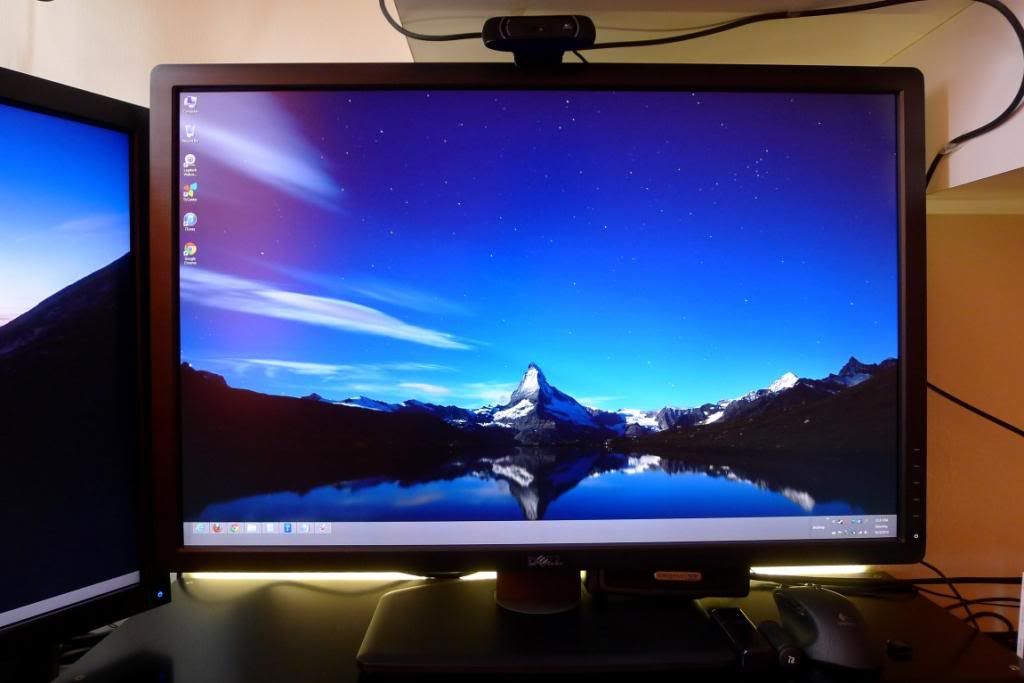
U3011 on the left and U3014 on the right


Dell U3014 bezel width: 2.3cm
Dell U3011 bezel width: 2.5cm
Dell U3014 power usage at 50% brightness and contrast:

Dell U3011 power usage at 50% brightness and contrast:

Did a comparison of both monitors with my Lumix LX-5... pardon my poor photography skills, I did try to keep the settings constant as best as I know how... =\
Color comparison at 50% brightness and contrast (f2.0, ISO 100, exposure bias: 0 step):
U3011 (Left) | U3014 (Right)
Black

(f2.0, ISO 400, exposure bias: 0 step)

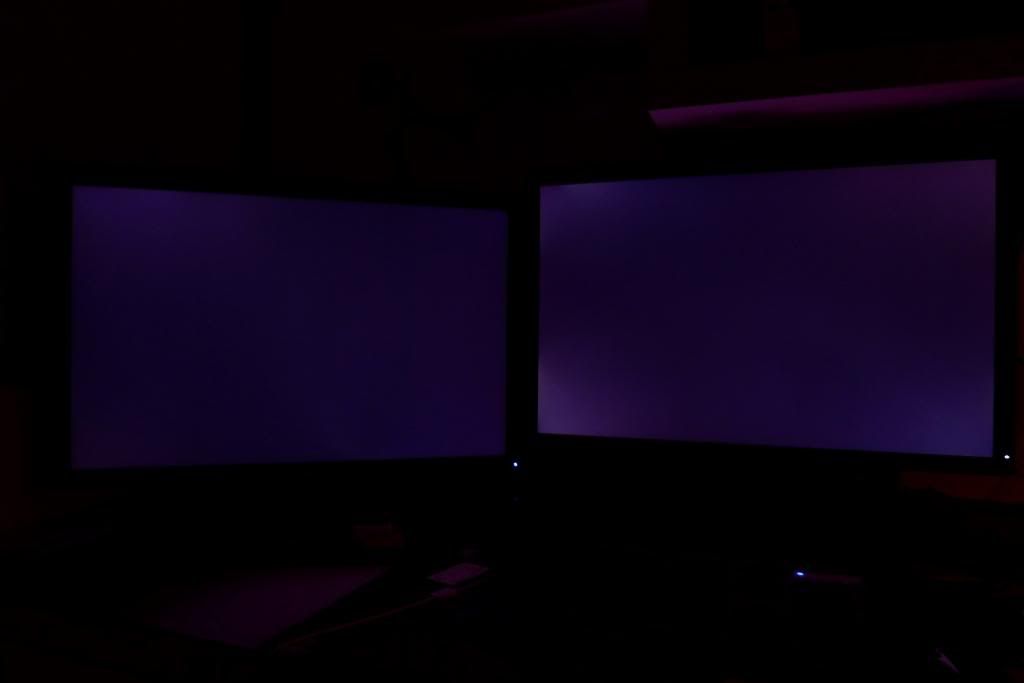
White
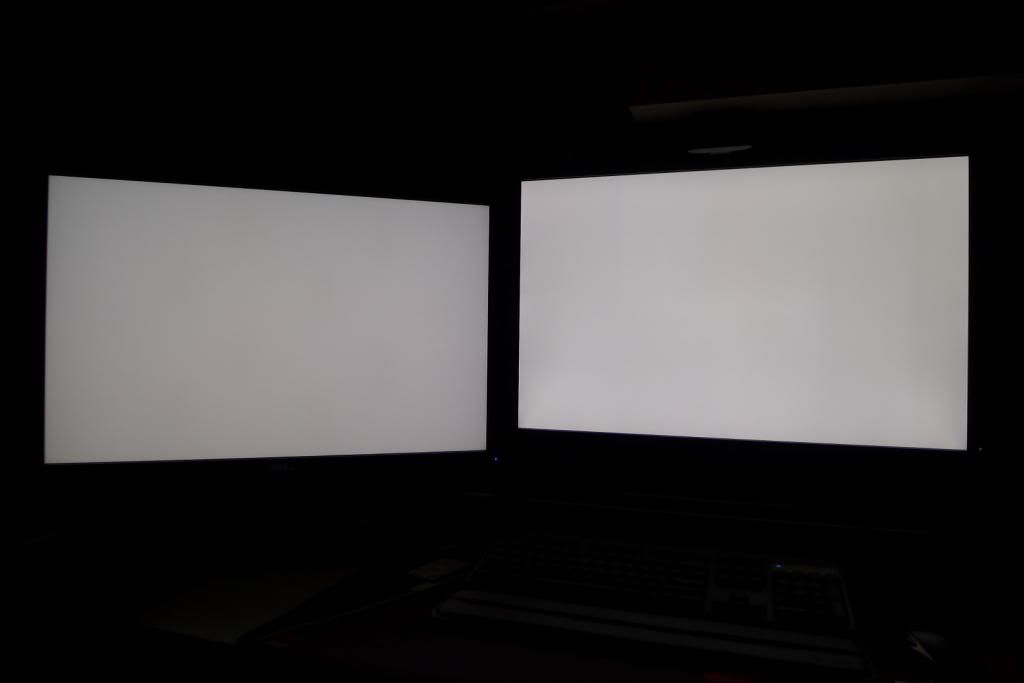
Red

Green
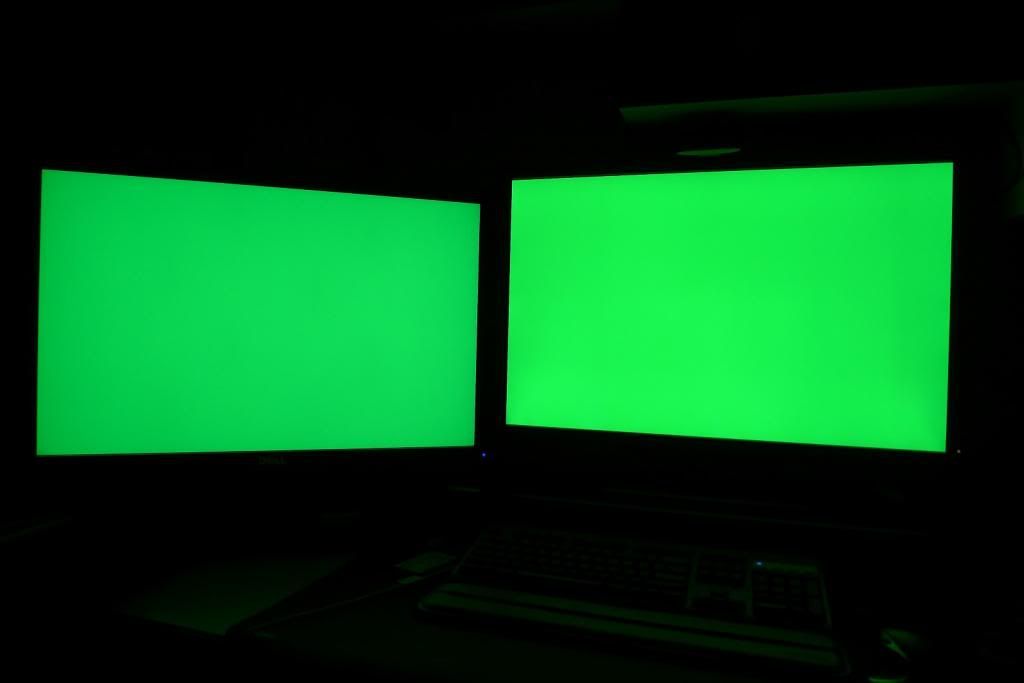
Blue

Yellow

Grey
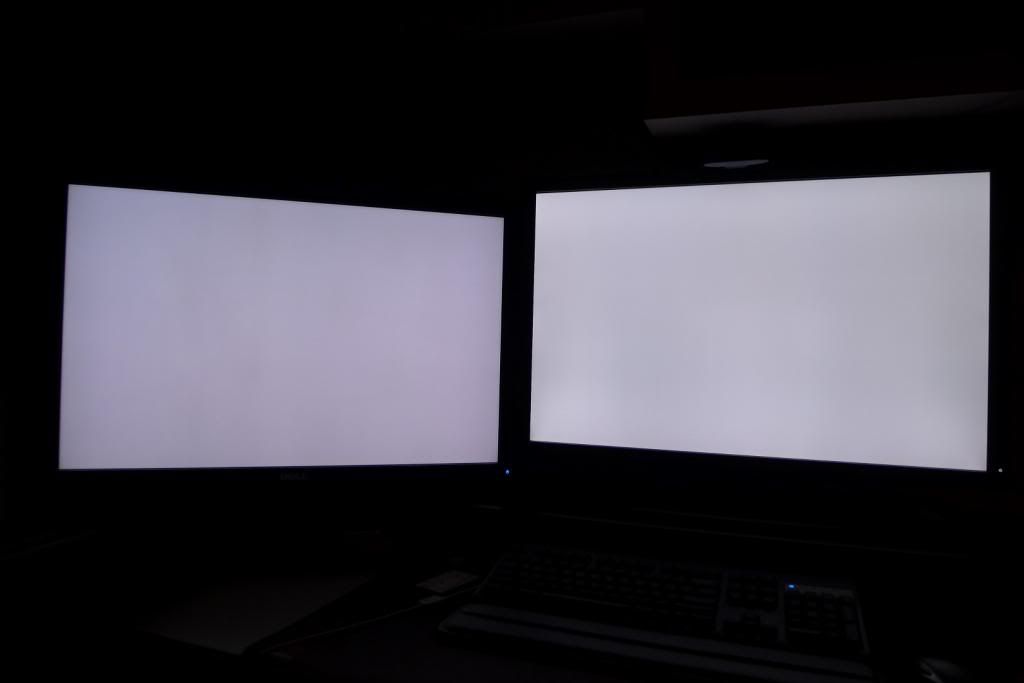
Update (25 Mar 2013):
So, now that I've had more time with the U3014 and U3011, I noticed that white backgrounds on the U3014 definitely seem a little more yellow compared to the U3011...
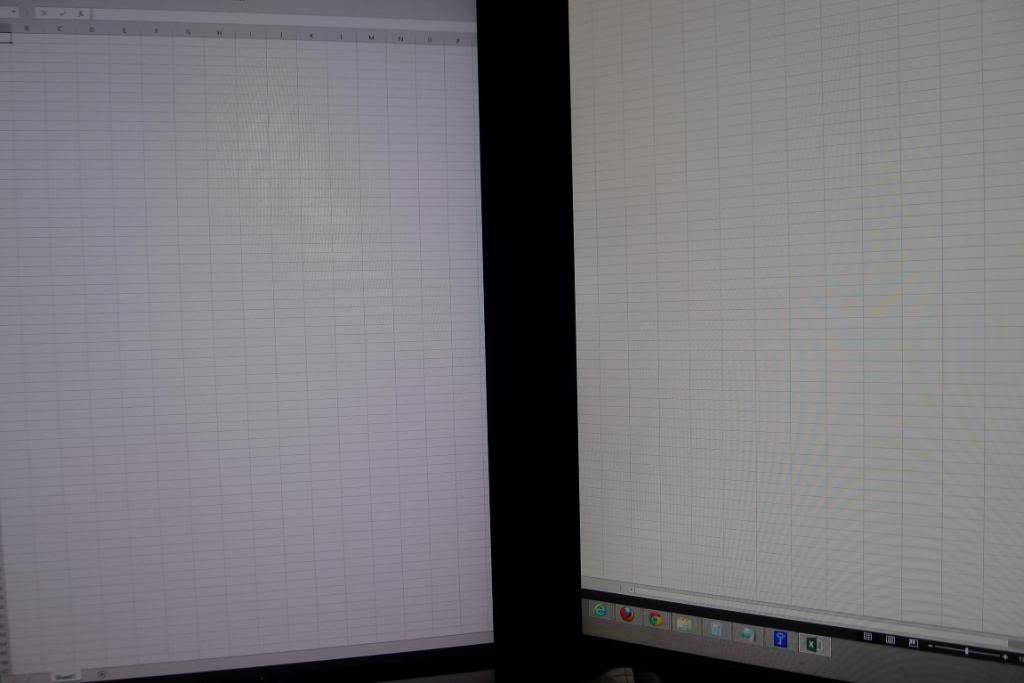
U3011 | U3014
I decided to call up Dell to send a replacement U3014... so in the meantime, I have 2 U3014s and 1 U3011...
the replacement U3014 turned out to be more yellow than my first U3014...

U3011 | U3014 | U3014 (replacement)
I think with a little recalibration, the U3014 would have a proper color temperature, because changing the color temperature on the U3014 seems to rid of the yellow tint.
I'm thinking this is probably a side effect of the GB-LED being used with 1 primary color (probably the red phosphor) not being "strong" enough?
Will send back the replacement U3014 and keep my original U3014 which is almost perfect.
In the meantime.... here's some 3 x 30" goodness


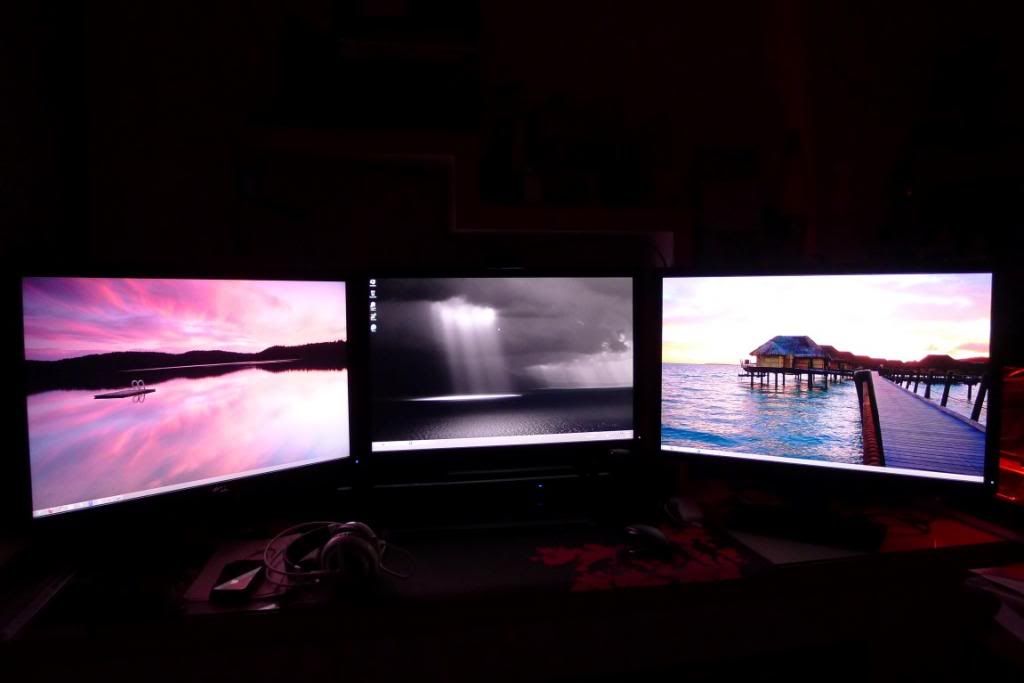


Really tempted to get a permanent 3 x 30" setup
17 May 2013 Update:
Thought I'll provide another update..
So, I got myself another U3014 after selling off my U3011
As the Dell provided miniDP to DP cable is quite short (1.8m), I bought a 2m DP to DP cable and used the DP to miniDP adapter that came with my MSI 7950.
Turns out the U3014 is rather sensitive to the DisplayPort cable being used...
Here's why:
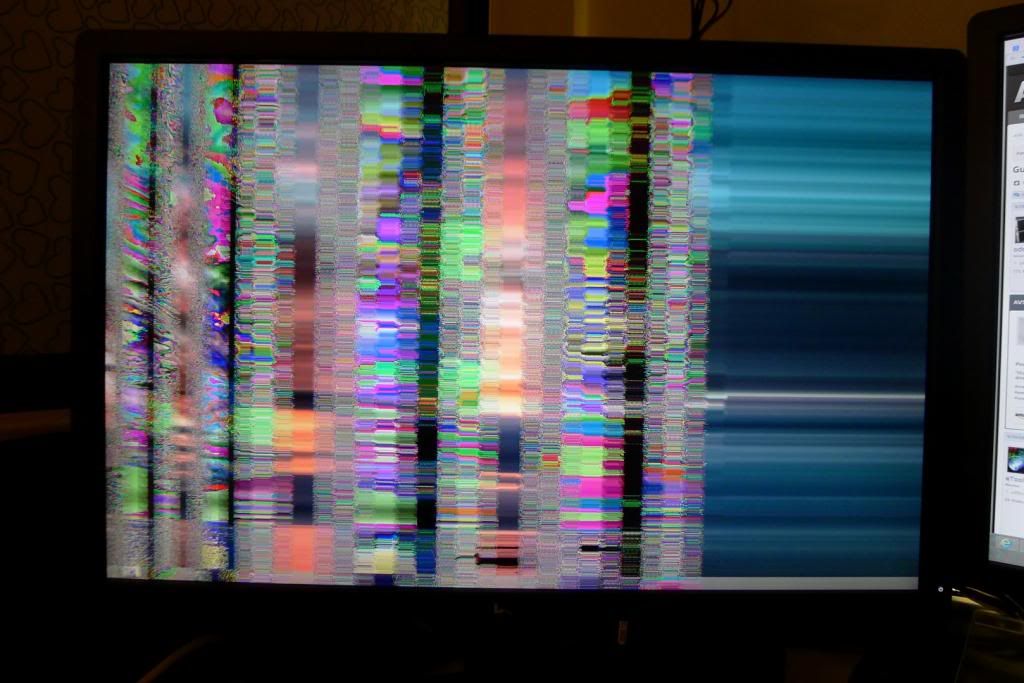
So far, I have tried a 2m DP to DP cable, a 3m DP to DP cable and a 3m DP to miniDP cable with varying degrees of success.
Quality wise, the 2m DP to DP cable was the lousiest followed by the 3m DP to DP cable and then the 3m DP to miniDP cable.
Observations with various cables:
2m DP to DP cable manufactured by Copartner:
(connected with DP to miniDP adapter to graphics card)
Image distortion seen shortly after plugging in.
After pressing the power button on the monitor to turn it off, the monitor will not turn on again by pressing the power button. DP cable has to be disconnected before monitor will turn on via power button.
3m DP to DP cable manufactured by Pak Heng:
(connected with DP to miniDP adapter to graphics card)
Image distortion occurs randomly.
After pressing the power button on the monitor to turn it off, the monitor will not turn on again by pressing the power button. DP cable has to be disconnected before monitor will turn on via power button.
Was able to split open the DP connector casing and noted that pin 20 is not connected with any wires.
3m DP to miniDP cable manufactured by Pak Heng:
No image distortion after long periods of usage.
However, after pressing the power button on the monitor to turn it off, the monitor will not turn on again by pressing the power button. DP cable has to be disconnected before monitor will turn on via power button.
(Cable manufacturer can be identified by reading the printing on the cable)
I have tried the 2 DP to DP cables on a Dell U2713HM with the DP to miniDP adapter and the monitor worked fine with both cables with no image distortion. The U2713HM was also able to power off and on via the power button with no issues.
Tried the DP to miniDP adapter with the Dell supplied DP to miniDP cable and the U3014 powers off and on with no problems and no image distortion. This shows that the DP to miniDP adapter does not cause any issues.
Finally, I decided to purchase some DP to DP cables from Accell as they are the only company with DisplayPort certified cables so far.

Order them both from Amazon:
http://www.amazon.com/gp/product/B00CD1FB3A/ref=oh_details_o00_s00_i02?ie=UTF8&psc=1
http://www.amazon.com/gp/product/B0098HVXVQ/ref=oh_details_o00_s00_i00?ie=UTF8&psc=1

Observations with Accell cables manufactured by Bizlink:
Both 2m and 3m DP to DP cables (connected via DP to miniDP adapter to graphics card) worked very well with the U3014.
The U3014 was able to power off and on again without any issues and had no image distortion.
Hope this helps anyone out there who needs to use a longer DP cable
26 May 2013 Update:
Just a quick note to MacBook users who are connecting to this monitor via Thunderbolt / DisplayPort.
It seems that the input is mistakenly assumed to be YPbPr instead of RGB, which causes the display output from a MacBook (well, at least my rMBP 15") to be terrible.
The following link was invaluable in solving the issue: http://ireckon.net/2013/03/force-rg...ix-the-picture-quality-of-an-external-monitor
Cliff Notes:
- Download http://embdev.net/attachment/168316/patch-edid.rb (Ruby script)
- Run "ruby patch-edid.rb" - this should create a folder like "DisplayVendorID-10ac"
- Copy it to /System/Library/Displays/Overrides
Last edited:
As an Amazon Associate, HardForum may earn from qualifying purchases.
![[H]ard|Forum](/styles/hardforum/xenforo/logo_dark.png)