Introduction:
Let me first say that I was actually very surprised and pleased to be one of the forum users picked to run a review on this monitor. I have to say that these things rarely occur to me J So beyond that, I quick introduction of myself and my daily computer use to give you a feel for what this monitor would be put through with me and kind of what you can expect from the review.
On any given day my computer usually deals with your basic functions, an hour or 2 of gaming, a lot of movie watching and hours of photo editing. So when I approached this review I took it from that very simple standpoint.
My monitor arrived quickly and in a standard box in a box setup. The box was packed pretty decently inside with some foam peanuts and didnt seem to have any serious damage.
Appearance/Outside Looks
When I first started reading about this monitor and how amazing beautiful it was to look at I was a bit skeptical to see how great it actually was.
Well, it definitely takes the cake when it comes to any monitor I have owned. It is sleek, shiny and for all intensive purposes looks like it should have come boxed with my PS3. Its a very nice looking monitor. With the modern offset design and thin bezel, this monitor begs to be glared at.
To continue on with the stand; the monitor is mounted in such a fashion that extremely little movement is allowed. There is no rotation, a little bit of in-and-out movement and no vertical lift at all. This is a bit bothersome to me, as when working with multiple monitors you often want them to be at the very least close to each other in height but with this monitor you are forced to stay at one level; which is low to begin with in my opinion.
Connections:
The monitor comes with what I had expected from any other monitor except for one glaring part missing and one addition that has me a little confused. So as we take a look at the back you have your standard ports like Power, DVI-D, HDMI and D-SUB.
The HDMI port is nice for those of you planning on hooking this monitor up to your console or receiver of choice for some non-computer related entertainment without the need for a conversation cable. It is a bit annoying that there is the lack of DVI cable included which forces an out-of-box user to use D-SUB quickly dropping the quality of picture. HDMI and DVI cables can be found so cheaply now that it is hard to imagine why they are not included.
Lastly, I know a USB hub isnt extremely important with current motherboards and accessories available but I have become accustomed to having it on my monitors and truthfully its a great place for it to be. Out of the way and very convenient, it is unfortunate that this monitor does not come with one.
First Boot-up (Black Screen/Menus)
So I first booted up the screen hooked up to my PS3 as I was in the living room un-boxing it and felt this was the best place to start.
The screen looks great right off the bat and when scrolling through my PS3 I felt like the darks were pretty good and the colors were radiant.
It was easy enough to access the menu using the buttons which dont have a large tactile feel but do give some feedback. For the non-technical user there are plenty of easy modes you can use if you do not wish to play with the settings further (Standard, sRGB, Sport & Movie).






(standard menus within the monitor.)


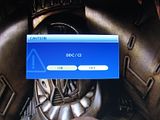

(more advanced system options.)
_______________________________________________________________
Let me first say that I was actually very surprised and pleased to be one of the forum users picked to run a review on this monitor. I have to say that these things rarely occur to me J So beyond that, I quick introduction of myself and my daily computer use to give you a feel for what this monitor would be put through with me and kind of what you can expect from the review.
On any given day my computer usually deals with your basic functions, an hour or 2 of gaming, a lot of movie watching and hours of photo editing. So when I approached this review I took it from that very simple standpoint.
- I have read through the other amazing reviews whilst writing this one and they are extremely thorough and very well detailed. I think you will find my review does not dive into some of the more specific information and touches on the monitor more from a standpoint of someone who is most concerned with what they see in daily use and someone who doesn't want to do much manual editing.
- Also, sorry for the lateness in my review, mid-way through my writing my computers PSU bunked out on me and I ordered online only to receive it almost 2 weeks later. Worse yet when I managed to get everything back up and running my system was taken over by a virus which forced me through 5 days of cleaning. So I apologize again for this delay!! This also means I have to re-take some lost photos but I didnt want to wait any longer to get this out.
My monitor arrived quickly and in a standard box in a box setup. The box was packed pretty decently inside with some foam peanuts and didnt seem to have any serious damage.
_______________________________________________________________
Once I opened up the box what caught my eye at first was kind of the way the VGA cable was just throw in there, I later found the power cable under the face of the monitor. I honestly felt like I had received a used monitor because of the way the monitor was packed inside the box. It was either that or someone got lazy and just through the accessories in. The plastic covering directly applied to the monitor was also a bit out of wack and seemed slapped on.
_______________________________________________________________





_______________________________________________________________
Beyond that the monitor looked fine and after initial physical inspection appeared to not have any marks or scratches that I could see.




_______________________________________________________________
_______________________________________________________________
Appearance/Outside Looks
When I first started reading about this monitor and how amazing beautiful it was to look at I was a bit skeptical to see how great it actually was.
Well, it definitely takes the cake when it comes to any monitor I have owned. It is sleek, shiny and for all intensive purposes looks like it should have come boxed with my PS3. Its a very nice looking monitor. With the modern offset design and thin bezel, this monitor begs to be glared at.
_______________________________________________________________
The monitor obviously has this offset look which is unique and honestly a nice change. I like my monitors to be clean and good looking, as it really is the face of my computer. The problem of course though is that while the stand is off to the side it is still rather large which takes up a bit of desk space.
To continue on with the stand; the monitor is mounted in such a fashion that extremely little movement is allowed. There is no rotation, a little bit of in-and-out movement and no vertical lift at all. This is a bit bothersome to me, as when working with multiple monitors you often want them to be at the very least close to each other in height but with this monitor you are forced to stay at one level; which is low to begin with in my opinion.
_______________________________________________________________
Connections:
The monitor comes with what I had expected from any other monitor except for one glaring part missing and one addition that has me a little confused. So as we take a look at the back you have your standard ports like Power, DVI-D, HDMI and D-SUB.
The HDMI port is nice for those of you planning on hooking this monitor up to your console or receiver of choice for some non-computer related entertainment without the need for a conversation cable. It is a bit annoying that there is the lack of DVI cable included which forces an out-of-box user to use D-SUB quickly dropping the quality of picture. HDMI and DVI cables can be found so cheaply now that it is hard to imagine why they are not included.
_______________________________________________________________
[FONT="]


 [/FONT]
[/FONT]
(1. read panel 2. video out ports 3. audio out covered 4. audio out port)
_______________________________________________________________
The audio out port was something I had not seen before and it gets mixed reviews from me. After using the monitor for a week I dont think I ever used that port and I cant see a lot of situations where it is needed. I did happen to use it to hook up the PS3 sound to a receiver simply to try it and, and it did work just fine, but was not needed as there are other ways to get the sound to the speakers. Also, if a person is using a computer there are most likely either plugging their headphones into the computer or into the speaker dash they have setup. For this reason I felt it was a port not needed and hurts the thin look of the display.[FONT="]



 [/FONT]
[/FONT](1. read panel 2. video out ports 3. audio out covered 4. audio out port)
_______________________________________________________________
Lastly, I know a USB hub isnt extremely important with current motherboards and accessories available but I have become accustomed to having it on my monitors and truthfully its a great place for it to be. Out of the way and very convenient, it is unfortunate that this monitor does not come with one.
First Boot-up (Black Screen/Menus)
So I first booted up the screen hooked up to my PS3 as I was in the living room un-boxing it and felt this was the best place to start.
_______________________________________________________________
The first thing I noticed was that when sitting on the Black screen I had a stuck pixel in blue in the bottom left. It was a bit annoying but having 1 stuck blue pixel isnt the end of the world.
_______________________________________________________________
[FONT="] [/FONT]
[/FONT]
(blue stuck pixel in bottom left corner)
_______________________________________________________________
Usually a blue pixel tends to blend in with a lot of things and I can say that through my 2 weeks of use I never once felt it was hindering my experience. That being said it is a dead pixel and after a few in-home techniques I was never bale to get it fixed. This of course is a monitor to monitor experience and hardly expected to be regular.[FONT="]
 [/FONT]
[/FONT](blue stuck pixel in bottom left corner)
_______________________________________________________________
The screen looks great right off the bat and when scrolling through my PS3 I felt like the darks were pretty good and the colors were radiant.
(PS3 first startup menu and screens)
_______________________________________________________________
The buttons on the screen shine a pretty blue when touched and go dark when not in use._______________________________________________________________
_______________________________________________________________
[FONT="] [/FONT]
[/FONT]
_______________________________________________________________
I must say I am not a fan of the form that the buttons take. Especially because this monitor prides itself on the slimness and looks it takes, I would have much prefer hidden buttons in the bezel that some of the Dell monitors now use. Its a shame that such a pretty form factor has this button panel sticking out of the bottom IMO.[FONT="]
 [/FONT]
[/FONT]_______________________________________________________________
It was easy enough to access the menu using the buttons which dont have a large tactile feel but do give some feedback. For the non-technical user there are plenty of easy modes you can use if you do not wish to play with the settings further (Standard, sRGB, Sport & Movie).
_______________________________________________________________
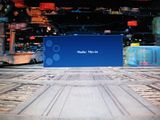


(different screen modes, missing 1 SS sorry (will retake)
_______________________________________________________________
I must say that that moving between these modes did very little in terms of real noticeable differences. For those who like to fiddle a little further there are more detailed areas that you can play with as well. 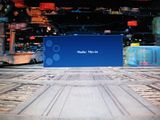


(different screen modes, missing 1 SS sorry (will retake)
_______________________________________________________________
_______________________________________________________________






(standard menus within the monitor.)


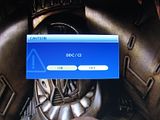

(more advanced system options.)
_______________________________________________________________
I think that the menu system on this screen is more than enough for any home user. I know a lot of people like to edit things on a very granular level but I feel for 95% of users they will be more than happy with this. You can edit it for brighter colors or for darker shadows and there are a bunch of customizations I think that will please even more critical users.
![[H]ard|Forum](/styles/hardforum/xenforo/logo_dark.png)














































