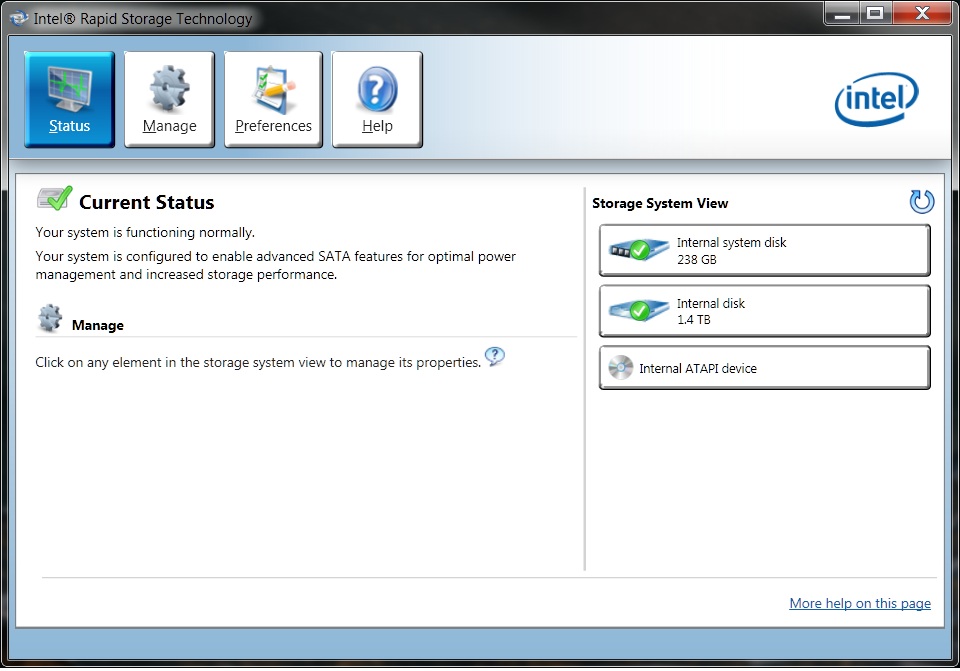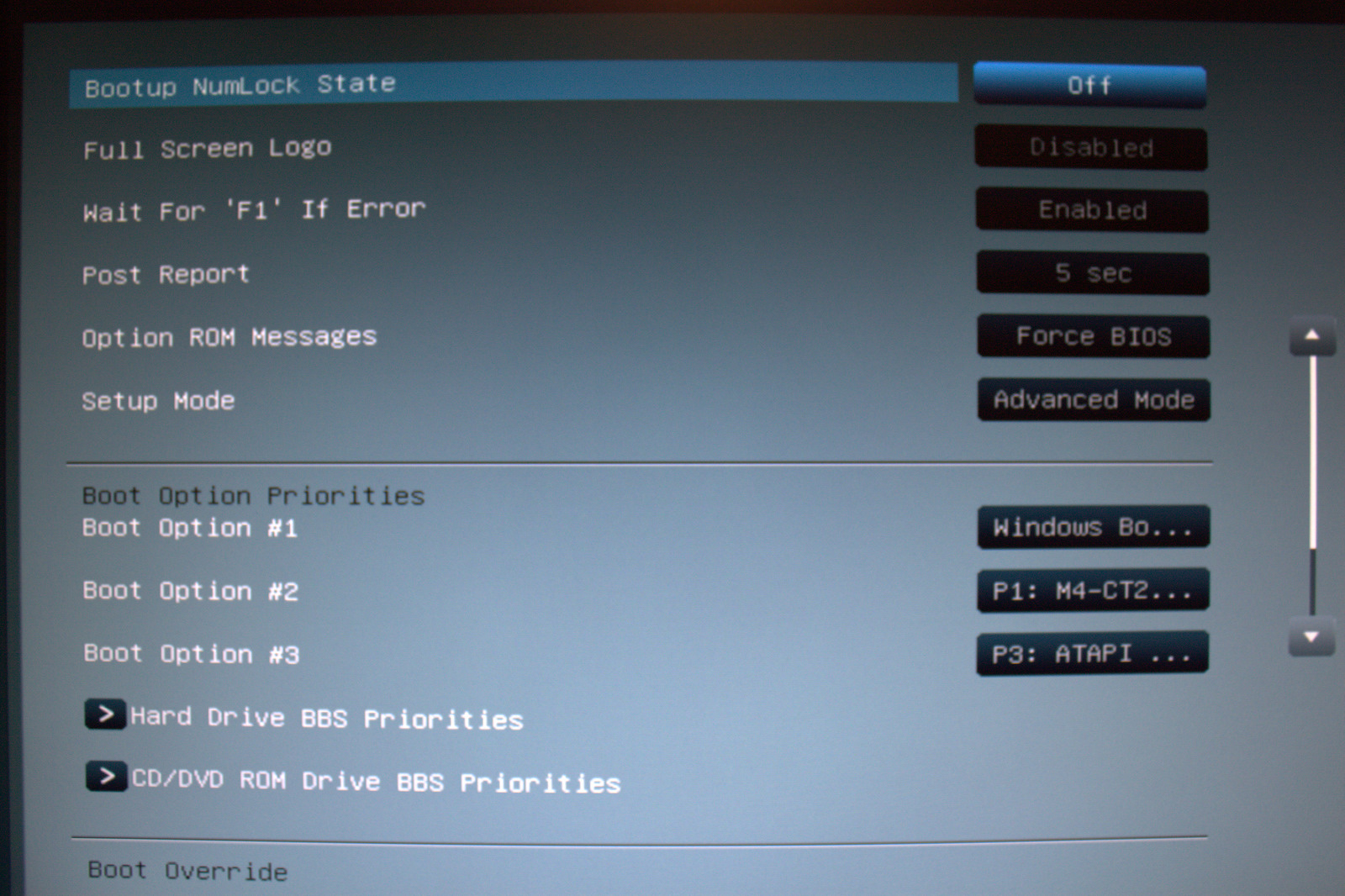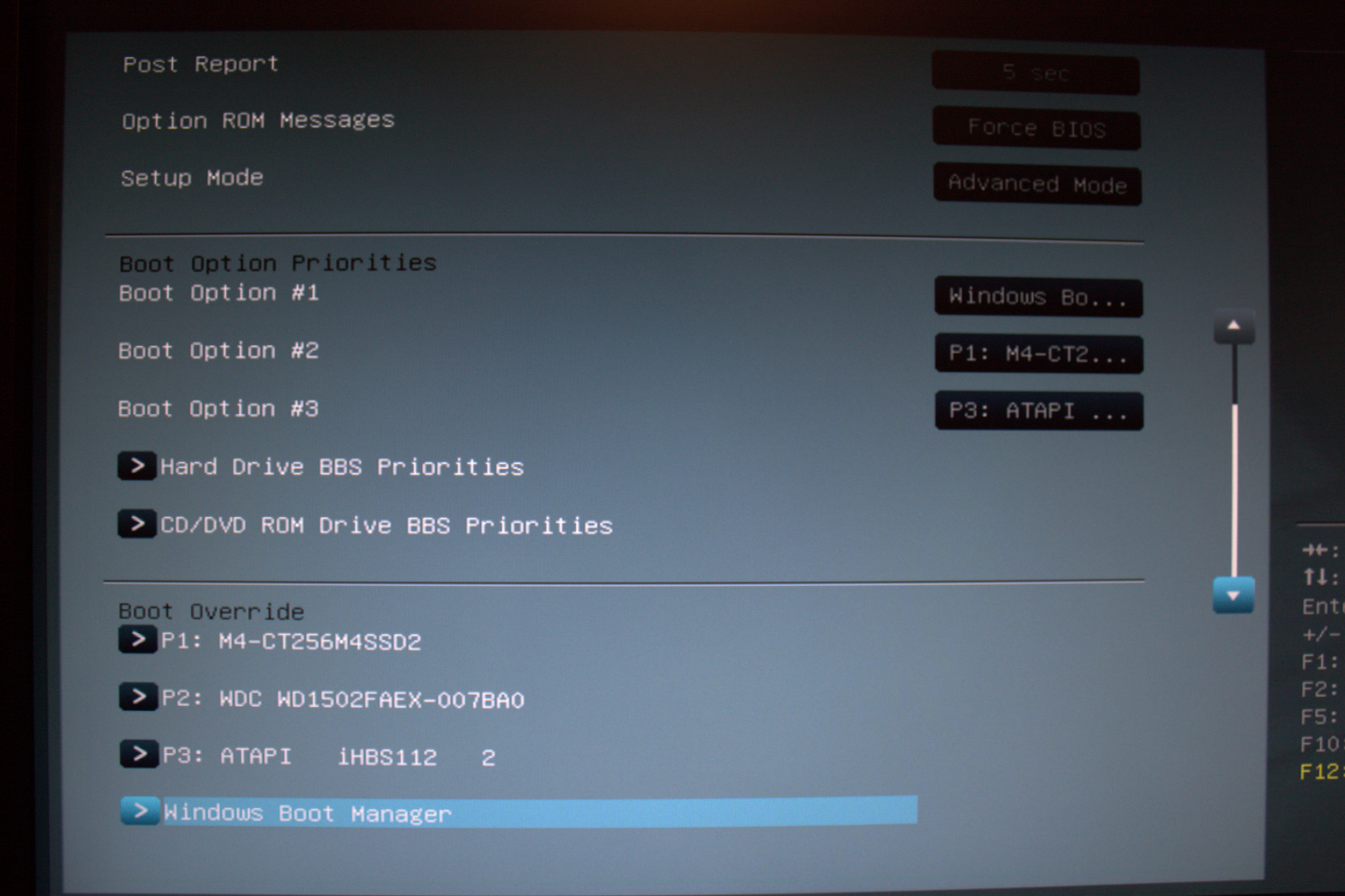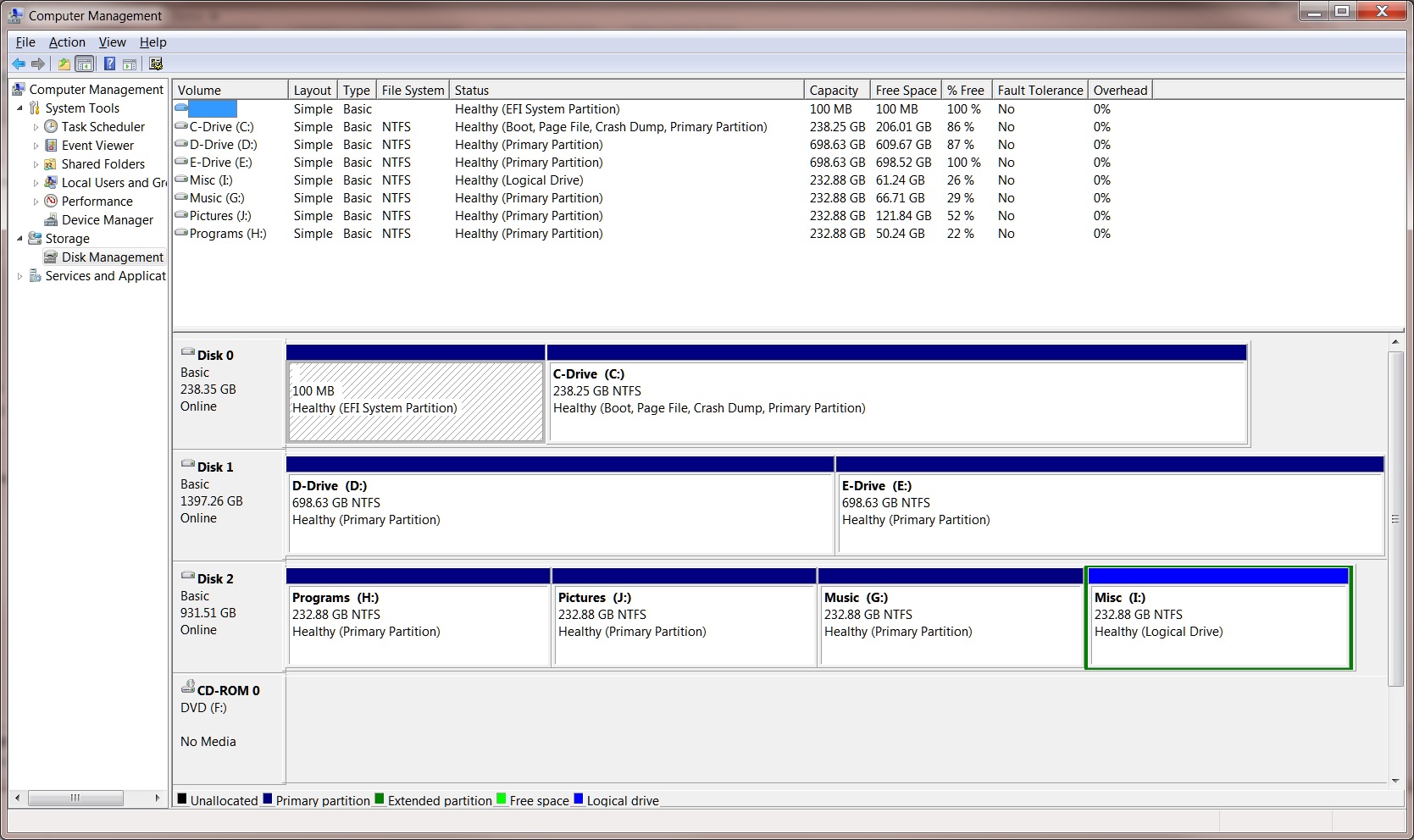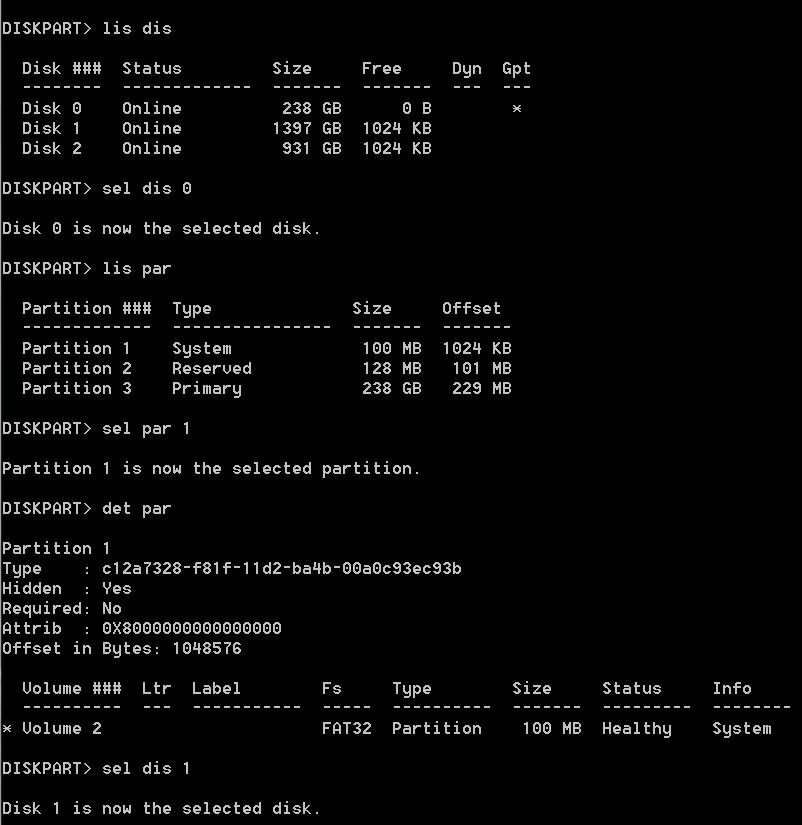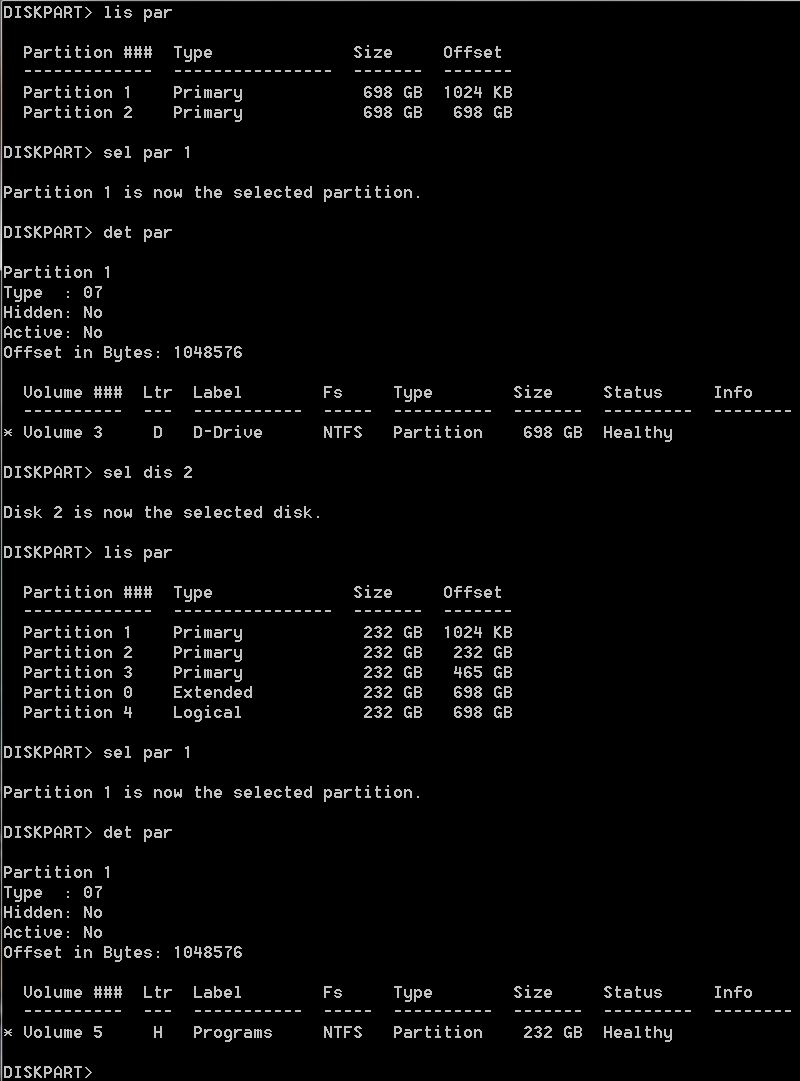@ Kubsnazx
Your CPU-Temp is very high
________________________________
New BIOS 0706 for Deluxe is now on the official Download-Site. The BIOS has only 2,56 MBytes, but it works great: After OC @ 4,3 GHz I had no Standby-Bug and no Dual-Boot.
Thanks to ASUS-Techs. TOP JOB!!!
Your CPU-Temp is very high
________________________________
New BIOS 0706 for Deluxe is now on the official Download-Site. The BIOS has only 2,56 MBytes, but it works great: After OC @ 4,3 GHz I had no Standby-Bug and no Dual-Boot.
Thanks to ASUS-Techs. TOP JOB!!!
Last edited:
![[H]ard|Forum](/styles/hardforum/xenforo/logo_dark.png)