Congrats! Nice big chunker.Just recieved my 3rd Cornerstone P1500 21 inch crt. I love these units at 1600x1200@85hz. With the dot pitch of 0.22mm text is as close as it gets to LCD on a crt. How is it a screen from 1999 can look this good? Vito was right........nothing beats the glass!!!
Navigation
Install the app
How to install the app on iOS
Follow along with the video below to see how to install our site as a web app on your home screen.
Note: This feature may not be available in some browsers.
More options
You are using an out of date browser. It may not display this or other websites correctly.
You should upgrade or use an alternative browser.
You should upgrade or use an alternative browser.
24" Widescreen CRT (FW900) From Ebay arrived,Comments.
- Thread starter mathesar
- Start date
cesarioFL71
Limp Gawd
- Joined
- Nov 26, 2021
- Messages
- 373
Thanks. I like mine with some meat on the bones!Congrats! Nice big chunker.
Hi all, I picked up a fw-900 at a reduced cost since it has a yellow/greenish tint, I believe based on messing around in expert menu that blue bias may be too low even on max, or some similar issue. Blue gain is ok, G2 is fine.
Is this sort of issue one I can try addressing by editing the Dat files manually just to see if it's even addressable without a hardware repair? And if so does anyone know what values to tweak? Or is a white balance procedure the only way? Don't want to buy a colorimeter yet since I don't know if it's even fixable.
Did see some min and max drv values but not sure if I have the right ones.
During my experimentation I messed up the Dat file and needed to factory reset which did not address the color issue at all but I do have most of the values in the original Dat I can return to so I'm not as concerned about that.
Is this sort of issue one I can try addressing by editing the Dat files manually just to see if it's even addressable without a hardware repair? And if so does anyone know what values to tweak? Or is a white balance procedure the only way? Don't want to buy a colorimeter yet since I don't know if it's even fixable.
Did see some min and max drv values but not sure if I have the right ones.
During my experimentation I messed up the Dat file and needed to factory reset which did not address the color issue at all but I do have most of the values in the original Dat I can return to so I'm not as concerned about that.
Lesson One: Never edit manually a file when you have no clue about the values you're messing with.
And on the top of that it doesn't allow to do things that can't be done properly another way.
You can try the "restore" function in the color menu after heating for 30 minutes. If it doesn't work, either the issue can be fixed with some color setting, and you MUST perform a WPB, or it can't and it's a hardware problem. There's no other possibility.
Side note: With a yellow/grennish tint, one way to look at the problem is that there isn't enough blue, but there's another one: too much green/red. Think about it.
And on the top of that it doesn't allow to do things that can't be done properly another way.
You can try the "restore" function in the color menu after heating for 30 minutes. If it doesn't work, either the issue can be fixed with some color setting, and you MUST perform a WPB, or it can't and it's a hardware problem. There's no other possibility.
Side note: With a yellow/grennish tint, one way to look at the problem is that there isn't enough blue, but there's another one: too much green/red. Think about it.
Side note: With a yellow/grennish tint, one way to look at the problem is that there isn't enough blue, but there's another one: too much green/red. Think about it.
Indeed - the reason I initially guessed at low blue is because in the expert menu, even with red and green bias turned all the way down, it still looks like it's lacking blue.
WPB or bust!
jbltecnicspro
[H]F Junkie
- Joined
- Aug 18, 2006
- Messages
- 9,547
Are you sure the blue gun is working? That’s what you should verify firstIndeed - the reason I initially guessed at low blue is because in the expert menu, even with red and green bias turned all the way down, it still looks like it's lacking blue.
WPB or bust!
Are you sure the blue gun is working? That’s what you should verify first
Increasing gain has an effect in the user menu and I can see blue color, but bias does not seem to be doing much.
jbltecnicspro
[H]F Junkie
- Joined
- Aug 18, 2006
- Messages
- 9,547
So long as you can see blue then there’s hope. Just checking.Increasing gain has an effect in the user menu and I can see blue color, but bias does not seem to be doing much.
Hello, I've been lurking on this page for years and have learned so much. I know of no better resource for the FW900 and that has led me to this post. I am rather sorrowful to report that I am starting to have issues with mine, and figured I would post here for insight and input.
Recently, the width of the display started changing rather erratically by a few millimeters (without my input to the OSD controls). After a few minutes of this, the display powered off with orange blinking lights (2 in succession). I powered on a few minutes later and the monitor continued to work. The next day, I powered up and after 10-15 minutes, it powered off again with the orange blinks.
Researching this, I understand I think that the power off and orange blinks is a safety (?) when an issue is detected. I have also found these prior posts indicating a similar issue:
https://hardforum.com/threads/24-wi...-ebay-arrived-comments.952788/post-1040113759
https://hardforum.com/threads/24-wi...-ebay-arrived-comments.952788/post-1043633990
I guess what I need to know, is there hope for it to be repaired or is it time to move on? I've owned it since 2010, its in great shape and I've spent many hours in WinDAS adjusting convergence. I have facilitated basic electronic repair, but I don't feel I have the time or knowledge right now to take on a CRT repair (fearful that I may damage something else with such a precious device), unless it's an easy fix (which likely it is not).
All that said, I am in southern California (San Diego) if there is a resource that could facilitate repair. Thank you much.
Recently, the width of the display started changing rather erratically by a few millimeters (without my input to the OSD controls). After a few minutes of this, the display powered off with orange blinking lights (2 in succession). I powered on a few minutes later and the monitor continued to work. The next day, I powered up and after 10-15 minutes, it powered off again with the orange blinks.
Researching this, I understand I think that the power off and orange blinks is a safety (?) when an issue is detected. I have also found these prior posts indicating a similar issue:
https://hardforum.com/threads/24-wi...-ebay-arrived-comments.952788/post-1040113759
https://hardforum.com/threads/24-wi...-ebay-arrived-comments.952788/post-1043633990
I guess what I need to know, is there hope for it to be repaired or is it time to move on? I've owned it since 2010, its in great shape and I've spent many hours in WinDAS adjusting convergence. I have facilitated basic electronic repair, but I don't feel I have the time or knowledge right now to take on a CRT repair (fearful that I may damage something else with such a precious device), unless it's an easy fix (which likely it is not).
All that said, I am in southern California (San Diego) if there is a resource that could facilitate repair. Thank you much.
Enhanced Interrogator
[H]ard|Gawd
- Joined
- Mar 23, 2013
- Messages
- 1,429
You could try Savon Pat in Huntington Beach. He's an old Sony PVM repair guy but he might be willing to take on a PC monitor.
The number of blinks the light is doing will help you determine what the specific issue is, make sure you tell Savon when you message him.
If you decide you don't want to take on repairing it, make sure you sell it to somebody willing to work on it as a project.
The number of blinks the light is doing will help you determine what the specific issue is, make sure you tell Savon when you message him.
If you decide you don't want to take on repairing it, make sure you sell it to somebody willing to work on it as a project.
Thank you so much for the response. Do you know the best way Savon Pat can be reached? It seems that some have contacted through his eBay storefront, and I believe there is some contact info somewhere in the crtgaming subreddit - I just don't want to be "that guy" trying to get in touch with him.You could try Savon Pat in Huntington Beach. He's an old Sony PVM repair guy but he might be willing to take on a PC monitor.
The number of blinks the light is doing will help you determine what the specific issue is, make sure you tell Savon when you message him.
If you decide you don't want to take on repairing it, make sure you sell it to somebody willing to work on it as a project.
That said, I had thought about what the alternative would be should I go that route, and figured I would try and let it go to someone that knew what it was and what they were getting into - to either keep it going, or use it for its parts.
It really is a shame, I don't have any alts as far as what to replace it with specific to my needs and videogame hardware. Its been the best display I've ever used and I've spent so much time dialing it in.
Last edited:
Enhanced Interrogator
[H]ard|Gawd
- Joined
- Mar 23, 2013
- Messages
- 1,429
I imagine you could just message him on ebay. I don't know how else to get in contact, or if he has a preferred way. He's old enough that he might still have a landline and you could find him in a phone book haha.
Tell him where you're located, what your problem is (try to be specific if you can, find out what the code means in the service manual)
Tell him where you're located, what your problem is (try to be specific if you can, find out what the code means in the service manual)
Yeah haha it looks like contact via eBay will probably be the best bet.I imagine you could just message him on ebay. I don't know how else to get in contact, or if he has a preferred way. He's old enough that he might still have a landline and you could find him in a phone book haha.
Tell him where you're located, what your problem is (try to be specific if you can, find out what the code means in the service manual)
Based on the links in my original post outlining the issue, I think it's related to the G board/chassis/components though I haven't referenced a manual or schematics. Just based on what others have posted seems a high voltage condition detected though I'm unsure what causes the screen to change width automatically before the shutdown condition. Perhaps Savon Pat has seen or heard of a similar issue with BVMs or other monitors.
Yeah haha it looks like contact via eBay will probably be the best bet.
Based on the links in my original post outlining the issue, I think it's related to the G board/chassis/components though I haven't referenced a manual or schematics. Just based on what others have posted seems a high voltage condition detected though I'm unsure what causes the screen to change width automatically before the shutdown condition. Perhaps Savon Pat has seen or heard of a similar issue with BVMs or other monitors.
If you read everything, you certainely noticed that in my case, the issue came from a faulty flat cable. One of the two linking the N board and the D board.
Yes I did read that - I just linked to you and the other person's post initially to describe the issue I was having. It looked like you replaced and checked some other things leading to the cable replacement. Where did you source the cable? I recall some discussion about where to source cables and such. The other person could recreate the issue applying movement to a cable loom on the G board I believe. In my case, the monitor powers on, and then after a period shuts off .If you read everything, you certainely noticed that in my case, the issue came from a faulty flat cable. One of the two linking the N board and the D board.
Well, first things first, you have to check the cables are properly set in, and if it doesn't solve the problem, check the continuity of the tracks.
As for the sources, there's one i bought on ebay, but the ones linking the N board/D board are Molex ref 98268-0331, with a few extra tracks cut to fit it to the connectors. They are stiffer and maybe a bit shorter than the original cables though.
As for the sources, there's one i bought on ebay, but the ones linking the N board/D board are Molex ref 98268-0331, with a few extra tracks cut to fit it to the connectors. They are stiffer and maybe a bit shorter than the original cables though.
That is great info to know - thank you much. I'm unsure at the moment if I am going to jump down this rabbit hole and inspect myself, contact Savon Pat, or just put it on hold for a while and see if I can be satisfied with another display. ugh I always dreaded this day comingWell, first things first, you have to check the cables are properly set in, and if it doesn't solve the problem, check the continuity of the tracks.
As for the sources, there's one i bought on ebay, but the ones linking the N board/D board are Molex ref 98268-0331, with a few extra tracks cut to fit it to the connectors. They are stiffer and maybe a bit shorter than the original cables though.
Prince Valiant
Limp Gawd
- Joined
- May 3, 2023
- Messages
- 344
I wouldn't put it on hold unless you're capable of resolving the issues yourself. The number of people capable of servicing these isn't likely to increase with time.
Last edited:
Enhanced Interrogator
[H]ard|Gawd
- Joined
- Mar 23, 2013
- Messages
- 1,429
Picking up this unit and wondering how it compares to a Kuro?
We're CRT pros. I personally don't know nothin about no Plasmas.
You could probably find discussion from back in the day on AVSforum
Back in the day I preferred shadow mask screens to aperture grill for that reason. Shadow mask screens had smaller phosphors. I had a 21" Hitachi CM823F for years that would do 1600x1200@95 or 2048x1536@75 and had a dot pitch of .21mm. The GDM-FW900 was the only aperture grill model I really liked, basically just because it was bigger.Just received my 3rd Cornerstone P1500 21 inch crt. I love these units at 1600x1200@85hz. With the dot pitch of 0.22mm text is as close as it gets to LCD on a crt. How is it a screen from 1999 can look this good? Vito was right........nothing beats the glass!!!
spacediver
2[H]4U
- Joined
- Mar 14, 2013
- Messages
- 2,715
Back in the day I preferred shadow mask screens to aperture grill for that reason. Shadow mask screens had smaller phosphors. I had a 21" Hitachi CM823F for years that would do 1600x1200@95 or 2048x1536@75 and had a dot pitch of .21mm. The GDM-FW900 was the only aperture grill model I really liked, basically just because it was bigger.
Be wary of the different ways in which dot pitch is measured in shadow mask vs aperture grill.
https://www.tomshardware.com/reviews/a-thg-primer,393-3.html
I think traditionally shadow mask was regarded as superior for text for the potentially finer pitches and that the mask guided in both dimensions. However, as Sony refined its aperture grills and supporting tech I don't know if that still held true. The FW900 for example displays text very clearly and pleasingly to my eyes. (As long as resolution is held to within the mask's physical parameters.)
XoR_
[H]ard|Gawd
- Joined
- Jan 18, 2016
- Messages
- 1,566
Brother got Pioneer Kuro 5090 and I also saw bunch of Panasonic plasmas.
Panasonic always have some banding issues and later "600Hz" models have irritating dynamic banding where it is seen when you move eyes quickly.
Pioneer on the other hand has perfect gradation - it uses dithering which up close can be seen but dithering is not an issue. I even like dithering in some situations, especially games with less than 4K textures.
Black level of of Kuro is absolutely stellar and only OLEDs have better blacks. In pitch black room after some time there is very slight glow. Low enough no ambient light is needed. On eg. Panasonic 30 series black level was very good versus LCD but you still needed some ambient light behind screen to create impression of inky black blacks for very dark scenes.
Maximum luminance is ok but it is not HDR bright.
Motion sharpness of Kuro is pretty good - there is plasma specific yellow ghosting making motion worse than CRT but overall nothing too distracting. I would compare sharpness of objects in motion of Kuro to OLED at 120Hz with OLED at 120Hz having higher smoothness.
SONY GDM-FW900 has perfect motion clarity but worse black level. You can make CRT measure 0 nits when displaying full black screen but this doesn't in any way translate to perfect blacks even if you use GPU LUTs to calibrate out gamma being too high at lower luminance levels with this brightness configuration because CRT's always have these two effects:
1) black level rise when there is a lot of content on screen - here there are actually few effects but generally in bright scenes if you have something black then its measured luminance level is very high, in very bright scenes much worse than on even old IPS panels.
2) after some time phosphor itself starts to glow - it will glow even when tube is shut down. The same effect exists on plasmas.
Overall color quality of Kuro is perfect - its gamut is slightly higher than Rec.709/sRGB and there is Rec.709 gamut clamping. FW900 on the other hand is closer to Rec.601 so immediately colors on FW900 are incorrect and need to be corrected. I made EDID emulator to use Radeon's ability to correct gamut which helped slightly but FW900 tube doesn't cover whole sRGB color space so not all colors were displayed correctly anyways, especially visible on fully saturated greens, and reds. Other than that CRT generally has low ANSI contrast which gives them specific look... long story short even good IPS panel will have a superior color rendering and especially with lots of light in the room. That said I always found CRT to have this strange quality that after using it exclusively for some time colors on other panel based displays look off exactly because of getting used to CRT-specific way they show colors.
In context to Kuro - it has either near-perfect or perfect ANSI contrast ratio. Plasmas do not have black screen like LCD or OLED so you still better not have too much light in the room because this makes screen pick up light from the room. On LCD it improves perceived black level. OLED doesn't need ambient light - eg. black bars of 21:9 content is as black as bezel.
tl;dr
If someone has Pioneer Kuro 5090/6090 and thinks about FW900 because it will give the same experience but in form of high refresh rate monitor - NOT IT WON'T
If someone has FW900 or other CRT and thinks about picking Pioneer Kuro to have nice big TV - it also won't but generally Kuro image quality is amazing so you won't be disappointed except if you expect perfect motion clarity and/or somehow get very distracted by any dithering.
In general state of the art is OLED but in some ways image is superior to OLED, namely motion clarity for 60Hz content and... that would be pretty much it. That said OLED TV's have 60Hz strobing which should give similar motion clarity at expense of brightness - and in this case Kuro should be brighter. That said this might not even be necessarily true for newer OLEDs. The way this black frame insertion or strobing is realized on OLED might still give worse motion clarity experience but it is apples and oranges comparison with Kuro having slight yellowing of objects in motion and OLED having very sharp color transitions which will give different characteristic of sample&hold motion blur effect. Anyways, if you can pick up Kuro for cheap (note: my brother got his locally for like $100) then it might be amazing option - especially because these plasmas have much lower burn-in risk. That said Kuro is power hog so financial incentives for getting it make only sense if it won't be used all day long every day. Well, it is amazing electric heater for cold winter days, especially if you like to sit close to big screen but still....
Panasonic always have some banding issues and later "600Hz" models have irritating dynamic banding where it is seen when you move eyes quickly.
Pioneer on the other hand has perfect gradation - it uses dithering which up close can be seen but dithering is not an issue. I even like dithering in some situations, especially games with less than 4K textures.
Black level of of Kuro is absolutely stellar and only OLEDs have better blacks. In pitch black room after some time there is very slight glow. Low enough no ambient light is needed. On eg. Panasonic 30 series black level was very good versus LCD but you still needed some ambient light behind screen to create impression of inky black blacks for very dark scenes.
Maximum luminance is ok but it is not HDR bright.
Motion sharpness of Kuro is pretty good - there is plasma specific yellow ghosting making motion worse than CRT but overall nothing too distracting. I would compare sharpness of objects in motion of Kuro to OLED at 120Hz with OLED at 120Hz having higher smoothness.
SONY GDM-FW900 has perfect motion clarity but worse black level. You can make CRT measure 0 nits when displaying full black screen but this doesn't in any way translate to perfect blacks even if you use GPU LUTs to calibrate out gamma being too high at lower luminance levels with this brightness configuration because CRT's always have these two effects:
1) black level rise when there is a lot of content on screen - here there are actually few effects but generally in bright scenes if you have something black then its measured luminance level is very high, in very bright scenes much worse than on even old IPS panels.
2) after some time phosphor itself starts to glow - it will glow even when tube is shut down. The same effect exists on plasmas.
Overall color quality of Kuro is perfect - its gamut is slightly higher than Rec.709/sRGB and there is Rec.709 gamut clamping. FW900 on the other hand is closer to Rec.601 so immediately colors on FW900 are incorrect and need to be corrected. I made EDID emulator to use Radeon's ability to correct gamut which helped slightly but FW900 tube doesn't cover whole sRGB color space so not all colors were displayed correctly anyways, especially visible on fully saturated greens, and reds. Other than that CRT generally has low ANSI contrast which gives them specific look... long story short even good IPS panel will have a superior color rendering and especially with lots of light in the room. That said I always found CRT to have this strange quality that after using it exclusively for some time colors on other panel based displays look off exactly because of getting used to CRT-specific way they show colors.
In context to Kuro - it has either near-perfect or perfect ANSI contrast ratio. Plasmas do not have black screen like LCD or OLED so you still better not have too much light in the room because this makes screen pick up light from the room. On LCD it improves perceived black level. OLED doesn't need ambient light - eg. black bars of 21:9 content is as black as bezel.
tl;dr
If someone has Pioneer Kuro 5090/6090 and thinks about FW900 because it will give the same experience but in form of high refresh rate monitor - NOT IT WON'T
If someone has FW900 or other CRT and thinks about picking Pioneer Kuro to have nice big TV - it also won't but generally Kuro image quality is amazing so you won't be disappointed except if you expect perfect motion clarity and/or somehow get very distracted by any dithering.
In general state of the art is OLED but in some ways image is superior to OLED, namely motion clarity for 60Hz content and... that would be pretty much it. That said OLED TV's have 60Hz strobing which should give similar motion clarity at expense of brightness - and in this case Kuro should be brighter. That said this might not even be necessarily true for newer OLEDs. The way this black frame insertion or strobing is realized on OLED might still give worse motion clarity experience but it is apples and oranges comparison with Kuro having slight yellowing of objects in motion and OLED having very sharp color transitions which will give different characteristic of sample&hold motion blur effect. Anyways, if you can pick up Kuro for cheap (note: my brother got his locally for like $100) then it might be amazing option - especially because these plasmas have much lower burn-in risk. That said Kuro is power hog so financial incentives for getting it make only sense if it won't be used all day long every day. Well, it is amazing electric heater for cold winter days, especially if you like to sit close to big screen but still....
Prince Valiant
Limp Gawd
- Joined
- May 3, 2023
- Messages
- 344
ANSI contrast is overrated  .
.
About that mysterious LK7112 HDMI chipset that can do 395mHz. Originally these appeared in some older versions of an adapter from "Gembird"
Looks like a guy in Turkey cracked open a bunch of converters to find which ones had the chipset, and he resold the ones with a LK7112 inside a 3D printed shell:
https://www.ebay.com.my/itm/385652361429
Pretty awesome service to the community. Looks like he's sold out thought.
Update: this seller has more LK7112 HDMI -> VGA converters in stock. I just bought one on his Ebay (https://www.ebay.com/itm/386165395345), but you can contact him on Reddit too: https://www.reddit.com/user/MissionTroll404/
Derupter's list with all researched adapters
As an eBay Associate, HardForum may earn from qualifying purchases.
I'm still using the StarTech DP2VGAHD20 I tested back in mid 2020. Currently connected to an EVGA 3080
2235 x 1397 83Hz : 375Mhz pixel clock
I even bought a back up. That 395mhz model sure looks tempting!
Petrasescu_Lucian
Weaksauce
- Joined
- Nov 4, 2010
- Messages
- 99
Great news everyone!
After more than 5 years of searching I have finally found the perfect RAMDAC converter, the LK7112 DAC that you can buy from Mert over here:
https://www.ebay.com/itm/3861892264...HPx5Ab7Q3O&var=&widget_ver=artemis&media=COPY
My sample, with no cooling (naked chip) can do 398MHz, with the small radiator Mert put on his custom case 411MHz but with these heat sinks, a whopping 437MHz (see attached pics for proof).
The heat sinks: https://ro.mouser.com/ProductDetail/Wakefield-Vette/SKV505014-AL?qs=u16ybLDytRbIt3tRqNBa0w==
The thermal pads:
https://www.arctic.de/en/Thermal-Pad-10-x-10-x-3.5-mm/T-Ti39-010-010-35-04
This converter is perfect. It provides exactly the same experience I get with my trusty old GTX 980Ti via its analog output. No screen sides swapping, no loss of sync, no input lag, no artefacts!
Do note that when the chip gets hot or you reach its voltage limit, you'll get flickering green pixels all over the screen so proper cooling can make the difference between 390MHz and 440MHz.
My sample can output a signal at 445MHz max but with green pixelated artefacts even though it is at room temperature. Above that frequency there is no sync and the monitor shuts off.
I've assembled a small tutorial of how to get the most of your FW900 with the RTX 4000 series with the latest drivers on Windows 10 and I've attached a zip file with all the necessary files.
1. Extract the latest geforce driver and edit nv_dispig.inf like this in order to see ONLY the resolutions you set into CRU:
[nv_commonDisplayModes_addreg]
HKR,, NV_Modes, %REG_MULTI_SZ%, "{*}S 3840x2160x8,16,32,64=FFFF"
2. Install the driver via its Setup (you may need to disable the windows driver signature enforcement via F7 after an advanced restart in Win10 prior to this)
3. Run Nvidia Pixel Clock Patcher
4. Install the attached FW900 inf driver file via Device Manager -> Monitors.
This driver has been created with CRU and contains the vital HDMI datablocks required for the converter to use all of its bandwidth (feel free to load it up in CRU via Import to check it out). You'll see there that the highest pixel clock timing is 2560x1600 73Hz which is ~430MHz. The best I could do with the GTX 980Ti at that resolution was 68Hz (400MHz) so I get an awesome 5Hz upgrade at the resolution I keep my desktop at all times.
5. Restart your PC. You should now see ONLY the resolutions set-up in CRU.
6. Use RefreshLock to lock your resolutions to the highest refresh rate (very useful in games). You can do it globally or per resolution.
7. All current geforce drivers are DCH so you'll notice the Control Panel is missing and you get an annoying Windows Store notification. Copy the Control Panel Client wherever you want and execute the included registry file.
8. Enjoy!
After 7 years of faithful service I can finally retire my GTX 980Ti with absolutely no compromise and even an increased refresh rate at my most important resolution!
Hello RTX 4000 series!
After more than 5 years of searching I have finally found the perfect RAMDAC converter, the LK7112 DAC that you can buy from Mert over here:
https://www.ebay.com/itm/3861892264...HPx5Ab7Q3O&var=&widget_ver=artemis&media=COPY
My sample, with no cooling (naked chip) can do 398MHz, with the small radiator Mert put on his custom case 411MHz but with these heat sinks, a whopping 437MHz (see attached pics for proof).
The heat sinks: https://ro.mouser.com/ProductDetail/Wakefield-Vette/SKV505014-AL?qs=u16ybLDytRbIt3tRqNBa0w==
The thermal pads:
https://www.arctic.de/en/Thermal-Pad-10-x-10-x-3.5-mm/T-Ti39-010-010-35-04
This converter is perfect. It provides exactly the same experience I get with my trusty old GTX 980Ti via its analog output. No screen sides swapping, no loss of sync, no input lag, no artefacts!
Do note that when the chip gets hot or you reach its voltage limit, you'll get flickering green pixels all over the screen so proper cooling can make the difference between 390MHz and 440MHz.
My sample can output a signal at 445MHz max but with green pixelated artefacts even though it is at room temperature. Above that frequency there is no sync and the monitor shuts off.
I've assembled a small tutorial of how to get the most of your FW900 with the RTX 4000 series with the latest drivers on Windows 10 and I've attached a zip file with all the necessary files.
1. Extract the latest geforce driver and edit nv_dispig.inf like this in order to see ONLY the resolutions you set into CRU:
[nv_commonDisplayModes_addreg]
HKR,, NV_Modes, %REG_MULTI_SZ%, "{*}S 3840x2160x8,16,32,64=FFFF"
2. Install the driver via its Setup (you may need to disable the windows driver signature enforcement via F7 after an advanced restart in Win10 prior to this)
3. Run Nvidia Pixel Clock Patcher
4. Install the attached FW900 inf driver file via Device Manager -> Monitors.
This driver has been created with CRU and contains the vital HDMI datablocks required for the converter to use all of its bandwidth (feel free to load it up in CRU via Import to check it out). You'll see there that the highest pixel clock timing is 2560x1600 73Hz which is ~430MHz. The best I could do with the GTX 980Ti at that resolution was 68Hz (400MHz) so I get an awesome 5Hz upgrade at the resolution I keep my desktop at all times.
5. Restart your PC. You should now see ONLY the resolutions set-up in CRU.
6. Use RefreshLock to lock your resolutions to the highest refresh rate (very useful in games). You can do it globally or per resolution.
7. All current geforce drivers are DCH so you'll notice the Control Panel is missing and you get an annoying Windows Store notification. Copy the Control Panel Client wherever you want and execute the included registry file.
8. Enjoy!
After 7 years of faithful service I can finally retire my GTX 980Ti with absolutely no compromise and even an increased refresh rate at my most important resolution!
Hello RTX 4000 series!
Attachments
-
 20230903_121329.jpg518.7 KB · Views: 0
20230903_121329.jpg518.7 KB · Views: 0 -
RAMDAC.zip5.2 MB · Views: 0
-
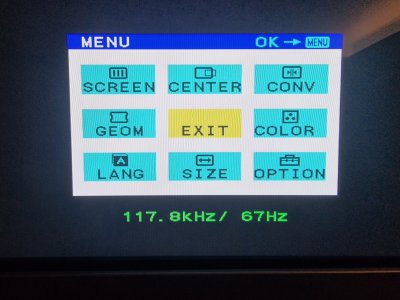 20231020_010331.jpg457 KB · Views: 0
20231020_010331.jpg457 KB · Views: 0 -
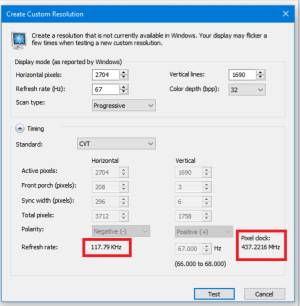 Proof.png85 KB · Views: 0
Proof.png85 KB · Views: 0 -
 20231009_231239.jpg302.7 KB · Views: 0
20231009_231239.jpg302.7 KB · Views: 0 -
 20231009_230812.jpg315 KB · Views: 0
20231009_230812.jpg315 KB · Views: 0 -
 20231009_230755.jpg367.9 KB · Views: 0
20231009_230755.jpg367.9 KB · Views: 0 -
 20231009_230738.jpg369.1 KB · Views: 0
20231009_230738.jpg369.1 KB · Views: 0 -
 20231009_224735.jpg431.9 KB · Views: 0
20231009_224735.jpg431.9 KB · Views: 0 -
 20231009_224146.jpg473.8 KB · Views: 0
20231009_224146.jpg473.8 KB · Views: 0 -
 20231009_224023.jpg544.7 KB · Views: 0
20231009_224023.jpg544.7 KB · Views: 0 -
 20230903_124752.jpg555.7 KB · Views: 0
20230903_124752.jpg555.7 KB · Views: 0
Last edited:
As an eBay Associate, HardForum may earn from qualifying purchases.
I also bought this adaptor and agree it runs kind of hot, I managed to open mine and add some spare heat sinks I had and so far I’ve had no green flicker or green pixels.
My old daily adaptors was the Delock 62967 which was an upgrade over the StarTech DP2VGAHD20, Imo it provided a slightly brighter pic and better image quality.
The Delock capped out at 2252 * 1440p @ 72hz, and could run 1920 * 1200 @ 96hz, and 1840 * 1150 @ 100hz via displayport with no issues.
However this new adaptor with the LK7112 DAC allows me to max the screen capabilities. So, 2560 * 1440p @ 80hz no issues, I was even able to run 2560 * 1600 * 72-73hz, but prefer to run 2252 * 1440p @ 80hz, however it is slightly darker image compared to the Delock but i havent recalibrated the screen as the previous WPB + displayCal was set up with the Delock.
@ Petrasescu_Lucian
I run my FW900 in a triple screen set up, and although i dont have any issues with any resolutions via CRU or Nvidia is there any benefit to your windows 10 tutorial?
My old daily adaptors was the Delock 62967 which was an upgrade over the StarTech DP2VGAHD20, Imo it provided a slightly brighter pic and better image quality.
The Delock capped out at 2252 * 1440p @ 72hz, and could run 1920 * 1200 @ 96hz, and 1840 * 1150 @ 100hz via displayport with no issues.
However this new adaptor with the LK7112 DAC allows me to max the screen capabilities. So, 2560 * 1440p @ 80hz no issues, I was even able to run 2560 * 1600 * 72-73hz, but prefer to run 2252 * 1440p @ 80hz, however it is slightly darker image compared to the Delock but i havent recalibrated the screen as the previous WPB + displayCal was set up with the Delock.
@ Petrasescu_Lucian
I run my FW900 in a triple screen set up, and although i dont have any issues with any resolutions via CRU or Nvidia is there any benefit to your windows 10 tutorial?
Petrasescu_Lucian
Weaksauce
- Joined
- Nov 4, 2010
- Messages
- 99
You get to use only the resolutions you want not the ones imposed by Windows.I run my FW900 in a triple screen set up, and although i dont have any issues with any resolutions via CRU or Nvidia is there any benefit to your windows 10 tutorial?
You get to have the highest refresh rates in games on any resolution.
If you don't have MS Store installed on your Windows you don't get the NVCPL with these latest DCH drivers. I provide the NVCLP in the zip folder and a way to disable those pesky notifications.
I like to be in control of every setting and not install all the bloatware that Microsoft and Nvidia push on us.
The tutorial is optional, a quick and easy way for someone new to CRTs.
Aha I see, i've come across the issues you mentioned and tend to either set my crt at the main monitor so that the resolutions sticks. Regarding refresh rates I tend to delete low resolutions via CRU and then re import the orig profile in later.
Thanks again and yes the tutorial is perfect for someone that doenst want all that faffing about or uses one screen setup.
Btw do you intend on testing the adaptor via interlaced resolutions via a GT - 1030 etc?
Thanks again and yes the tutorial is perfect for someone that doenst want all that faffing about or uses one screen setup.
Btw do you intend on testing the adaptor via interlaced resolutions via a GT - 1030 etc?
Petrasescu_Lucian
Weaksauce
- Joined
- Nov 4, 2010
- Messages
- 99
I don't use interlaced, only progressive.
But the pixel clock is all that matters. If you are within the pixel clock limit of the converter you can do whatever you like.
It behaves exactly like the analog output of those older geforce cards.
If the geforce driver doesn't have any limitations the converter will work as expected as long as those HDMI datablocks are set within CRU.
But the pixel clock is all that matters. If you are within the pixel clock limit of the converter you can do whatever you like.
It behaves exactly like the analog output of those older geforce cards.
If the geforce driver doesn't have any limitations the converter will work as expected as long as those HDMI datablocks are set within CRU.
Enhanced Interrogator
[H]ard|Gawd
- Joined
- Mar 23, 2013
- Messages
- 1,429
6. Use RefreshLock to lock your resolutions to the highest refresh rate (very useful in games). You can do it globally or per resolution.

A lot of good info in your post but I gotta take issue with this one point
Sometimes lyou don't want to use the highest refresh rate, like if the game is capped at 60fps, or if the game is heavy on the CPU and is dropping you below your max refresh.
Or if your GPU just isn't a beast. Like on a RTX 3060 you might not be able to play every game at 1920x1440 @ 90hz, sometimes you might want to aim more for 75hz or 60hz.
In those cases, you want to make a custom resolution at a lower refresh rate. If the game doesn't have a refresh rate selection option, you can either select the right one before you launch the game, or you can force a specific refresh rate with Special K
Petrasescu_Lucian
Weaksauce
- Joined
- Nov 4, 2010
- Messages
- 99
I play a lot of idTech4 games tooA lot of good info in your post but I gotta take issue with this one point
Sometimes lyou don't want to use the highest refresh rate, like if the game is capped at 60fps, or if the game is heavy on the CPU and is dropping you below your max refresh.
Or if your GPU just isn't a beast. Like on a RTX 3060 you might not be able to play every game at 1920x1440 @ 90hz, sometimes you might want to aim more for 75hz or 60hz.
In those cases, you want to make a custom resolution at a lower refresh rate. If the game doesn't have a refresh rate selection option, you can either select the right one before you launch the game, or you can force a specific refresh rate with Special K
(Doom3, Prey, Quake4). If you look in the driver I have set two special resolutions for these special cases.
They are the last ones, with 62.5Hz and 60Hz respectively
Also, if a certain resolution has multiple usage on different refresh rates you can make multiple entries within CRU.
Case in point: if you look in the driver I have three 1920x1080 entries for 59.94Hz, 95.904Hz and 100Hz. Doing so allows me to select manually within NVCPL what timing I want specifically when I watch a 60fps video (59.94Hz), a 24fps movie (95.904Hz -> 4x multiple), or a PAL or 50Hz video (100Hz -> 2x multiple).
For this particular resolution I just select 0 within RefreshLock
You can do the same for any combination of resolutions and refresh rates and having at the same time the highest refresh rates for the other resolutions in your list.
Why won't you let the screen run at a higher refresh rate in that case? Screen tearing will happen anyway.Sometimes lyou don't want to use the highest refresh rate, like if the game is capped at 60fps, or if the game is heavy on the CPU and is dropping you below your max refresh.
etienne51
Limp Gawd
- Joined
- Mar 20, 2015
- Messages
- 130
I was able to get a LK7112 adapter from eBay as well, and just received it!
I will do a longer post soon, but quick summary. I was able to reach 431MHz with the stock small heatsink and 3D printed enclosure from the seller.
I will improve the cooling and make a much better enclosure for it. This one is really meh. I will try to DIY something out of metal, and later make a CNC aluminum enclosure when I have some other CNC parts to order for other projects.
If I manage to get my hands on another adapter with the same chip, I will literally desolder the LK7112 chip and make another PCB with a female HDMI port instead of the small cable. That thing is dead simple, it just has the main IC, two linear regulators 1.2V and 3.3V, 9 resistors and 5 capacitors. That's it.
Now, I've tried everything I could in the past to get the highest refresh rates and resolutions, including interlaced. I'm happy to report this adapter does interlaced just fine as expected. Looks like it didn't go as high as 431MHz interlaced though, but just barely below 400MHz.
I was able to display 1920x1440 at 170Hz on my F520, with my old GTX 1080, since nothing after that can output interlaced sadly. I didn't have time to test much further.
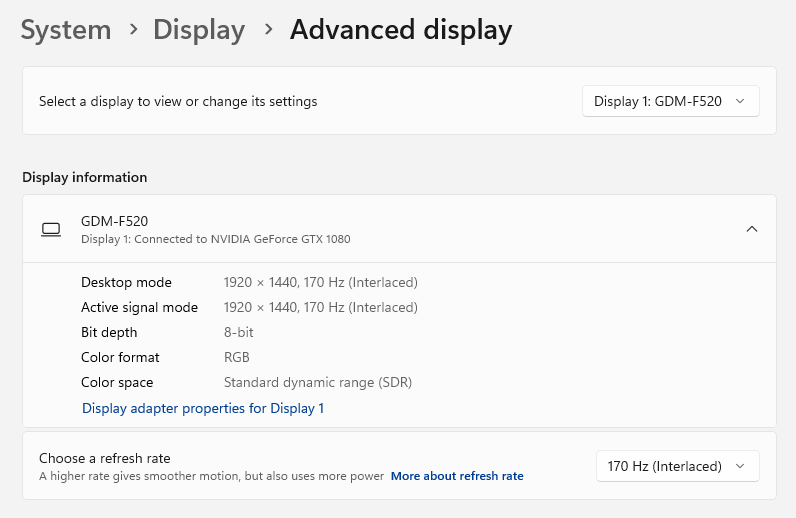
On another subject, I thought I posted about my test of the AMD Radeon R9 380X, and it looks like I did not. So I will have to do that soon as well.
Basically this card has an insanely fast RAMDAC that goes up to a whopping 655.xxMHz!! Unfortunately it has some really weird limits of horizontal pixels and lower max bandwidth when doing interlaced. Really sad.
Unfortunately it has some really weird limits of horizontal pixels and lower max bandwidth when doing interlaced. Really sad.
For fun I tried again to display 4K, in progressive, and I was able to squeeze 3840x2160p at 60Hz with this GPU, after a lot of trial and error adjusting the timings in CRU (see photo below). Not the best settings, but it worked, just for a test!
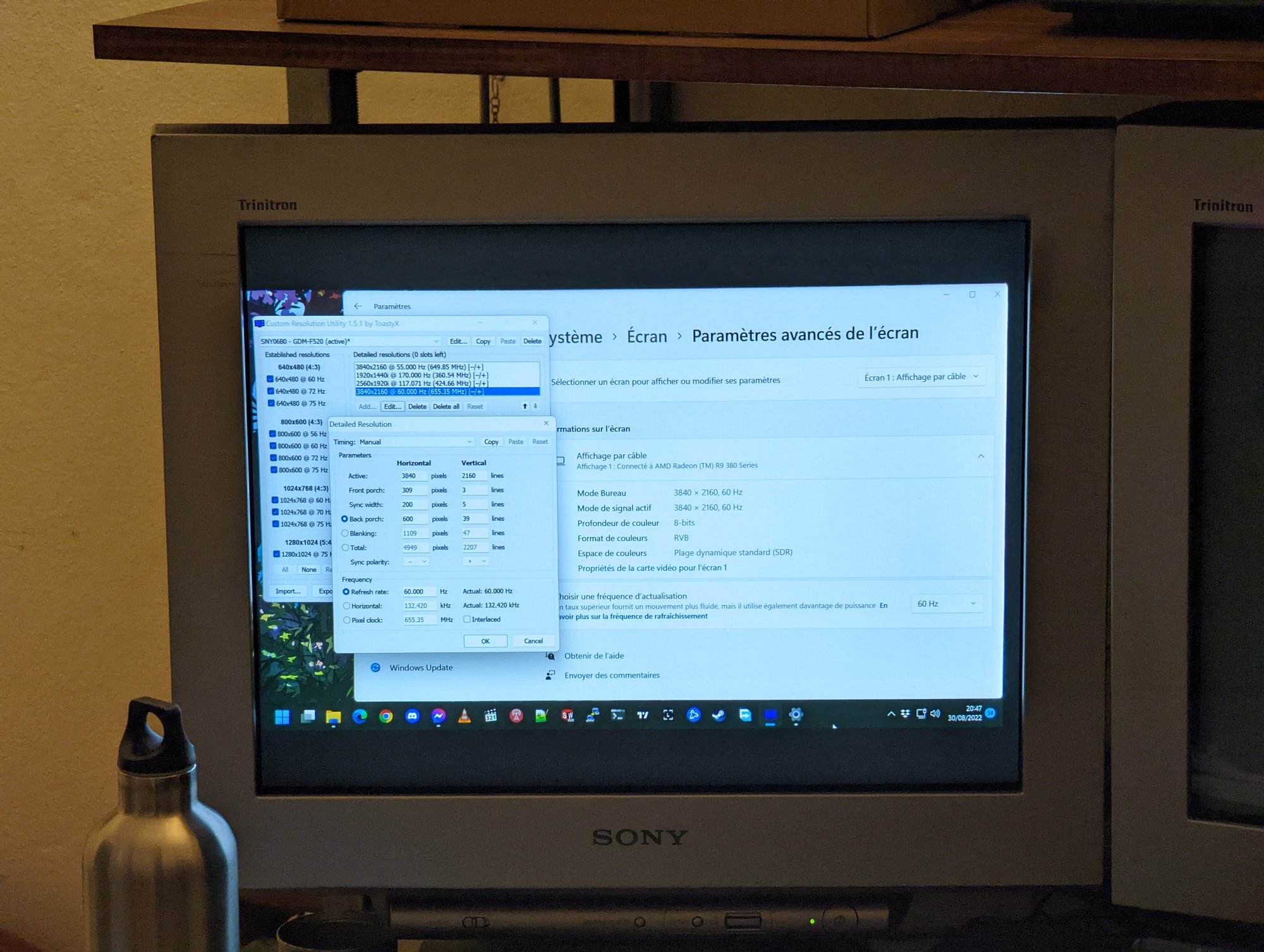
I will do a longer post soon, but quick summary. I was able to reach 431MHz with the stock small heatsink and 3D printed enclosure from the seller.
I will improve the cooling and make a much better enclosure for it. This one is really meh. I will try to DIY something out of metal, and later make a CNC aluminum enclosure when I have some other CNC parts to order for other projects.
If I manage to get my hands on another adapter with the same chip, I will literally desolder the LK7112 chip and make another PCB with a female HDMI port instead of the small cable. That thing is dead simple, it just has the main IC, two linear regulators 1.2V and 3.3V, 9 resistors and 5 capacitors. That's it.
Now, I've tried everything I could in the past to get the highest refresh rates and resolutions, including interlaced. I'm happy to report this adapter does interlaced just fine as expected. Looks like it didn't go as high as 431MHz interlaced though, but just barely below 400MHz.
I was able to display 1920x1440 at 170Hz on my F520, with my old GTX 1080, since nothing after that can output interlaced sadly. I didn't have time to test much further.
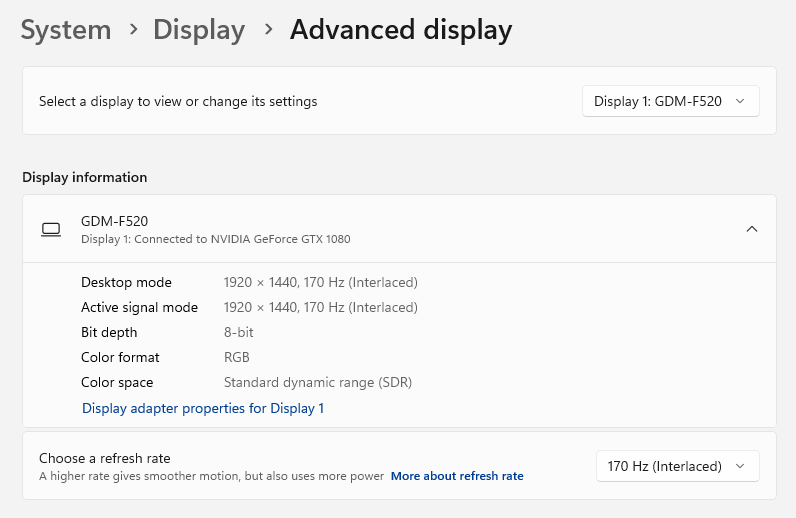
On another subject, I thought I posted about my test of the AMD Radeon R9 380X, and it looks like I did not. So I will have to do that soon as well.
Basically this card has an insanely fast RAMDAC that goes up to a whopping 655.xxMHz!!
For fun I tried again to display 4K, in progressive, and I was able to squeeze 3840x2160p at 60Hz with this GPU, after a lot of trial and error adjusting the timings in CRU (see photo below). Not the best settings, but it worked, just for a test!
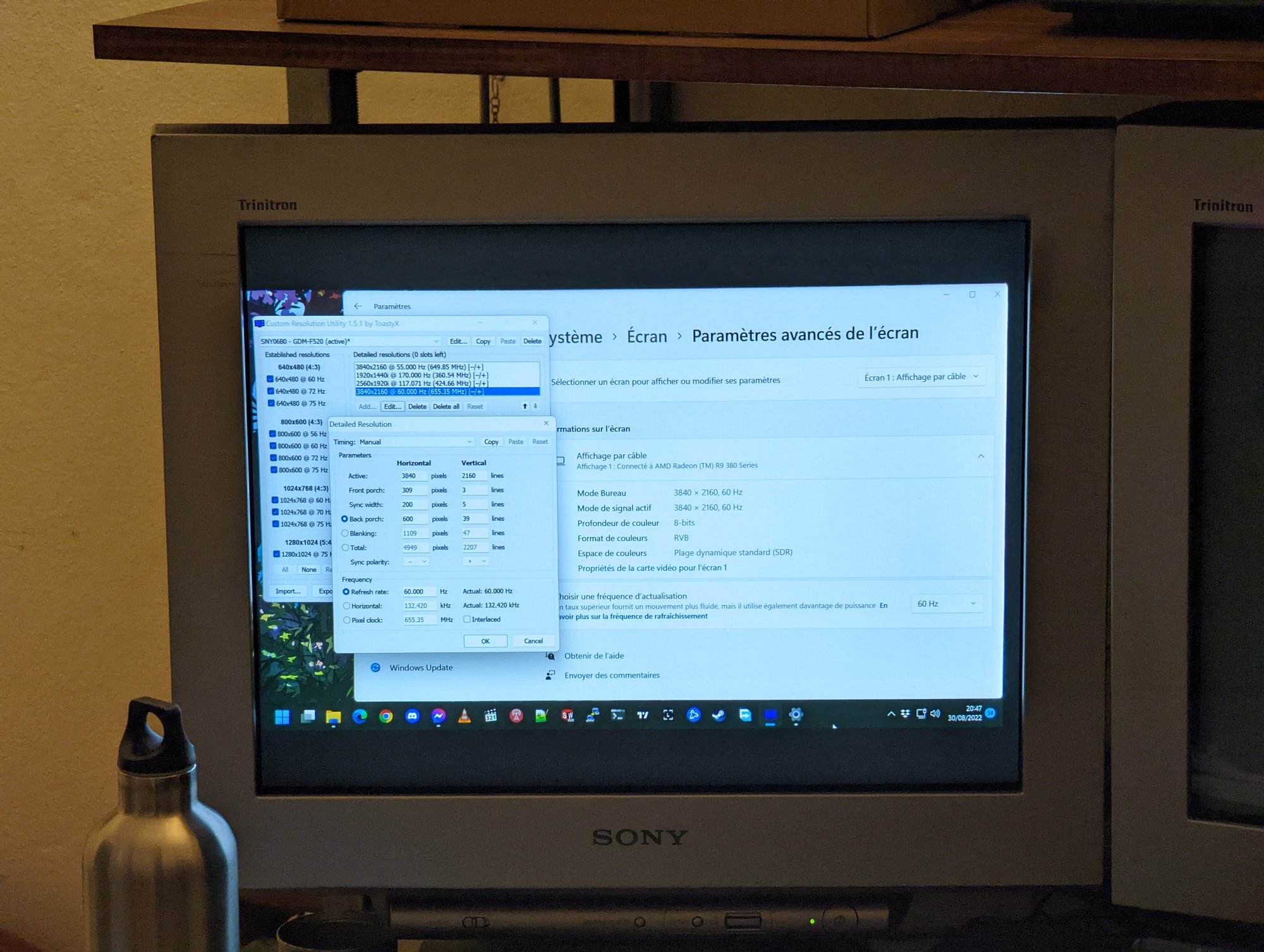
Enhanced Interrogator
[H]ard|Gawd
- Joined
- Mar 23, 2013
- Messages
- 1,429
Why won't you let the screen run at a higher refresh rate in that case? Screen tearing will happen anyway.
You haven't heard of vsync?
Frame rate = refresh rate is the only way to get correct motion clarity on CRT (well, any display, but especially CRT)
And there are many ways to greaty reduce or even eliminate input latency with Vsync. Check out Latent Sync in Special K
Never mind, I mistakenly read your post as if it was a about a setup that wasn't able to produce >=60 FPS in games.You haven't heard of vsync?
However, since I actually hardly use VSync cause of the latency, I will certainly look into the modern methods of reducing/eliminating latency. Thanks!
A while ago Chief Blur Buster mentioned that theoretically VRR would be possible if you use a HDMI -> VGA adapter, as long as the CRT monitor is compatible with variating sync signals. I wonder if someone was able to test this on their FW900.
![[H]ard|Forum](/styles/hardforum/xenforo/logo_dark.png)