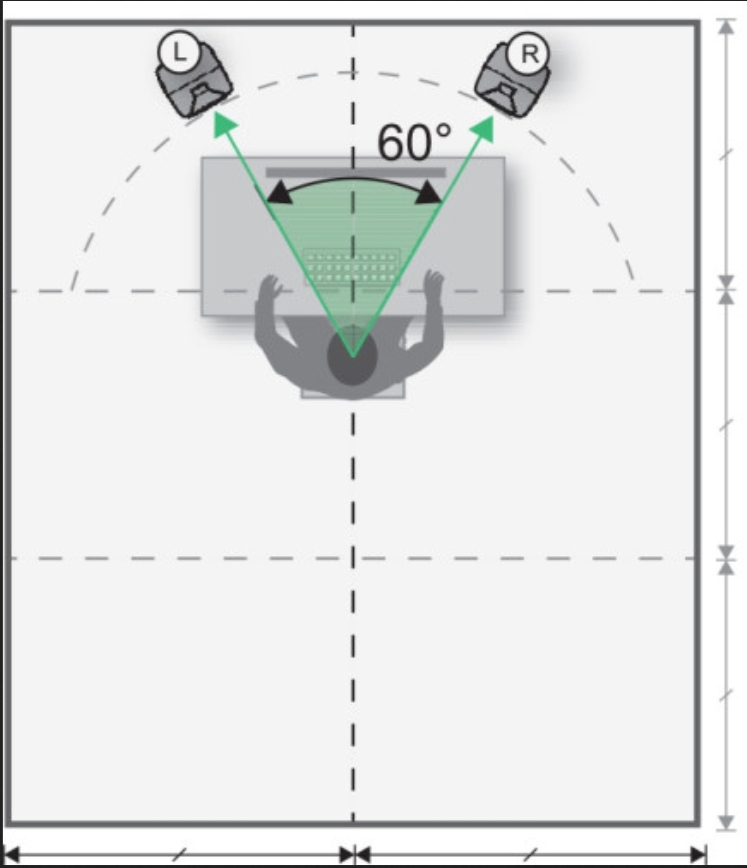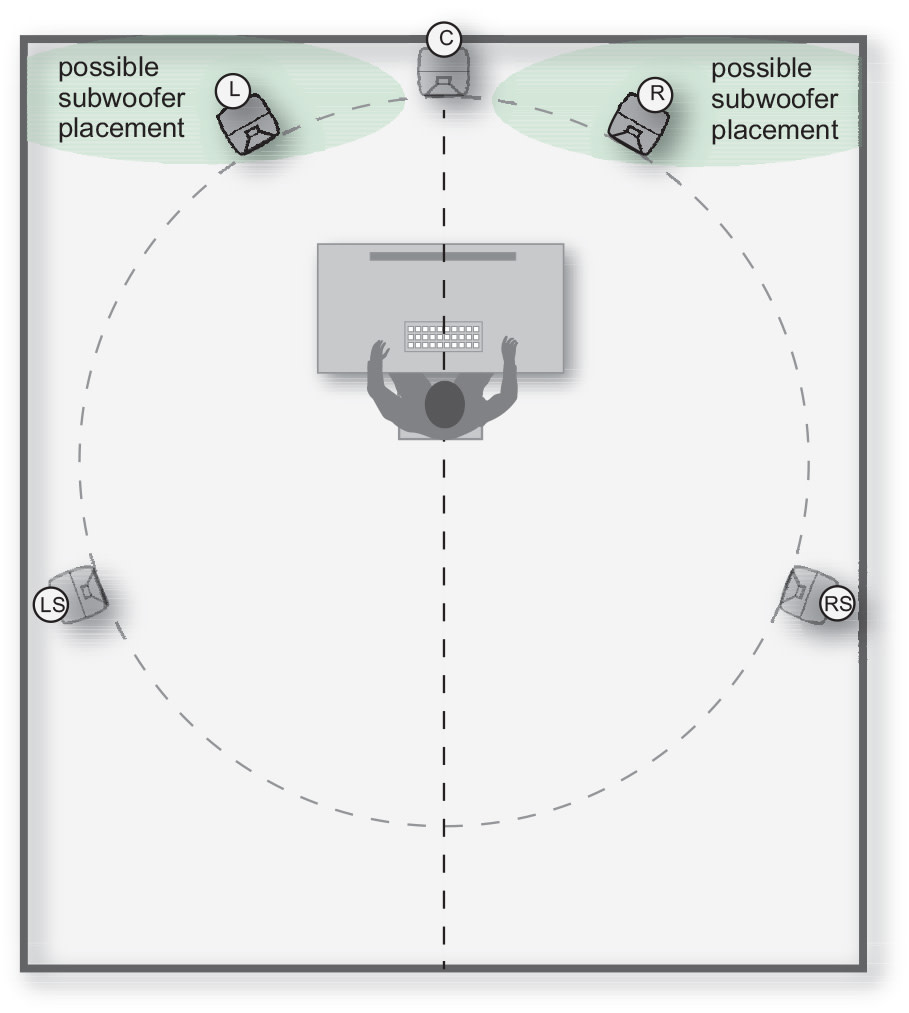elvn
Supreme [H]ardness
- Joined
- May 5, 2006
- Messages
- 5,314
What any TV/monitor is "capable of" is static.
Idk how you think a ~ 1500p desktop monitor sized field of pixels isn't a downgrade scenario in pixel density from 60PPD + that you typically get from 4k screens in ordinary setups.
That's not even taking into account how the picture degrades from an overly wide viewing angle since the extreme side pixels are more off-axis.
That and the fact that viewing ergonomics can be strained.
1440p to 1500p desktop monitor equivalent PPD from an oversized 4k plopped onto a desk results in measurably worse picture quality to your eyes/brain than 60PPD+ 4k scenarios.
That, and the wide viewing angle degrees resulting in a larger # of (wider amount of ) off-axis pixels and by a greater amount of degrees to the ends: exacerbating uniformity issues (OLED and VA), and distortion from long angled view depending how near. Measurably worse
The degrees you have to look to the sides outside of your central viewing angle is also measurable, so the viewing ergonomics are also measurably worse by that metric.
Those are tradeoffs using one like that but if you are good with using it like that, it's your screen. However It's a big reason a lot of people were vocal about the lack of 32" 4k oleds or so in size when the 48" LG OLED gaming TVs hit, and why a bunch of people waited for or switched to 42" OLEDs from 48" ones just to get a little closer to at least a slightly less extreme tradeoff in PPD and viewing ergonomics when sitting the screen on a desk compared to a 48" 4k. The non-standard subpixel layout for text just flags the lower PPD of an oversized 4k on a desk even moreso, making it even more obvious of an issue. The 32" 4k screens, even though pentile and not playing nice with text sub-sampling, should have much less of a problem with text fringing and perceived pixel sizes in general because they are much higher PPD (much smaller perceived pixel sizes) at desk distances. And from the early reviews I've seen of them, that is the case.
.. 42" 4k screen at 24" view distance, 75 deg angle = 52 PPD
.. 32" 4k at 24inch to 27 inch desk mounted view distance: 64 PPD to 70 PPD
.. 42" 4k at 32 inch to 35 inch decoupled from desk view : 64 PPD to 70 PPD
. . . .
It really comes down to whether you think stacking bezel-less monitor space around a ~1500p screen until you get a larger field of perceptually 1500p desktop screen sized pixels to your perspective, and at a near to a wall viewing angle, isn't lower picture quality compared to a 64 to 70 PPD 4k screen in your central viewing angle.
The text thing alone indicates it's measurably better picture quality at the higher PPD people are getting with the newer 32" 4k screens on a desk, so the opposite is true, the lower PPD scenario is measurably worse. The text issue just make it much more obvious. "1500p" is not unusable, or horrible or anything mind you (non-standard pixel layouts vs text issues aside anyway). Plenty of people used similar lower pixel density for years until something better came along. For the gaming tv's, the available OLED size limitations vs the very good specs/tech and pricing made a lot more people become willing to make some compromises on size, PPD, viewing angles, (and non-rgb OLED text) on a desk than otherwise would have, had a more desktop oriented/sized screen been out with the same tech/specs and pricing deals.
Last edited:
![[H]ard|Forum](/styles/hardforum/xenforo/logo_dark.png)