TechieSooner
Supreme [H]ardness
- Joined
- Nov 7, 2007
- Messages
- 7,601
Anyone mind posting it? I'm having trouble coming up with one that works in both Vista and XP:
Map Drives
Rename drives
Map Printers
Map Drives
Rename drives
Map Printers
Follow along with the video below to see how to install our site as a web app on your home screen.
Note: This feature may not be available in some browsers.
I can't get the printers to work... I'd have to check it again and say exactly where it fails.What part of the script errors out for Vista on you? I still use the same "net use S: \\servername\sharename" that I always have.
I don't have any for renaming. Printers I generally don't load from a script anymore, used to do that a while ago with older DOS programs that just used LPT.
VB Script.Are you using a batch file, or a VB script?
I can't get the printers to work... I'd have to check it again and say exactly where it fails..
Lemme guess...shared from 2K3 server?
Yes....
And my desktop shortcut doesn't work on Vista either.
I've had mixed results with Vista on Server 2K3 print shares. Some fairly standard printers work OK, like HP LaserJet 4000 series. But other printers, the drivers for Vista are different than the drivers for 2K/XP/2K3...and with Server 2K3 you don't have the option to install additional drivers for Vista for the shares. Sucks!!! So in those cases, on the one client that I flipped to Vista for workstations, gotta map those printers to the workstations as local IP printers, installing drivers locally.
I use con2prt.exe. for my printers.
i use this commonly on all my setups
net use S: /del
net use U: /del
net use S: \\server\storage
net use U: \\server\%username%
RunDll32.EXE printui.dll,PrintUIEntry /in /n \\server\printer
doesn't error for me in xp =)
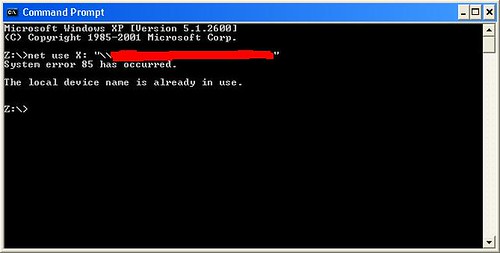
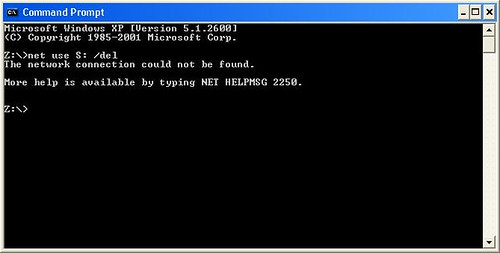
ption Explicit 'Require all variables to be declared
On Error Resume Next 'Ignore errors (Only errors will be from 98 machines
'with printers already installed)
'Declare the variables
Dim objNetwork 'Variable to bind to the COM object
Dim computer 'Variable that determines computer name
Dim computer2 'Variable that determines computer location
'Retrieve computer name and parse it into room number
'and location.
set objNetwork = Wscript.CreateObject("Wscript.Network")
computer = Cstr(objNetwork.ComputerName)
'computer2 = Cstr(Mid(computer, 4, 1))
[B]computer = Cstr(Left(computer, 5))[/B]
'Test for computer name and connect the
'appropriate printers and set the correct default
'printer.
select Case computer
Case "NURSE"
objNetwork.AddWindowsPrinterConnection "\\printserver\P1"
objNetwork.AddWindowsPrinterConnection "\\printserver\P2"
objNetwork.AddWindowsPrinterConnection "\\printserver\P3"
'objNetwork.SetDefaultPrinter "\\Server Name\Printer share Name"
End Select