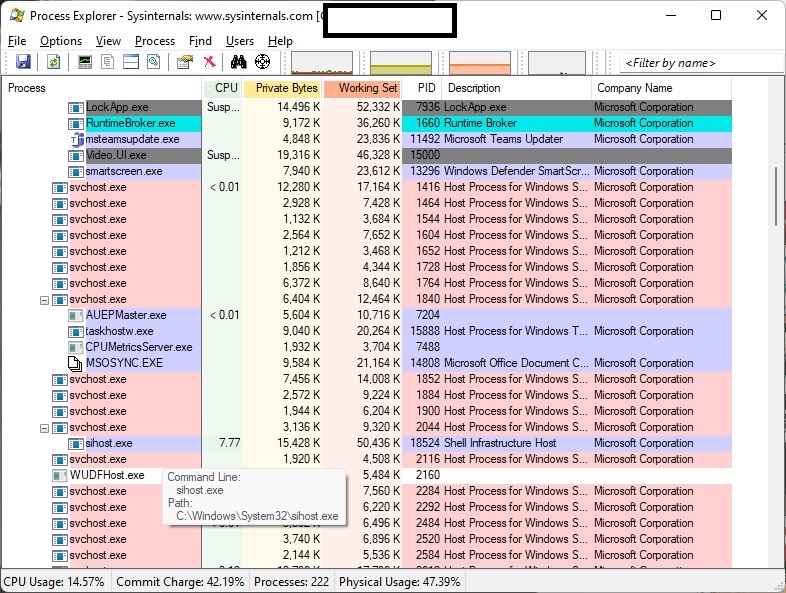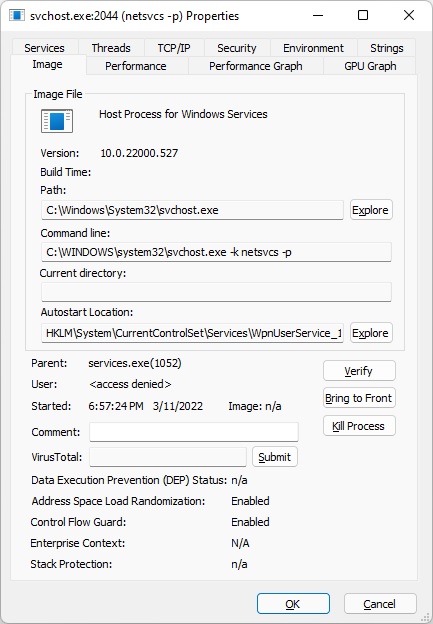So.. does anyone know why Windows 11 keeps doing this (if you use the photos app) then even after you close it, I have 10%~ CPU usage from "Shell Infrastructure Host" process.. which shows "Very High" power usage as well... logging out and back in will stop it ..until you use the Photos app again then it happens again... Anyways if anyone knows anything about this and especially how to stop it that would be great... i tried updating all the store apps and windows update obviously but that hasn't helped.... looking at it now again 4~hrs after the photo app was last open and "Shell Infrastructure Host" process is just sitting at ~10% CPU...??? I have read a bunch of post about the issue and none that seem to say how to fix it, other than logging off / back on or rebooting.
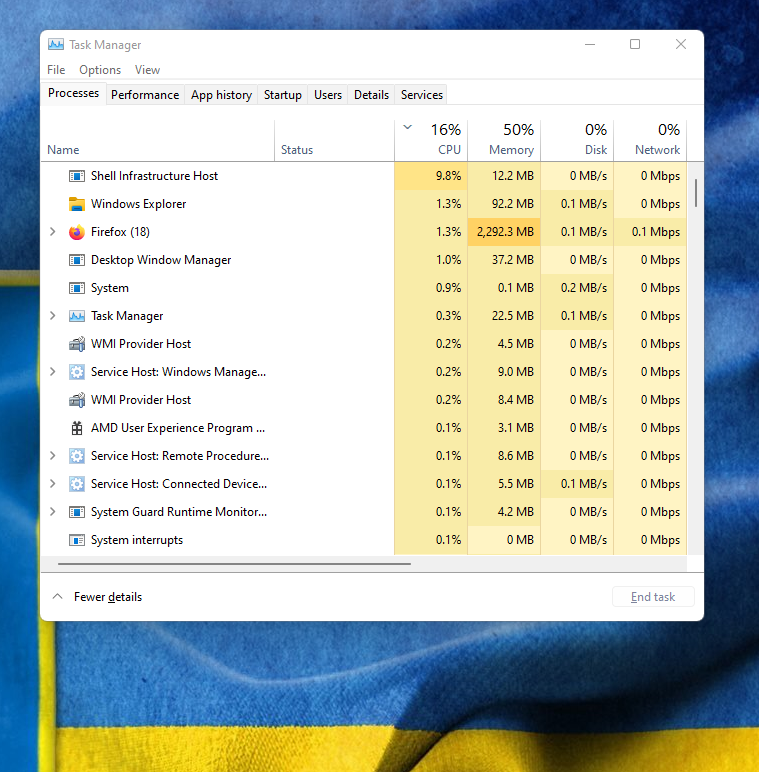
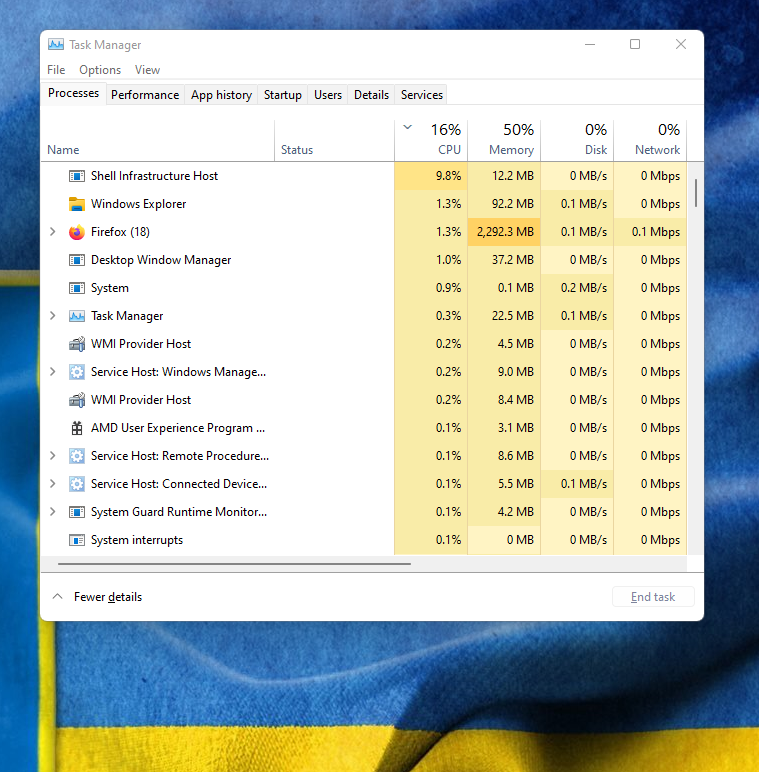
![[H]ard|Forum](/styles/hardforum/xenforo/logo_dark.png)