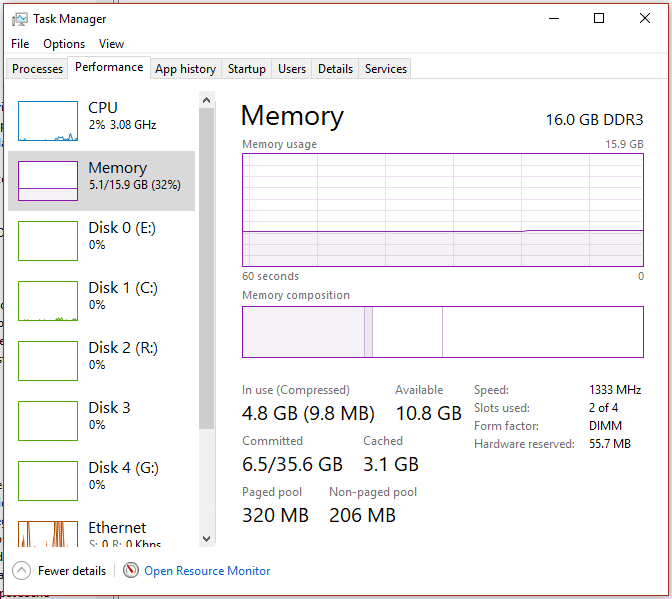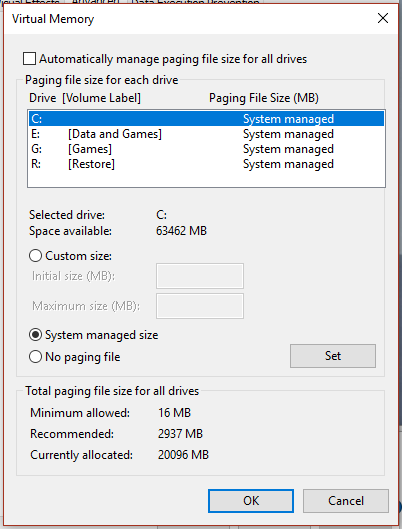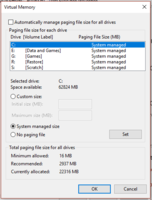boocake
Limp Gawd
- Joined
- Jul 11, 2015
- Messages
- 170
Hi all,
I've been trying to troubleshoot an issue my cousin in Chicago has been experiencing. He received a late Xmas gift from me in the form of a 1TB SSD, and he and upgraded from SLI GTX 680s to a single GTX 1080 FE. I believe he also performed a complete re-install of Windows shortly after installing the above items so that he can finally game at decent settings @ 1440p.
He re-installed some games as well, and this is where things got a bit wonky. While we were playing Ghost Recon: Wildlands you can hear the windows dialog box sound pop up and he would receive something along the lines of "low physical memory". He'll be able to play Ghost Recon: Wildlands for awhile, before it outright crashes to desktop. Now we thought this was specifically isolated to that one particular game - every now and then he'll be able to play for 10-15 minutes before it exits direct to desktop.
I found some thread on the Ubisoft forums about clearing out the temp folder, in addition to running the client as an administrator and the like that he tried. We thought that fixed it (in addition to reducing game settings from Ultra to 'Very High'). He's on an 3770k (stock speed settings), with 16gb of memory. While playing the game, he had task manager running in the background on top and took note of the memory usage- it seemed relatively all in line with about 52% of RAM in use. We kind of concluded that it was probably just the game itself that was buggy. However, just the other day, he had attempted to play Playerunknown's Battlegrounds when he received the same message in that game as he did for Ghost Recon: Wildlands which just threw up all sorts of red flags for him in terms of playing.
I'm hoping his memory didn't go bad, but at this stage, I'm not too sure myself. The only real changes that were made was the installation of a new SSD and videocard, and a clean re-install of Windows. In between this, he had re-installed the game (Ghost Recon: Wildlands) just for good measure.
Does anyone have any further advice/troubleshooting for me to relay to him regarding his memory? I'm presuming memtest is obviously something he'd want to perform. (apologies if I'm in the wrong forum for this)
I've been trying to troubleshoot an issue my cousin in Chicago has been experiencing. He received a late Xmas gift from me in the form of a 1TB SSD, and he and upgraded from SLI GTX 680s to a single GTX 1080 FE. I believe he also performed a complete re-install of Windows shortly after installing the above items so that he can finally game at decent settings @ 1440p.
He re-installed some games as well, and this is where things got a bit wonky. While we were playing Ghost Recon: Wildlands you can hear the windows dialog box sound pop up and he would receive something along the lines of "low physical memory". He'll be able to play Ghost Recon: Wildlands for awhile, before it outright crashes to desktop. Now we thought this was specifically isolated to that one particular game - every now and then he'll be able to play for 10-15 minutes before it exits direct to desktop.
I found some thread on the Ubisoft forums about clearing out the temp folder, in addition to running the client as an administrator and the like that he tried. We thought that fixed it (in addition to reducing game settings from Ultra to 'Very High'). He's on an 3770k (stock speed settings), with 16gb of memory. While playing the game, he had task manager running in the background on top and took note of the memory usage- it seemed relatively all in line with about 52% of RAM in use. We kind of concluded that it was probably just the game itself that was buggy. However, just the other day, he had attempted to play Playerunknown's Battlegrounds when he received the same message in that game as he did for Ghost Recon: Wildlands which just threw up all sorts of red flags for him in terms of playing.
I'm hoping his memory didn't go bad, but at this stage, I'm not too sure myself. The only real changes that were made was the installation of a new SSD and videocard, and a clean re-install of Windows. In between this, he had re-installed the game (Ghost Recon: Wildlands) just for good measure.
Does anyone have any further advice/troubleshooting for me to relay to him regarding his memory? I'm presuming memtest is obviously something he'd want to perform. (apologies if I'm in the wrong forum for this)
![[H]ard|Forum](/styles/hardforum/xenforo/logo_dark.png)