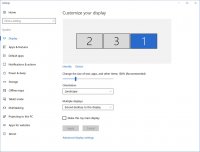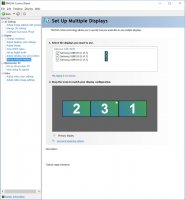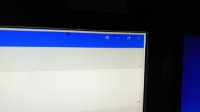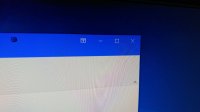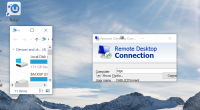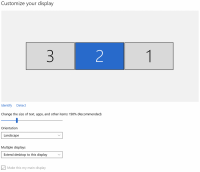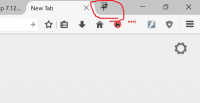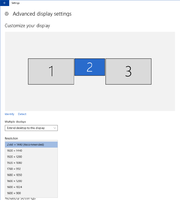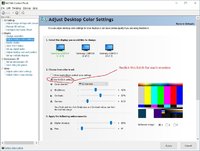So after years and years of AMD loyalty, I got a GTX1070. While I love the card in games, the desktop experience is driving me up the fucking wall. I honestly don't know what else to do, so I 'm asking everyone here.
With all my Radeon cards (up to the 290X), my desktop icons and windows stayed where they belong. It didn't matter if the PC slept, rebooted, games went fullscreen, I switched to EyeFinity (AMD's version of Surround), etc. It all just worked, and I spent ZERO time messing with fixing/resizing icons and windows.
For the icons, I'm using DesktopOK, which is at least only a few clicks away. I can deal with that. For the monitors, it's obnoxious. My center monitor is my main screen, as my desk is a corner desk, and that just makes the most sense. When I lock my screen and come back, everything is pushed to the left-most screen (#2, as "identified" in both the stupendously useless Win10 display settings, as well as the nvidia control panel). Not only do I have to move any number of windows that were dispersed across three screens, but I also have to mess with RDP windows to get them back the way they were. Both at work and at home, I can have 5 to 15 RDP windows open at any time, as I manage many servers... and no... I don't want to use that flaky-ass RD Manager, as it is glitchy as hell and I need to be able to choose which RDP window goes where. The crazy thing about the RDP windows is that the title bar of the RDP session stays on the left-most (#2 screen), but the content of the window goes to the center screen. I have to put the RDP session in windowed mode, then re-maximize it before I can consolidate it back to the left or right monitors.
Again... I had no issues with AMD. All this stuff was tracked and required zero clicks or Windows key/shift/arrow to move around.
I've attached a few screen grabs. I've tried moving cables around on the card as well as rearranging desktops (it was worse when it was set to the order of 1-2-3 in control panel). The monitors are connected via DP cables and set to 3840x2160 @ 60hz and 10bpc.
Any help would be GREATLY appreciated.
System info:
- Intel i7 4790k
- MSI Z97S Krait Edition mobo
- Zotac GTX 1070 Mini
- (3) Samsung 28" 4K LCD monitors (LU28E510DS/ZA)
With all my Radeon cards (up to the 290X), my desktop icons and windows stayed where they belong. It didn't matter if the PC slept, rebooted, games went fullscreen, I switched to EyeFinity (AMD's version of Surround), etc. It all just worked, and I spent ZERO time messing with fixing/resizing icons and windows.
For the icons, I'm using DesktopOK, which is at least only a few clicks away. I can deal with that. For the monitors, it's obnoxious. My center monitor is my main screen, as my desk is a corner desk, and that just makes the most sense. When I lock my screen and come back, everything is pushed to the left-most screen (#2, as "identified" in both the stupendously useless Win10 display settings, as well as the nvidia control panel). Not only do I have to move any number of windows that were dispersed across three screens, but I also have to mess with RDP windows to get them back the way they were. Both at work and at home, I can have 5 to 15 RDP windows open at any time, as I manage many servers... and no... I don't want to use that flaky-ass RD Manager, as it is glitchy as hell and I need to be able to choose which RDP window goes where. The crazy thing about the RDP windows is that the title bar of the RDP session stays on the left-most (#2 screen), but the content of the window goes to the center screen. I have to put the RDP session in windowed mode, then re-maximize it before I can consolidate it back to the left or right monitors.
Again... I had no issues with AMD. All this stuff was tracked and required zero clicks or Windows key/shift/arrow to move around.
I've attached a few screen grabs. I've tried moving cables around on the card as well as rearranging desktops (it was worse when it was set to the order of 1-2-3 in control panel). The monitors are connected via DP cables and set to 3840x2160 @ 60hz and 10bpc.
Any help would be GREATLY appreciated.
System info:
- Intel i7 4790k
- MSI Z97S Krait Edition mobo
- Zotac GTX 1070 Mini
- (3) Samsung 28" 4K LCD monitors (LU28E510DS/ZA)
![[H]ard|Forum](/styles/hardforum/xenforo/logo_dark.png)