Hello, I apologize I am not tech savy. I was hoping I could get help here. I have a Crucial MX 500 ( I think ) for several months and for the past 2 weeks my activity light stays solid and locks up my screen. This happens 4-5 times a week maybe more.
I only have a few things installed such as Steam and a few games nothing else really. My question is, can I clean out the SSD without removing the Operating system ? I was thinking about restoring the pc back to factory settings but I only done that with a HDD and I replaced the HDD in this pc with the SSD. Thank you.
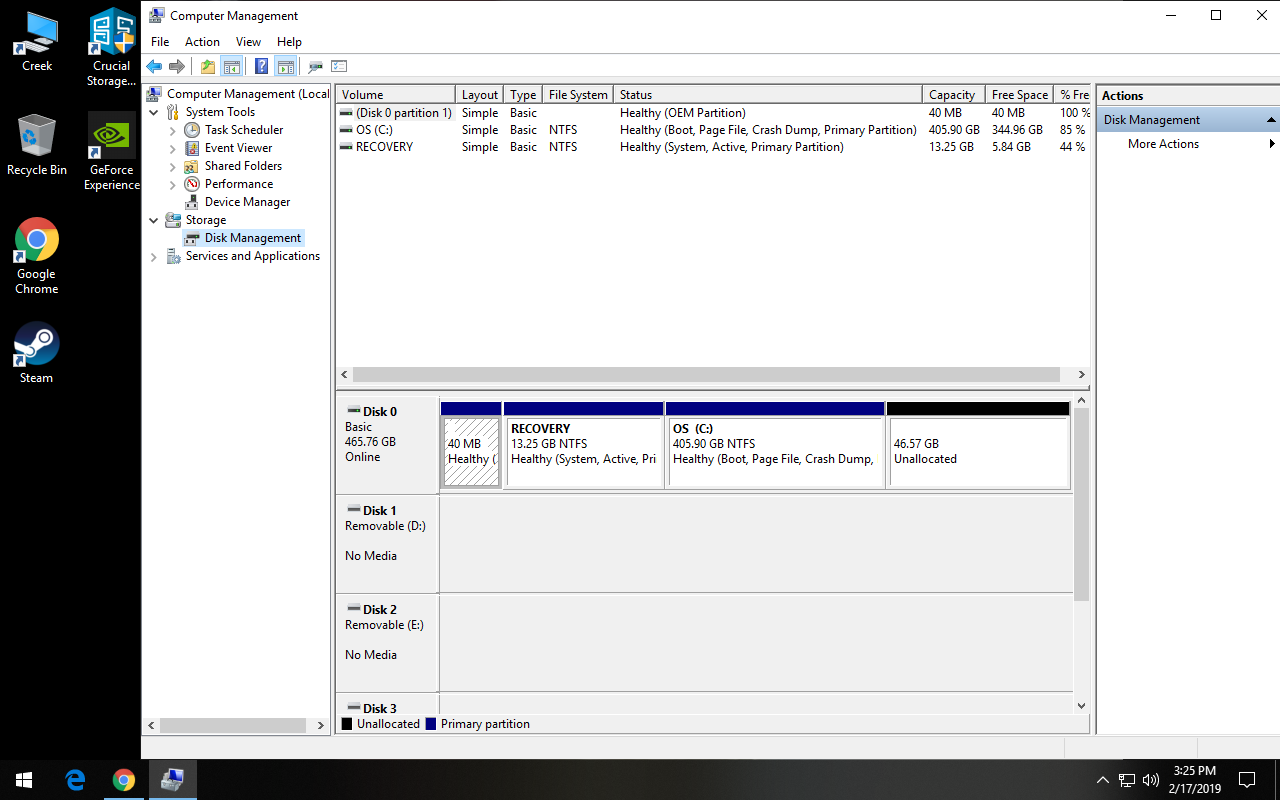
I only have a few things installed such as Steam and a few games nothing else really. My question is, can I clean out the SSD without removing the Operating system ? I was thinking about restoring the pc back to factory settings but I only done that with a HDD and I replaced the HDD in this pc with the SSD. Thank you.
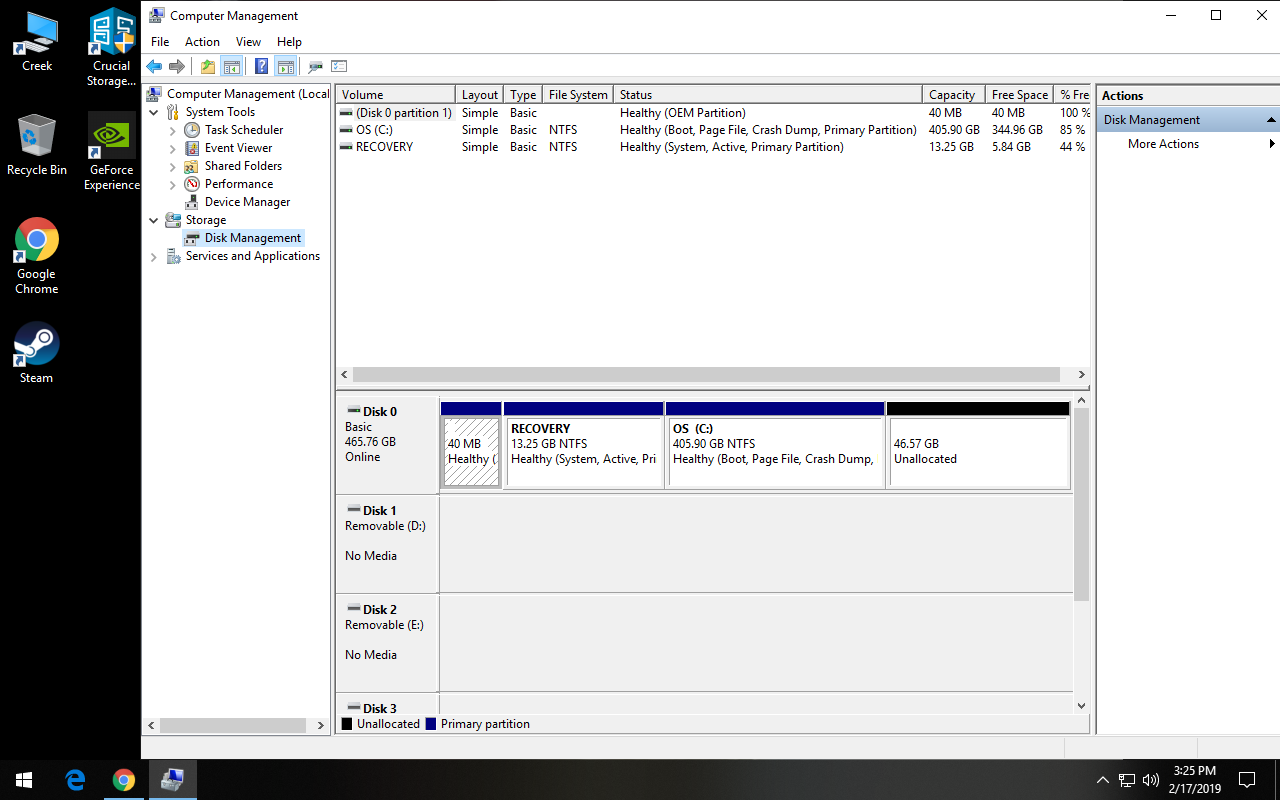
![[H]ard|Forum](/styles/hardforum/xenforo/logo_dark.png)