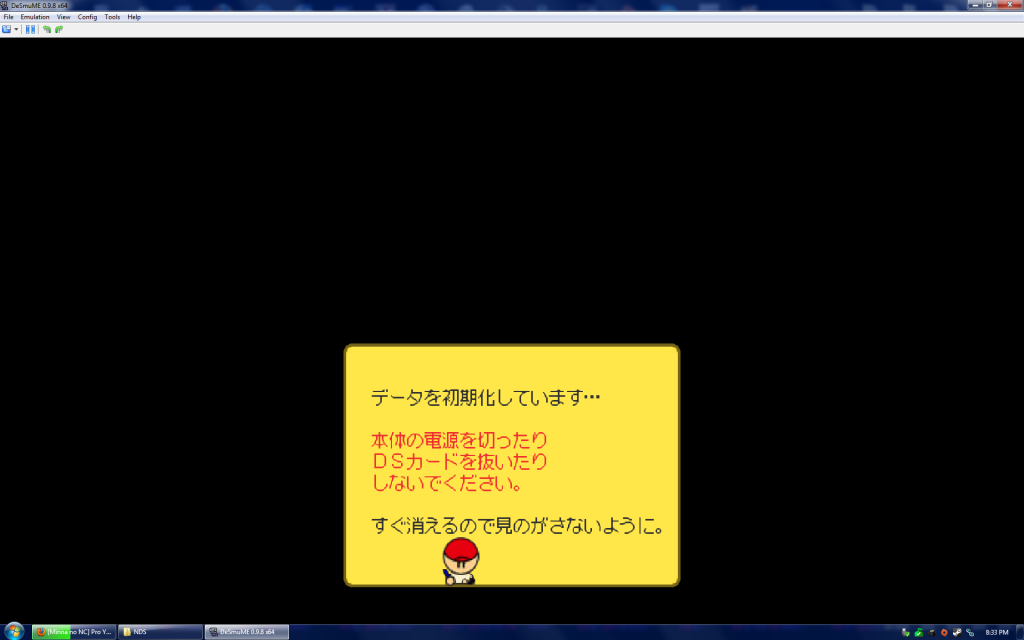Azureth
Supreme [H]ardness
- Joined
- Feb 29, 2008
- Messages
- 5,323
Is there anyway to "un-group" items when you move them? For example, when I try to move around my "Games" folder it also takes my music and another folder with it. Or my AIM chat windows. Thanks!
![[H]ard|Forum](/styles/hardforum/xenforo/logo_dark.png)