aaronearles
[H]ard|Gawd
- Joined
- Aug 31, 2006
- Messages
- 2,016
Jet setup my first whs box, but before I start filling it with data, I want to make sure this is normal? I know you're not supposed to use the console of the server for anything, and the WHS console shows all normal, but this still caught my attention...
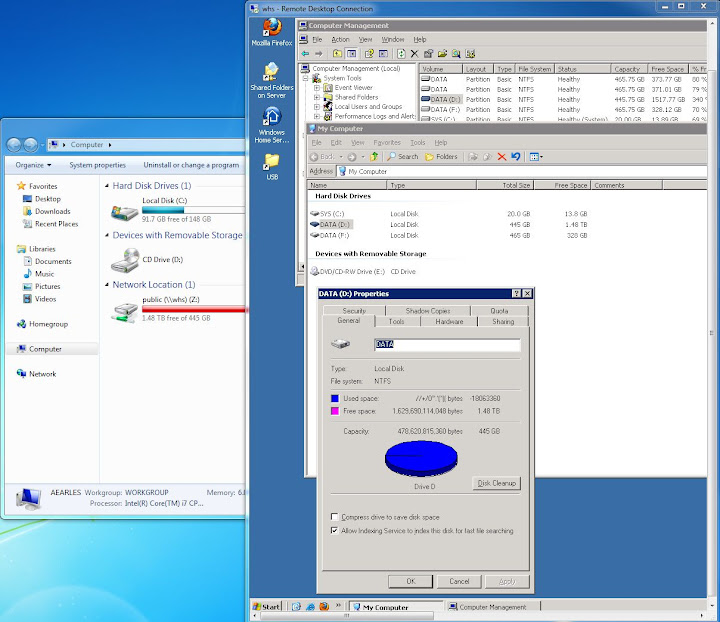
What do you think?
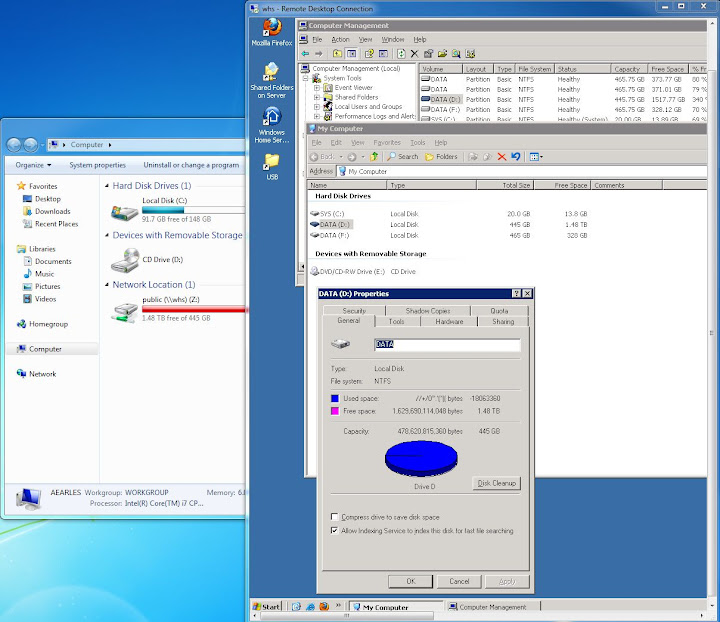
What do you think?
![[H]ard|Forum](/styles/hardforum/xenforo/logo_dark.png)