LGabrielPhoto
2[H]4U
- Joined
- Jan 5, 2006
- Messages
- 3,240
Hello,
Hoping someone can help me figure out what is causing this error to get rid of it finally. Windows 10
Thank you!
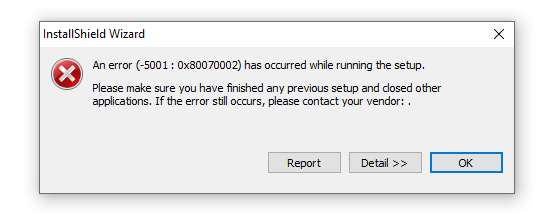
The Details
Error Code: -5001 : 0x80070002
Error Information:
>setup.cpp (142)
PAPP:
PVENDOR:
PGUID:
$21.0.338
windows 8.1 / Server 2012 R2 Service Pack 0 (9600)
IE Version: 9.11.18362.0
Hoping someone can help me figure out what is causing this error to get rid of it finally. Windows 10
Thank you!
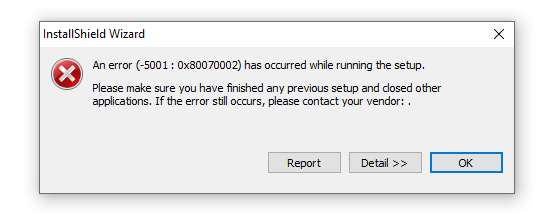
The Details
Error Code: -5001 : 0x80070002
Error Information:
>setup.cpp (142)
PAPP:
PVENDOR:
PGUID:
$21.0.338
windows 8.1 / Server 2012 R2 Service Pack 0 (9600)
IE Version: 9.11.18362.0
![[H]ard|Forum](/styles/hardforum/xenforo/logo_dark.png)