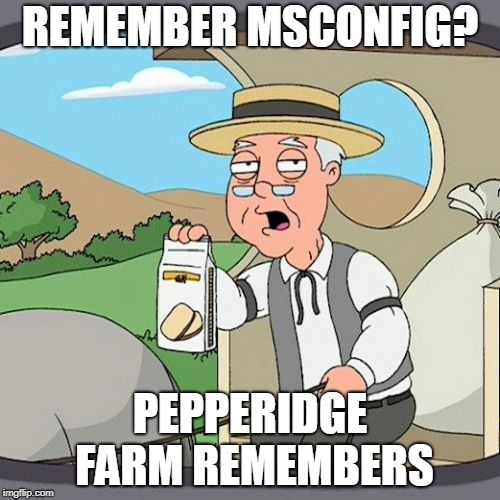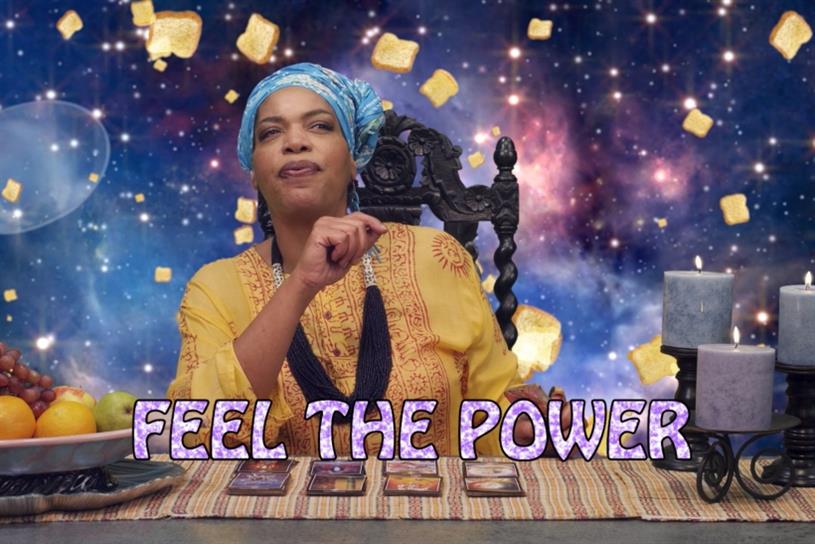Just saw this. I don't endorse it but maybe it can help someone out. One of the programmers is also part of ddu.
Maybe snake oil. Maybe not.
https://www.ghacks.net/2018/10/29/r...-games-with-intelligent-standby-list-cleaner/
Maybe snake oil. Maybe not.
https://www.ghacks.net/2018/10/29/r...-games-with-intelligent-standby-list-cleaner/
![[H]ard|Forum](/styles/hardforum/xenforo/logo_dark.png)