Navigation
Install the app
How to install the app on iOS
Follow along with the video below to see how to install our site as a web app on your home screen.
Note: This feature may not be available in some browsers.
More options
You are using an out of date browser. It may not display this or other websites correctly.
You should upgrade or use an alternative browser.
You should upgrade or use an alternative browser.
cached physical ram
- Thread starter buhbuhfet
- Start date
D
Deleted member 245375
Guest
Cached RAM will be different for everyone (I'm not running Windows, btw) and while Task Manager can provide some useful info if you truly want to know what's going on with your system memory (and I mean every last bit of it) then the tool you want to get to know intimately and make use of is RAMMap which is damned awesome indeed. Offers some other purposes aside from just seeing what's going on including wiping out the cache and other parts of RAM so you can 'start fresh' in many respects.
It's pretty amazing how things change when you empty the cache, fun to watch how the system repopulates things over time as well. A most invaluable tool for those interested in the inner workings of Windows system memory goings on, definitely.
It's pretty amazing how things change when you empty the cache, fun to watch how the system repopulates things over time as well. A most invaluable tool for those interested in the inner workings of Windows system memory goings on, definitely.
rezerekted
2[H]4U
- Joined
- Apr 6, 2015
- Messages
- 3,055
I have 16GB and 3.2GB is cached.
D
Deleted member 245375
Guest
The cache is populated by active apps or apps recently used, but it's not actually in use anymore. Yes the data does exist in the cache and in RAM but it's there for the taking if the system requires it for more efficient operation but if something that's currently in need - an active actually running application - requires that RAM or some of it, the system will of course "release" it to the app requesting it without any problems.
I used RAMMap a few months ago and just took a peek at my cached RAM and found a couple of video files that had been watched like 3 months prior - they weren't actually on my system anymore, had long since been deleted but because I hadn't rebooted in so long (had some Windows updates but they didn't require a reboot so I had a pretty long uptime for a change) but they were still cached in physical RAM which was pretty damned interesting. At one point I even had a few ISOs show up in the cache when I checked but they had been used and deleted from the hard drive weeks prior.
It's pretty efficient to be honest, and works rather well overall. You can use RAMMap to dump it all (which causes a system hang on most machines for about 15-30 seconds) and then it'll start to rebuild the caching with reads from the storage media as needed.
Fun stuff.
I used RAMMap a few months ago and just took a peek at my cached RAM and found a couple of video files that had been watched like 3 months prior - they weren't actually on my system anymore, had long since been deleted but because I hadn't rebooted in so long (had some Windows updates but they didn't require a reboot so I had a pretty long uptime for a change) but they were still cached in physical RAM which was pretty damned interesting. At one point I even had a few ISOs show up in the cache when I checked but they had been used and deleted from the hard drive weeks prior.
It's pretty efficient to be honest, and works rather well overall. You can use RAMMap to dump it all (which causes a system hang on most machines for about 15-30 seconds) and then it'll start to rebuild the caching with reads from the storage media as needed.
Fun stuff.
B00nie
[H]F Junkie
- Joined
- Nov 1, 2012
- Messages
- 9,327
Interesting. So it also means that a malware can hide in the cache months after it's been physically deleted from the hard drive.The cache is populated by active apps or apps recently used, but it's not actually in use anymore. Yes the data does exist in the cache and in RAM but it's there for the taking if the system requires it for more efficient operation but if something that's currently in need - an active actually running application - requires that RAM or some of it, the system will of course "release" it to the app requesting it without any problems.
I used RAMMap a few months ago and just took a peek at my cached RAM and found a couple of video files that had been watched like 3 months prior - they weren't actually on my system anymore, had long since been deleted but because I hadn't rebooted in so long (had some Windows updates but they didn't require a reboot so I had a pretty long uptime for a change) but they were still cached in physical RAM which was pretty damned interesting. At one point I even had a few ISOs show up in the cache when I checked but they had been used and deleted from the hard drive weeks prior.
It's pretty efficient to be honest, and works rather well overall. You can use RAMMap to dump it all (which causes a system hang on most machines for about 15-30 seconds) and then it'll start to rebuild the caching with reads from the storage media as needed.
Fun stuff.
D
Deleted member 245375
Guest
Correct, if it's data that's read from storage media it is in essence being cached, some data has more priority than others (SuperFetch really looks for dll and exe type files more than anything else which is why prefetch works as well as it does for booting the OS and then loading frequently accessed programs and data libraries. Just because something is in the cache doesn't mean it's generally accessible or actually in a mode of operation, however. Anti-virus and malware protection software tend to be "smart enough" to check/flush RAM during their modes of operation - a lot of AV software when first run typically will say something like "Checking RAM..." or another phrase or wording with a similar meaning for that kind of potential breach.
cageymaru
Fully [H]
- Joined
- Apr 10, 2003
- Messages
- 22,111
Looks like this might be the correct thread to ask this in. 
So some of my 32GB of DDR3 went bad in my old mobo and I went back to my old 8GB Corsair kit in a Gigabyte mobo until I can send the ram off for RMA. I installed a RX 480, and did the Win 10 Anniversary Update a couple of weeks ago. I noticed that I could no longer enable High Textures in Black Desert Online. Today I decided to figure out what is wrong.
It seems that BDO requires 8GB of ram to run High Textures. So I'm like maybe my ram isn't showing up. In the Settings, then About my PC screen of Windows 10 I have 8GB of ram with over 4GB Hardware Reserved.
So then I popped open Task Manager and I see this even after restarts:
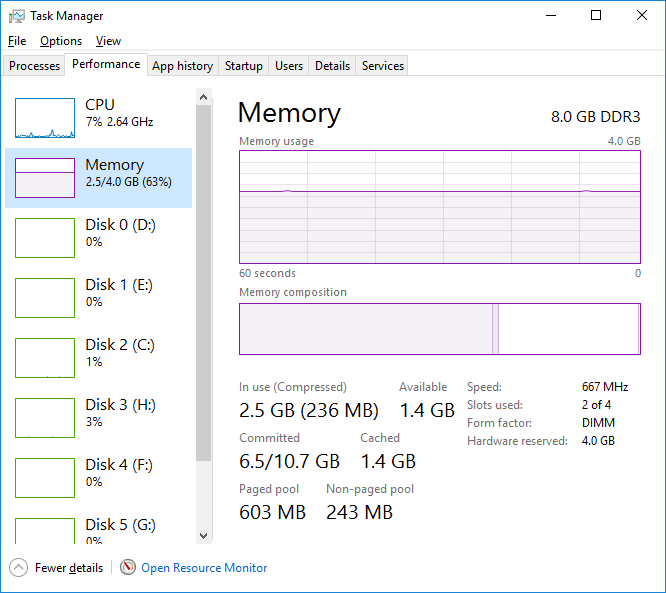
WTF is going on? Since this RX 480 has 8GB of VRAM you think the system is reserving more than usual? Windows Anniversary Update blues? I never paid attention to it when I had the R9 290 in as I had 8GB to use..
So some of my 32GB of DDR3 went bad in my old mobo and I went back to my old 8GB Corsair kit in a Gigabyte mobo until I can send the ram off for RMA. I installed a RX 480, and did the Win 10 Anniversary Update a couple of weeks ago. I noticed that I could no longer enable High Textures in Black Desert Online. Today I decided to figure out what is wrong.
It seems that BDO requires 8GB of ram to run High Textures. So I'm like maybe my ram isn't showing up. In the Settings, then About my PC screen of Windows 10 I have 8GB of ram with over 4GB Hardware Reserved.
So then I popped open Task Manager and I see this even after restarts:
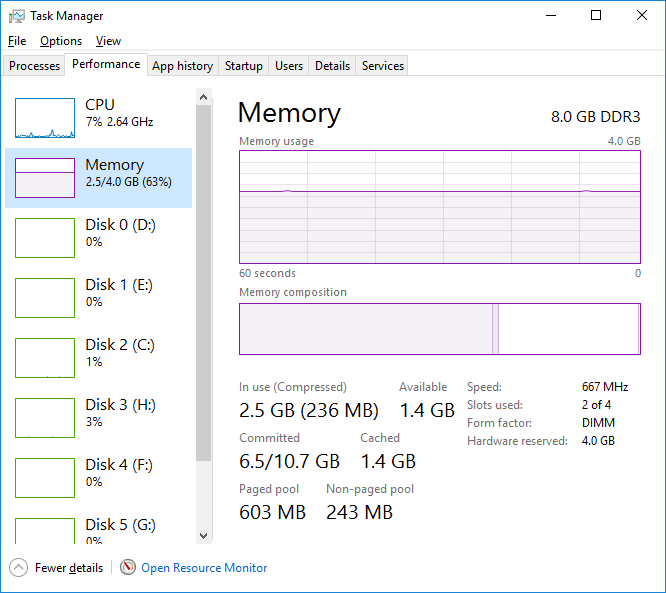
WTF is going on? Since this RX 480 has 8GB of VRAM you think the system is reserving more than usual? Windows Anniversary Update blues? I never paid attention to it when I had the R9 290 in as I had 8GB to use..
bigdogchris
Fully [H]
- Joined
- Feb 19, 2008
- Messages
- 18,721
What motherboard? Some had memory remapping options you have to turn on.
Also, I know this sounds dumb but you do have 64 bit Windows installed?
Also, I know this sounds dumb but you do have 64 bit Windows installed?
cageymaru
Fully [H]
- Joined
- Apr 10, 2003
- Messages
- 22,111
What motherboard? Some had memory remapping options you have to turn on.
Also, I know this sounds dumb but you do have 64 bit Windows installed?
I'm running Win 10 64. It's a Gigabyte GA-990FX-Gaming motherboard. I put the 32 GB of Crucial memory back into it and it runs cured my performance issues, but it still makes a 4GB hardware cache. I think it's because I have a 8GB video card now. I guess it feels the need to reserve ram to swap textures. I was going to RMA the Crucial memory only because it is stuck at 1333 speeds though it's rated for 1866. Seems that Gigabyte didn't bother to test Crucial memory or add a profile to it's bios.
At least I can turn on max settings again.
bigdogchris
Fully [H]
- Joined
- Feb 19, 2008
- Messages
- 18,721
Look at the memory limit on the right. It shows 2.5/4 GB. That is wrong. It should be 2.5/8GB. No reason to save 4GB of memory for hardware reserved for texture swapping with 8GB card.I'm running Win 10 64. It's a Gigabyte GA-990FX-Gaming motherboard. I put the 32 GB of Crucial memory back into it and it runs cured my performance issues, but it still makes a 4GB hardware cache. I think it's because I have a 8GB video card now. I guess it feels the need to reserve ram to swap textures. I was going to RMA the Crucial memory only because it is stuck at 1333 speeds though it's rated for 1866. Seems that Gigabyte didn't bother to test Crucial memory or add a profile to it's bios.
At least I can turn on max settings again.
Check your MSCONFIG boot menu under boot\advanced and make sure you don't have maximum memory box checked.
cageymaru
Fully [H]
- Joined
- Apr 10, 2003
- Messages
- 22,111
Nothing checked. That box is empty. Here is my 32GB setup. My hardware reserved is only 37MB. Guess it fixed it'self when I rebooted it for the umpteenth time. 
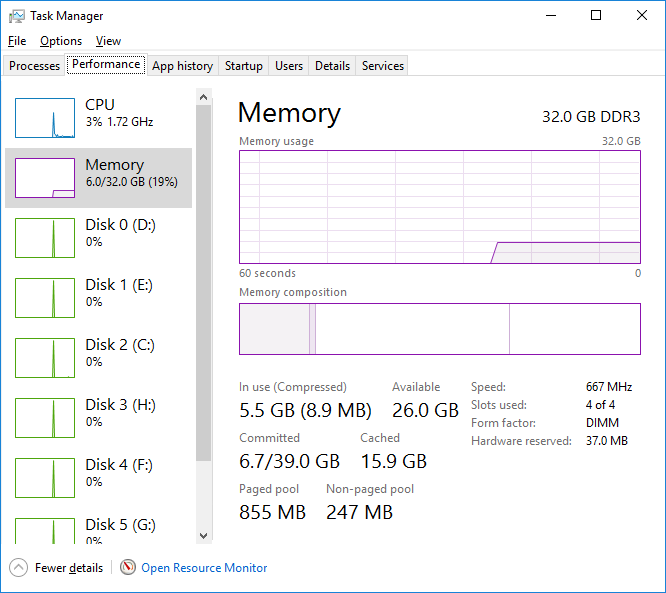
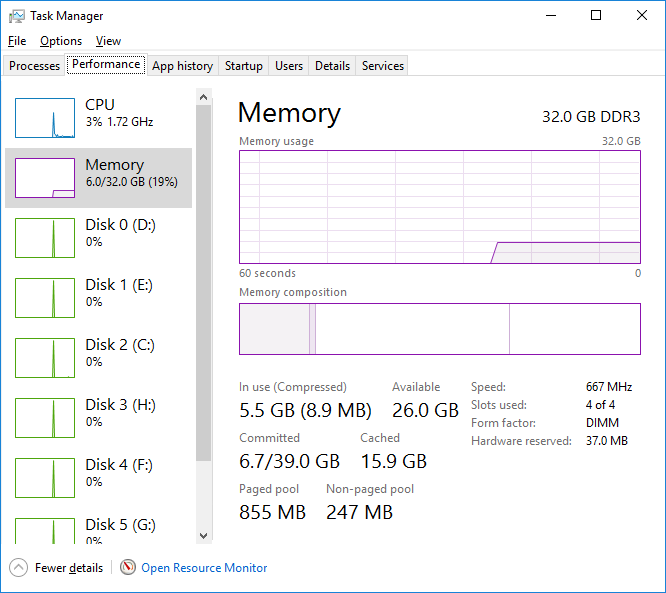
B00nie
[H]F Junkie
- Joined
- Nov 1, 2012
- Messages
- 9,327
Are you sure you didn't play with the bios / memory settings? If you set your memory to mirrored mode, both sticks run the same memory address space for failsafe. I don't know if that's available in consumer hardware though.
D
Deleted member 126051
Guest
Total Memory: 24567MB
Cached: 12886MB
Running a Samsung SSD with the Magician software which reduces the paging file down to almost nothing to force everything into memory.
Cached: 12886MB
Running a Samsung SSD with the Magician software which reduces the paging file down to almost nothing to force everything into memory.
cageymaru
Fully [H]
- Joined
- Apr 10, 2003
- Messages
- 22,111
Are you sure you didn't play with the bios / memory settings? If you set your memory to mirrored mode, both sticks run the same memory address space for failsafe. I don't know if that's available in consumer hardware though.
Not that I know of. This motherboard never got a bios update from the initial release when it launched. It's working now with the 32GB in; just stuck at 1333 speeds on the memory.
primetime
Supreme [H]ardness
- Joined
- Aug 17, 2005
- Messages
- 7,348
You need to re-seat the ram for sure cause it looks like either one or half the dims aren't detected...simple as that. Either that or some of your boards slots are killing ram! I would also try re-doing the ram speed and timings if that had no effect. Does cpu-z by chance see all your dims? Also make sure your not some how setting a limit of ram your system can use, although i think you would remember doing that. (Max memory under boot advanced options)Not that I know of. This motherboard never got a bios update from the initial release when it launched. It's working now with the 32GB in; just stuck at 1333 speeds on the memory.
Last edited:
cageymaru
Fully [H]
- Joined
- Apr 10, 2003
- Messages
- 22,111
Everything is seeing the 32GB although at 1333 speeds . I'll probably just leave this in and call it a day until it's time to upgrade later this year.  HWINFO saw the 8GB when I was poking around in it last week. It sees the 32GB right now.
HWINFO saw the 8GB when I was poking around in it last week. It sees the 32GB right now.
You might be right about checking my hardware again. My older brother's drunk friend randomly came over this past week and I caught him squeezing / tugging on my water hoses in my loop and SSD. He all but handed me a SSD that he was disconnecting when I walked into the room. Had forgotten all about it as I do all traumatic experiences. Wonder if he jarred something loose?
SOB...
You might be right about checking my hardware again. My older brother's drunk friend randomly came over this past week and I caught him squeezing / tugging on my water hoses in my loop and SSD. He all but handed me a SSD that he was disconnecting when I walked into the room. Had forgotten all about it as I do all traumatic experiences. Wonder if he jarred something loose?
SOB...
![[H]ard|Forum](/styles/hardforum/xenforo/logo_dark.png)