Navigation
Install the app
How to install the app on iOS
Follow along with the video below to see how to install our site as a web app on your home screen.
Note: This feature may not be available in some browsers.
More options
You are using an out of date browser. It may not display this or other websites correctly.
You should upgrade or use an alternative browser.
You should upgrade or use an alternative browser.
Cloning help: How to clone OS and programs from larger disk to smaller SSD?
- Thread starter metropole
- Start date
My preferred program is Macrium Reflect.
https://www.macrium.com/reflectfree for the free version. They should have a guide for the process. Just make sure that the OS partition is less than 120gb of course.
https://www.macrium.com/reflectfree for the free version. They should have a guide for the process. Just make sure that the OS partition is less than 120gb of course.
pendragon1
Extremely [H]
- Joined
- Oct 7, 2000
- Messages
- 52,224
yup i second that, use reflect.
Zepher
[H]ipster Replacement
- Joined
- Sep 29, 2001
- Messages
- 20,939
I use Paragon's Migrate OS to SSD program, but it's a paid program. $20.
I've used it almost 3 dozen times on various machines with no failures.
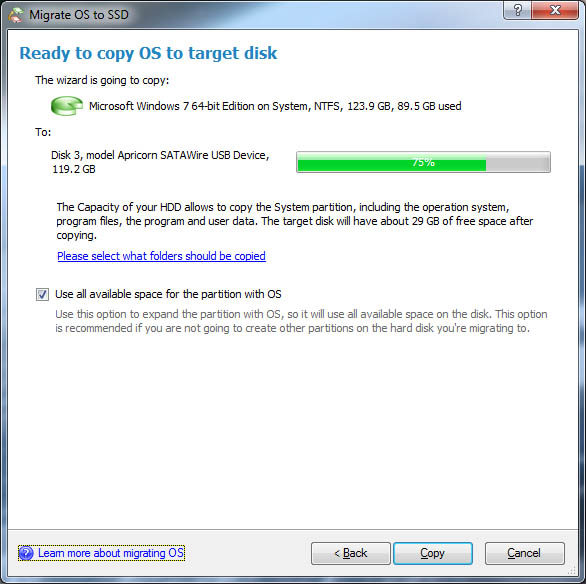
I've used it almost 3 dozen times on various machines with no failures.
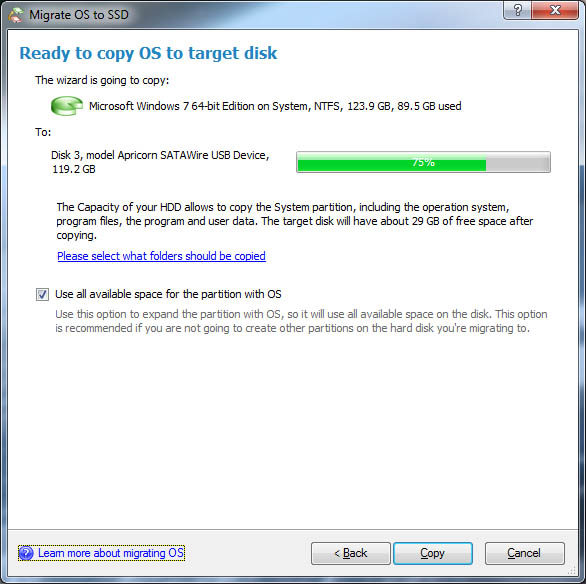
I downloaded Macrium Reflect. It does not seem to support my use case.
Downloaded AOMEI. I can't proceed in the "migrate OS" dialog. I am told that my new drive does not have enough space. I need at least 222GB. My SSD is 120GB. My source drive is 986GB, 227GB used. OS+Program .. .are 78GB. So, I don't know why AOMEI needs 222GB.
Downloaded AOMEI. I can't proceed in the "migrate OS" dialog. I am told that my new drive does not have enough space. I need at least 222GB. My SSD is 120GB. My source drive is 986GB, 227GB used. OS+Program .. .are 78GB. So, I don't know why AOMEI needs 222GB.
Last edited:
HammerSandwich
[H]ard|Gawd
- Joined
- Nov 18, 2004
- Messages
- 1,126
If you can tell the cloning program to skip your big data (c:\Users\YourName\Music or whatever), that should work. I'd still want AppData on the SSD, but it might be too big as well. Windirstat or similar to find the fattest folders.
Or, 700GB free will let you do it manually in a few steps:
Or, 700GB free will let you do it manually in a few steps:
- Backup.
- You DO have backups, right?
- I'm not kidding about the 1st 2 steps.
- Use diskmgmt.msc to shrink C:.
- Add a new partition in the freed space.
- Move 120+GB, either manually or via Properties/Location for default user folders.
- Clone.
Given the "complexity" involved I wonder if there is a shortcut if I get a somewhat larger SSD?
AOMEI stated that it needs 222GB. My SSD is 120GB.
(My source drive is 986GB, 227GB used. OS+Program .. .are 78GB.)
Would AMEI be able to clone straight the OS if I had a >= 222GB SSD drive? Or is this just a fluke.
AOMEI stated that it needs 222GB. My SSD is 120GB.
(My source drive is 986GB, 227GB used. OS+Program .. .are 78GB.)
Would AMEI be able to clone straight the OS if I had a >= 222GB SSD drive? Or is this just a fluke.
pendragon1
Extremely [H]
- Joined
- Oct 7, 2000
- Messages
- 52,224
you need a full version of anything to do what youre trying to do. the freebies just do a straight clone. so either pay for a copy of whatever you prefer or get a 250GB ssd then move your non os/prog files back to the hdd.
pendragon1
Extremely [H]
- Joined
- Oct 7, 2000
- Messages
- 52,224
Zepher
[H]ipster Replacement
- Joined
- Sep 29, 2001
- Messages
- 20,939
Paragon Migrate OS to SSD will.What pay SW woudl be work for my use case with 120GB SSD?
https://www.paragon-software.com/landing-pages/migrate-OS-to-SSD/
I can confirm that Paragon worked!
Ended up with issues I am trying to resolve:
1.) I can't set the BIOS to boot permanently from the SSD. I can select to boot from it using the F12 boot menu. However, I the BIOS the SSD will not show up as an option as a boot drive. I am dealing with an older Dell XPS9100. Do I need to plugin the drive cable into a specific port?
2.) MS Outlook. I was bale to have my MS Outlook client to point the pst file in the new location (now D: drive - my old drive). I can see my old email. However, I can't send/receive emails. Getting error: "Outlook data file cannot be accessed".
Ended up with issues I am trying to resolve:
1.) I can't set the BIOS to boot permanently from the SSD. I can select to boot from it using the F12 boot menu. However, I the BIOS the SSD will not show up as an option as a boot drive. I am dealing with an older Dell XPS9100. Do I need to plugin the drive cable into a specific port?
2.) MS Outlook. I was bale to have my MS Outlook client to point the pst file in the new location (now D: drive - my old drive). I can see my old email. However, I can't send/receive emails. Getting error: "Outlook data file cannot be accessed".
pendragon1
Extremely [H]
- Joined
- Oct 7, 2000
- Messages
- 52,224
plug just the ssd into port 1. check to make sure the .pst file isn't set to read only and double check the permissions too.
1. Noticed that the "blue" plug really contains two slots. Plugged the SSD behind the other plug -> boot solved
2. Outlook pst file is not read only and seems to have the right permissions. When I go through account setup - test - I can send emails. So, could be some kind of permission issue.
3. I lost some of my 120GB drive capacity. I only got 104GB. There is a 7.5GB RECOVERY partition with no drive letter. I wonder if I need it or of this is something that DELL put there..
2. Outlook pst file is not read only and seems to have the right permissions. When I go through account setup - test - I can send emails. So, could be some kind of permission issue.
3. I lost some of my 120GB drive capacity. I only got 104GB. There is a 7.5GB RECOVERY partition with no drive letter. I wonder if I need it or of this is something that DELL put there..
pendragon1
Extremely [H]
- Joined
- Oct 7, 2000
- Messages
- 52,224
1: good stuff!
2: try going into permissions and add your account name with full control. usually it only has like admin, users, system etc but not the specific account name. or try relocating it into a folder if its just in the root of the drive.
3: yes that's the dell recovery partition so it can wipe and reload the primary partition. if the boot info is on your primary(it should be) and you are comfortable reloading your os you can erase it and merge the unused space.
2: try going into permissions and add your account name with full control. usually it only has like admin, users, system etc but not the specific account name. or try relocating it into a folder if its just in the root of the drive.
3: yes that's the dell recovery partition so it can wipe and reload the primary partition. if the boot info is on your primary(it should be) and you are comfortable reloading your os you can erase it and merge the unused space.
pendragon1
Extremely [H]
- Joined
- Oct 7, 2000
- Messages
- 52,224
1: great!
2: just use windows disk management, delete the recovery part then right click on the main and select extend.
2: just use windows disk management, delete the recovery part then right click on the main and select extend.
pendragon1
Extremely [H]
- Joined
- Oct 7, 2000
- Messages
- 52,224
its because its marked as system and active. changing those and deleting the partition may make it unbootable. follow the instructions here and that should sort it. your paragon may be able to so it.
I marked the recovery partition to active without thinking. As a result the bios doesn't find the boot manager.
For some reason win7 is not getting to a logon screen on my other old boot partition.
I think I need to find a way to delete that recovery partition with some bootable tool?
For some reason win7 is not getting to a logon screen on my other old boot partition.
I think I need to find a way to delete that recovery partition with some bootable tool?
pendragon1
Extremely [H]
- Joined
- Oct 7, 2000
- Messages
- 52,224
yeah find one with gparted on it, hirens might, don't remember. you should be able to turf the recovery and mark the os as system, active, boot etc.
pendragon1
Extremely [H]
- Joined
- Oct 7, 2000
- Messages
- 52,224
k do you have a windows disc or usb? you can boot from that and repair start up by doing this(edit: win7/8):
1. Insert the Windows DVD or USB and restart your computer. Boot from the DVD/USB, press a key if prompted.
2. Choose your language and click Next.
3. Click Repair Your Computer and then select the operating system you want to repair.
4. Select Command Prompt and type the following commands (pressing Enter after each one):
bootrec /fixMBR
bootrec /fixBoot
bootrec /rebuildBCD
1. Insert the Windows DVD or USB and restart your computer. Boot from the DVD/USB, press a key if prompted.
2. Choose your language and click Next.
3. Click Repair Your Computer and then select the operating system you want to repair.
4. Select Command Prompt and type the following commands (pressing Enter after each one):
bootrec /fixMBR
bootrec /fixBoot
bootrec /rebuildBCD
Last edited:
pendragon1
Extremely [H]
- Joined
- Oct 7, 2000
- Messages
- 52,224
or follow the windows 10 instructions here:
https://neosmart.net/wiki/fix-mbr/#Fix_the_MBR_in_Windows_10
https://neosmart.net/wiki/fix-mbr/#Fix_the_MBR_in_Windows_10
I followed your instructions - still had missing bootmgr.
Rebooted - unplugged my old second drive for good measure.
Booted on win7 disc - repair. System recovery finds the windows is. Click next: getting a dialog box that my windows is not compatible with the found version. I used an old MSdn win7 disc. Don't have the one that was used by dell
Rebooted - unplugged my old second drive for good measure.
Booted on win7 disc - repair. System recovery finds the windows is. Click next: getting a dialog box that my windows is not compatible with the found version. I used an old MSdn win7 disc. Don't have the one that was used by dell
pendragon1
Extremely [H]
- Joined
- Oct 7, 2000
- Messages
- 52,224
try the newest here:
https://www.microsoft.com/en-ca/software-download/windows7
https://www.microsoft.com/en-ca/software-download/windows7
pendragon1
Extremely [H]
- Joined
- Oct 7, 2000
- Messages
- 52,224
you can try this site: https://www.heidoc.net/joomla/technology-science/microsoft/14-windows-7-direct-download-links (looks legit)
or "find" a dell w7 oem iso that matches
or upgrade the 7 to 10... not sure how youll feel aboot that.
or reclone and start over...
or "find" a dell w7 oem iso that matches
or upgrade the 7 to 10... not sure how youll feel aboot that.
or reclone and start over...
Zepher
[H]ipster Replacement
- Joined
- Sep 29, 2001
- Messages
- 20,939
That recovery partition may have been made when you were cloning the drive with the other programs.
Did you remove all partitions before you ran Paragon? The Paragon Migrate app is not a cloning tool, so it doesn't clone partitions, it just partitions the destination (if there are not partitions yet), and copies the data and makes the partition active and bootable.
It looks like it makes a 450MB recovery partition since both of my machines have them and they were blank drives when I used Paragon on them.
The machine on the left has an Adobe partition I made after the migration since I removed the D drive and my Adobe apps were pointed there, so I just made a 15GB partition and copied my Adobe stuff to that partition.
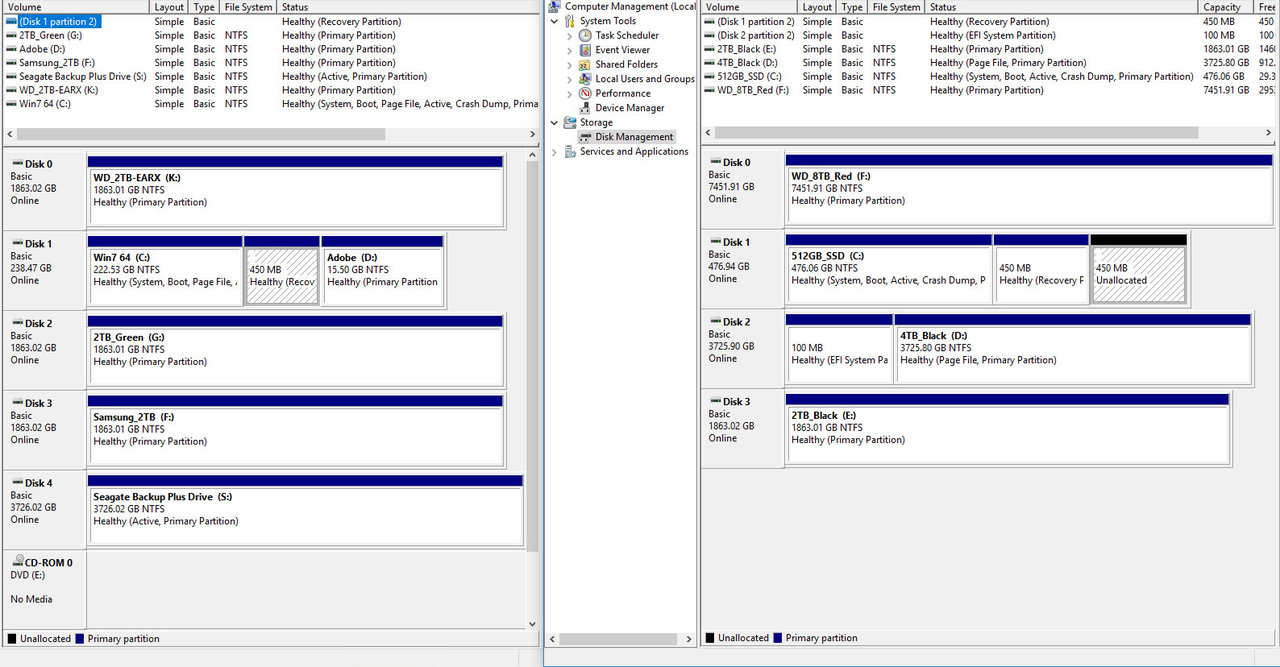
Also, the left machine has been migrated 2 times. First time was from a 200GB partition on a 1TB black to a 128GB SSD and then from the 128GB SSD to the current 250GB SSD.
Did you remove all partitions before you ran Paragon? The Paragon Migrate app is not a cloning tool, so it doesn't clone partitions, it just partitions the destination (if there are not partitions yet), and copies the data and makes the partition active and bootable.
It looks like it makes a 450MB recovery partition since both of my machines have them and they were blank drives when I used Paragon on them.
The machine on the left has an Adobe partition I made after the migration since I removed the D drive and my Adobe apps were pointed there, so I just made a 15GB partition and copied my Adobe stuff to that partition.
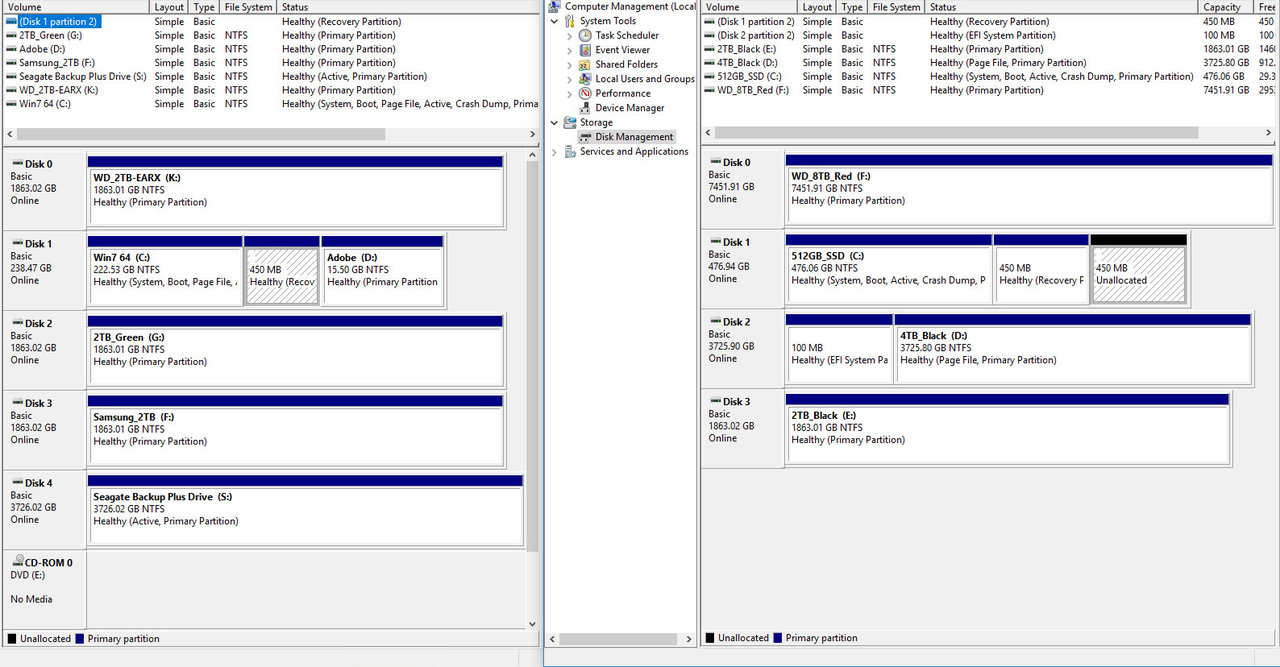
Also, the left machine has been migrated 2 times. First time was from a 200GB partition on a 1TB black to a 128GB SSD and then from the 128GB SSD to the current 250GB SSD.
Last edited:
Zepher
[H]ipster Replacement
- Joined
- Sep 29, 2001
- Messages
- 20,939
Also, I like using the program for migrating OS's for other machines, I just attach the other machines source and destination drives to my PC and the program sees the all the OS's on the drives so you can select and migrate using your faster PC.
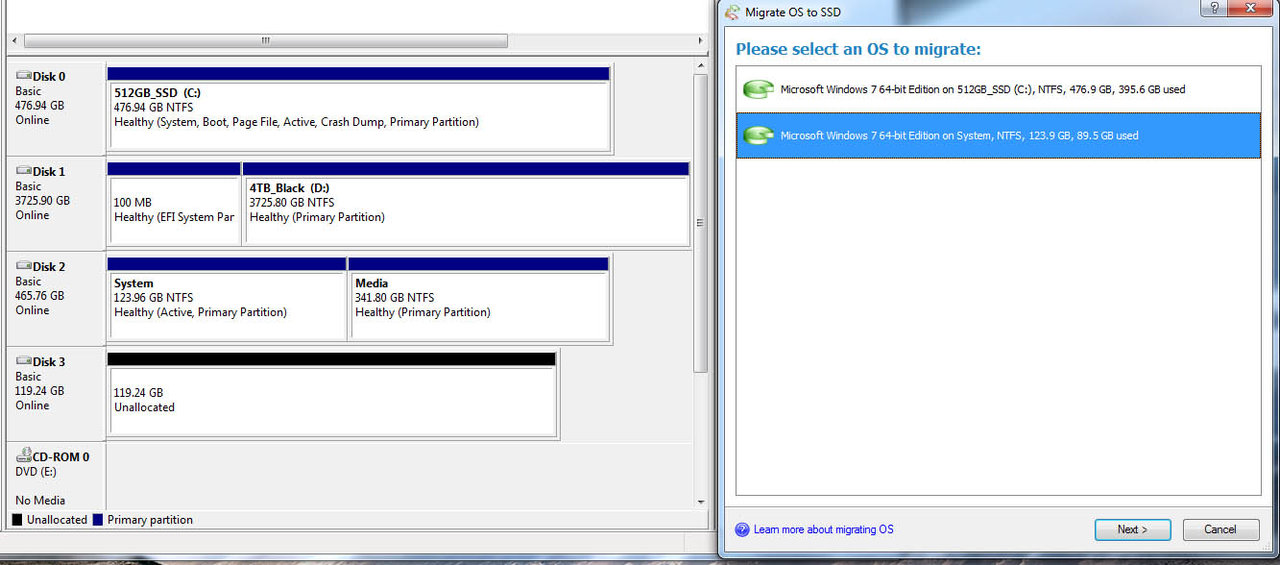
I use these USB to SATA cables for the SSD's and laptop drives,

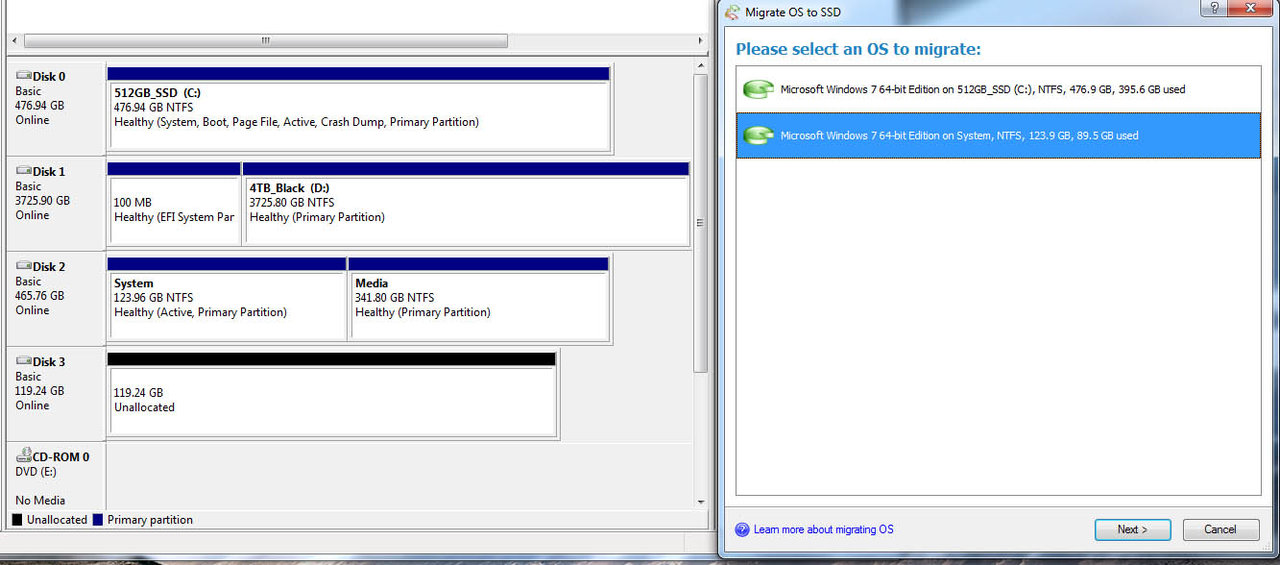
I use these USB to SATA cables for the SSD's and laptop drives,

The sad was brand new. I am pretty sure that recovery partition was there from dell from day 1
My situation
Ssd drive: Can't boot anymore due to missing bootmgr after I marked the partition active - since then deleted it. First attempts to repair with win7 disc failed - other version might help
Old drive: boots. However gets stuck in startup. Honestly don't know why tried safe boot...
My situation
Ssd drive: Can't boot anymore due to missing bootmgr after I marked the partition active - since then deleted it. First attempts to repair with win7 disc failed - other version might help
Old drive: boots. However gets stuck in startup. Honestly don't know why tried safe boot...
Some good news
I was able to undelete the recovery partition with gparted. I played around with the flags. I got the computer to boot on the ssd with boot flag set to recovery,
This doesn't make much sense to me. Does this mean the boot manger is on that recovery partition? Any chance to move the boot to the main partition and eventually get rid of the recovery partition?
I was able to undelete the recovery partition with gparted. I played around with the flags. I got the computer to boot on the ssd with boot flag set to recovery,
This doesn't make much sense to me. Does this mean the boot manger is on that recovery partition? Any chance to move the boot to the main partition and eventually get rid of the recovery partition?
pendragon1
Extremely [H]
- Joined
- Oct 7, 2000
- Messages
- 52,224
try easybcd it should be able to move the boot/mbr info to your os partition.
https://neosmart.net/EasyBCD/ (freebie at bottom of page)
https://neosmart.net/wiki/easybcd/basics/changing-the-boot-partition/
https://neosmart.net/EasyBCD/ (freebie at bottom of page)
https://neosmart.net/wiki/easybcd/basics/changing-the-boot-partition/
Thanks!
Applied EasyBCD.
Went into Gparted to delete the recovery partition.
System still boots!
Can I now safely extend the partition to use the entire disc? With Gparted?
I found this which appears to indicate some potential challenges?
http://www.disk-partition.com/windows-7/gparted-windows-7-4125.html
Applied EasyBCD.
Went into Gparted to delete the recovery partition.
System still boots!
Can I now safely extend the partition to use the entire disc? With Gparted?
I found this which appears to indicate some potential challenges?
http://www.disk-partition.com/windows-7/gparted-windows-7-4125.html
pendragon1
Extremely [H]
- Joined
- Oct 7, 2000
- Messages
- 52,224
good stuff!
yeah you should be able to extend it now. id try using windows disk management first but gparted should work fine too.
yeah you should be able to extend it now. id try using windows disk management first but gparted should work fine too.
Well, windows disk manager doesn't appear to allow to extend.Maybe I don't know how
A bit worried about using gparted. It appears most likely windows will not boot afterwards
https://www.howtogeek.com/howto/windows-vista/using-gparted-to-resize-your-windows-vista-partition/
Meanwhile, I did create a repair disc. Not sure to what extend it woudl help me fix the issue without a full installation CD (that I don't have yet).
A bit worried about using gparted. It appears most likely windows will not boot afterwards
https://www.howtogeek.com/howto/windows-vista/using-gparted-to-resize-your-windows-vista-partition/
Meanwhile, I did create a repair disc. Not sure to what extend it woudl help me fix the issue without a full installation CD (that I don't have yet).
pendragon1
Extremely [H]
- Joined
- Oct 7, 2000
- Messages
- 52,224
try that aomei program that you linked in post #39
![[H]ard|Forum](/styles/hardforum/xenforo/logo_dark.png)