wizardsmagic007
n00b
- Joined
- Apr 29, 2013
- Messages
- 5
I have a 23" Acer S230HL and a 19" KDS VS-19SN using for extended display. I use a program called Filter Forge to make textures. My problem is they look different on each display, and I don't know what the color truly is. I made a grass texture with dirt in the background of it. On the LED the grass looks more green but on the CRT it looks more brown. My problem is deciding on which monitor displays colors more accurate.
Without knowing which monitor displays the colors correctly I am unsure of how my textures really are suppose to look. If I could get someones input as to if this texture looks more of a bright green or a darker faded green with more brown. That is actually how bad the colors vary between these 2 monitors. So basically the grass looks almost brown on the KDS, and bright green on the Acer.
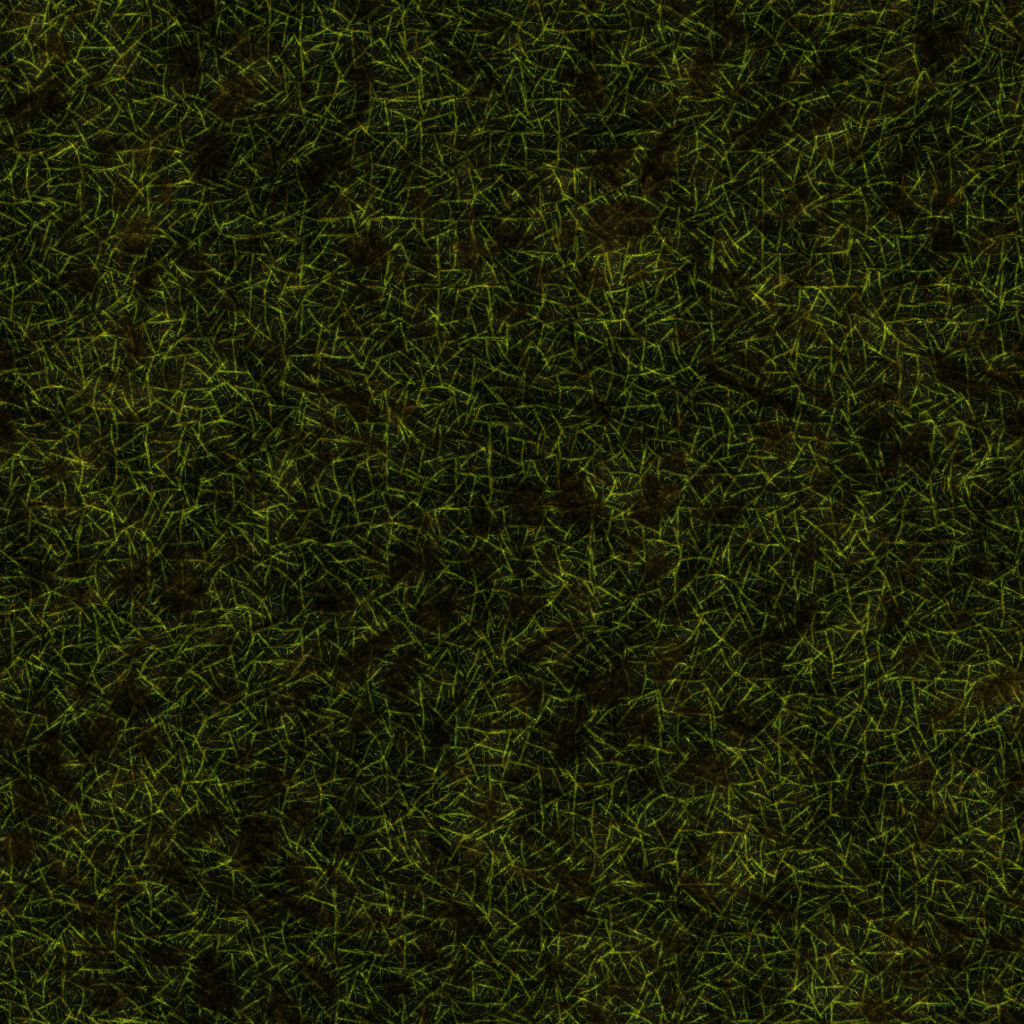
Without knowing which monitor displays the colors correctly I am unsure of how my textures really are suppose to look. If I could get someones input as to if this texture looks more of a bright green or a darker faded green with more brown. That is actually how bad the colors vary between these 2 monitors. So basically the grass looks almost brown on the KDS, and bright green on the Acer.
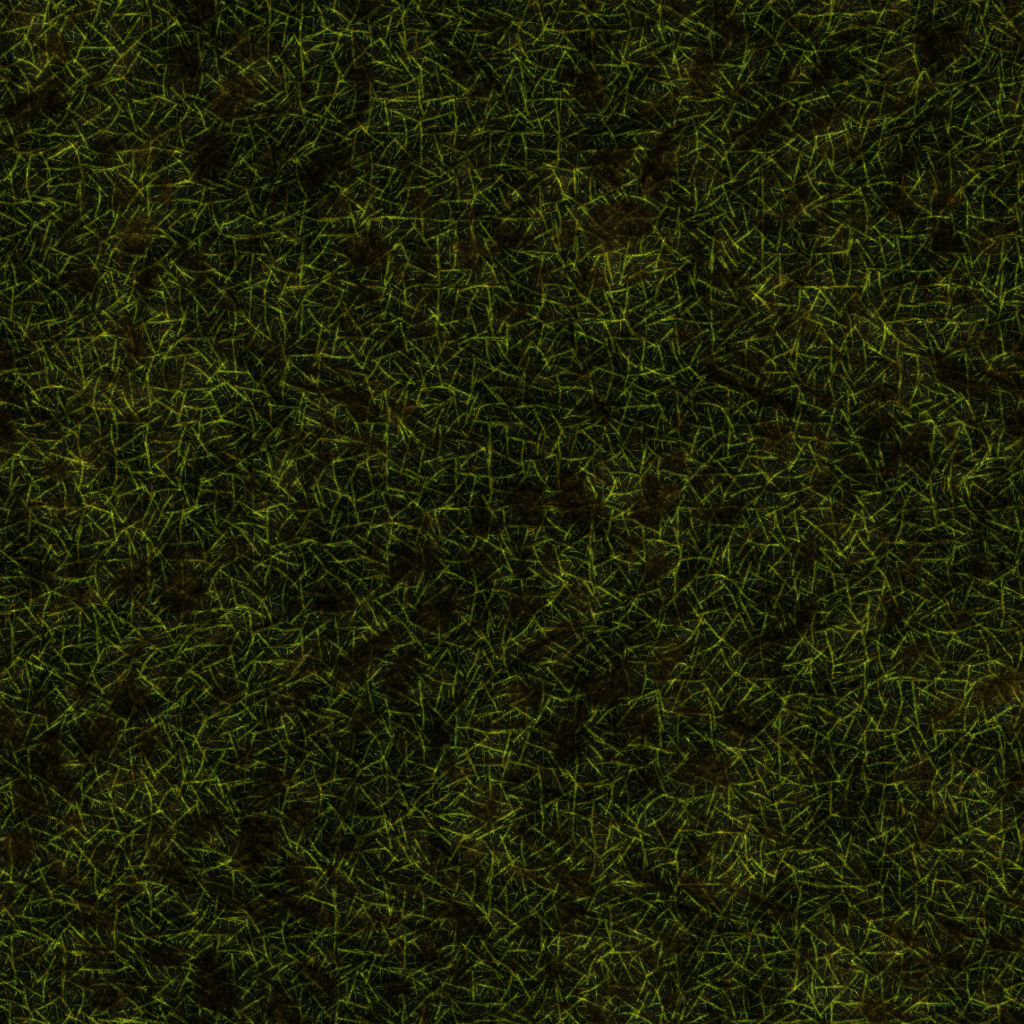
![[H]ard|Forum](/styles/hardforum/xenforo/logo_dark.png)