So, I am going to be working from home soon, and I'm just planning out my home office hardware and the best way to connect it all.
What I have so far is:
- PC tower
- 2 laptops (one for work, one for personal use)
- 2 x 24" monitors
- wired keyboard
- wired mouse
- wifi router
What I plan to get is:
- 32" monitor (for video editing and watching movies, not for work)
- dock
What I want to do is to be able to connect everything in such a way as to switch back and forth between work and personal usage at the end of the day, without having to unplug too many things or dismantle my entire cable management system every time. Switching between personal and work laptops seems pretty straightforward as I can just unplug /plug a usb-c cable (coming from the dock or a monitor).
When it comes to everything else, I'm not sure. Should I run everything through the dock? If so, how many and what kind of ports do I need? What kind of cables do I need? Do I need a KVM switch?
Thanks.
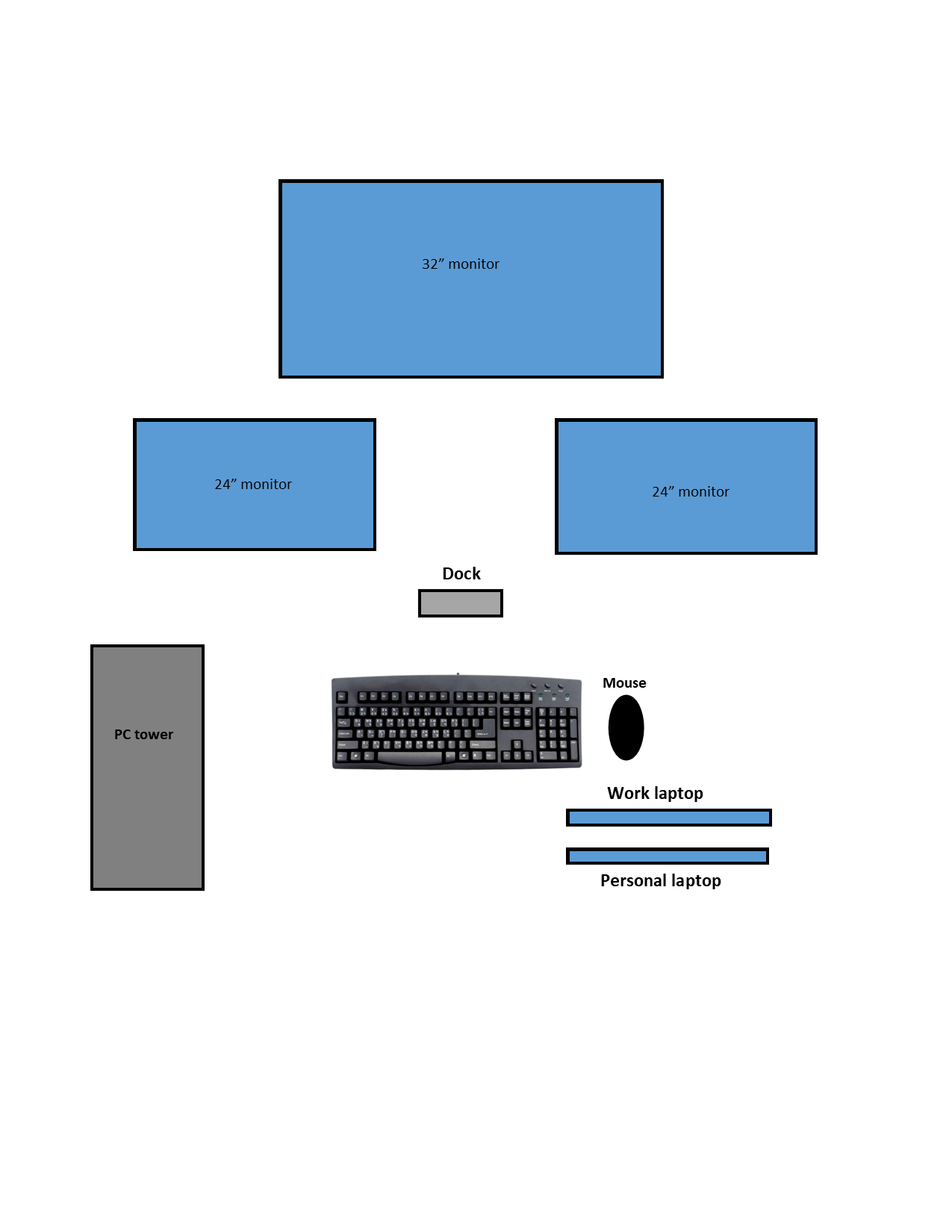
What I have so far is:
- PC tower
- 2 laptops (one for work, one for personal use)
- 2 x 24" monitors
- wired keyboard
- wired mouse
- wifi router
What I plan to get is:
- 32" monitor (for video editing and watching movies, not for work)
- dock
What I want to do is to be able to connect everything in such a way as to switch back and forth between work and personal usage at the end of the day, without having to unplug too many things or dismantle my entire cable management system every time. Switching between personal and work laptops seems pretty straightforward as I can just unplug /plug a usb-c cable (coming from the dock or a monitor).
When it comes to everything else, I'm not sure. Should I run everything through the dock? If so, how many and what kind of ports do I need? What kind of cables do I need? Do I need a KVM switch?
Thanks.
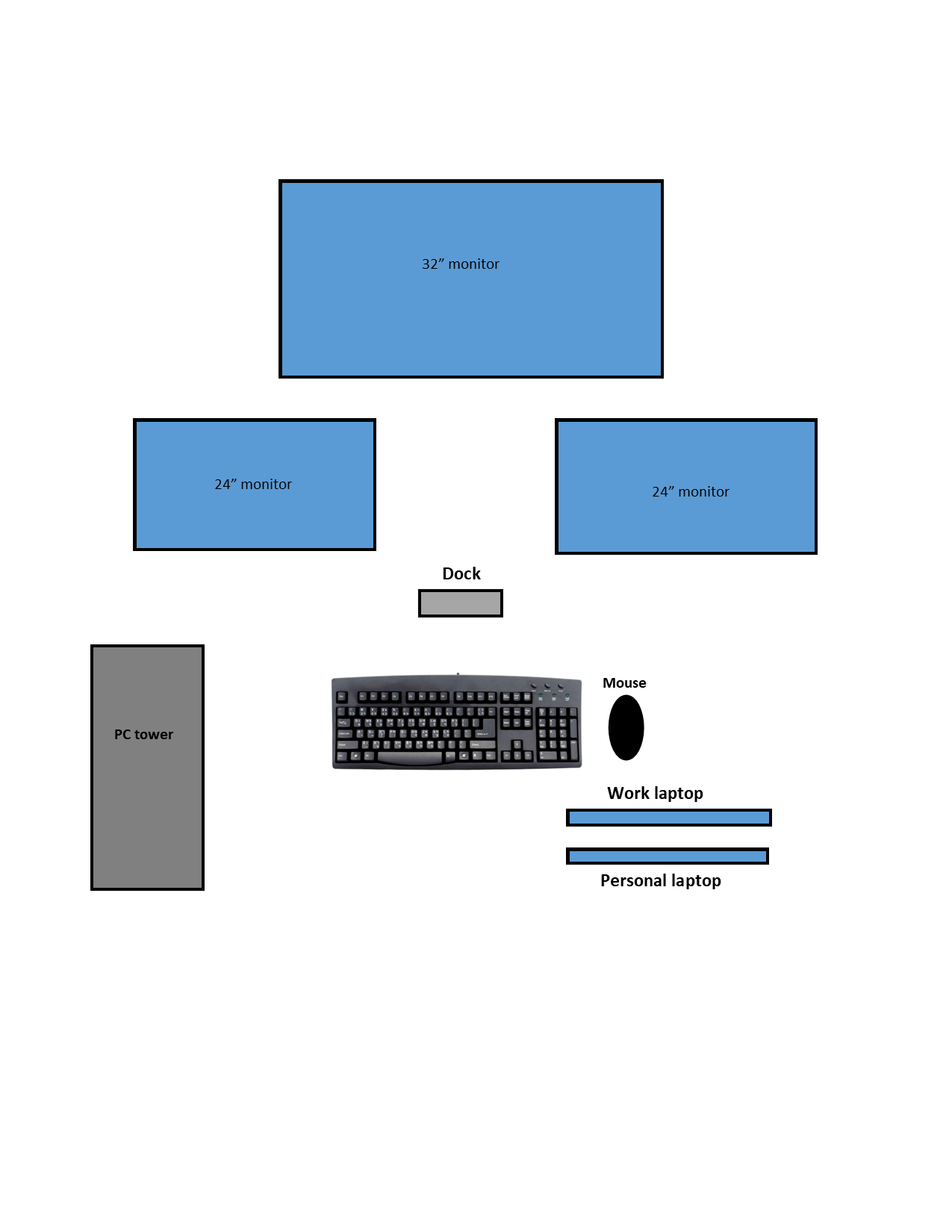
![[H]ard|Forum](/styles/hardforum/xenforo/logo_dark.png)

