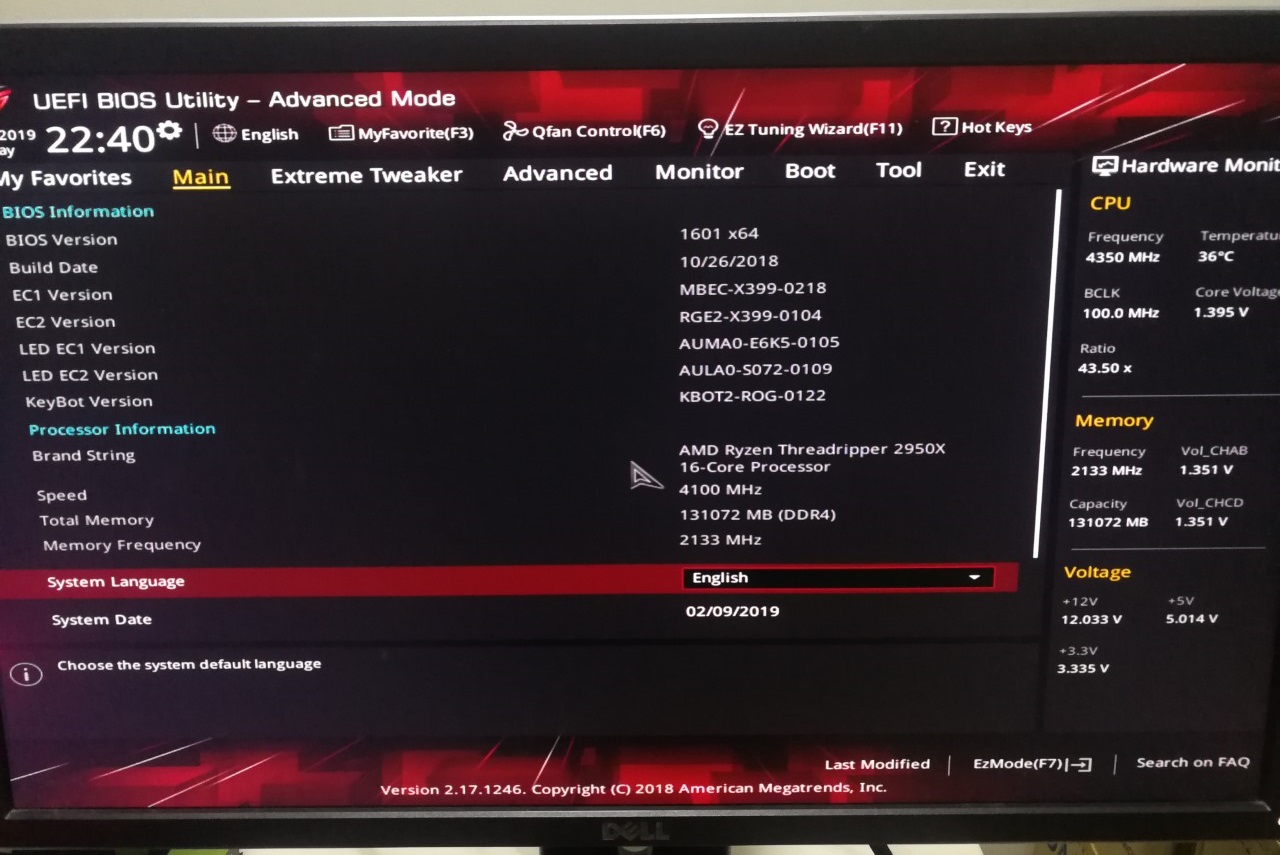Hi Guys,
Looking for some support on a new build I've put together that I'm unable to get to post..
Where I Am Now :
Troubleshooting Up to now :
System Specifications :
Appreciate any support or advice rendered!
Thanks - TGM.
Looking for some support on a new build I've put together that I'm unable to get to post..
Where I Am Now :
- System connected up to PSU and connected to monitor with DVI output via GPU. (Monitor set to DVI primary)
- Powering on PSU lights up Motherboard as expected.
- Triggering on button - Mobo / CPU fans are audible.
- Triggering on button - All 8 x Dimm slots & GPU light up as expected.
- Motherboard LCD output runs through a few codes then posts "Memory Code AD - Detect Memory" and there is nothing posted to display.
Troubleshooting Up to now :
- Rebooting several times (the hope and pray method us lesser folk default to the first few times).
- After failed start up, turned off machine, disconnected all cables from Motherboard, waited 30 minutes, held restart CMOS for 5 seconds. Re-plugged cables into Motherboard / components and powered on.
- Wrote this topic on this forum.
System Specifications :
- Asus Zenith Extreme X399 (2018 model)
- AMD Threadripper 2950X
- 128GB (8x16GB) Corsair Vengeance RGB Pro 3466Mhz
- 1 x 1TB Samsung 970 Pro M.2
- 1 x 4TB Samsung 860 Pro
- 2 x EVGA 1080TI FTW3
- 1 x EVGA T2 1600W PSU
Appreciate any support or advice rendered!
Thanks - TGM.
![[H]ard|Forum](/styles/hardforum/xenforo/logo_dark.png)