deadman_uk
[H]ard|Gawd
- Joined
- Jun 30, 2003
- Messages
- 1,982
Hi,
When I open the Xbox (beta) app from Windows Store or the xbox companion app from Windows Store it flashes up then closes itself. I just bought Forza Horizon 4 Ultimate and when I try to run it, it says I must be signed in. The thing is, because the xbox app isn't loading, I can't actually sign in.
I've done all kinds of things to fix it such as resetting the windows store, resetting/reinstalling the xbox apps. I ran sfc /scannow. I even downloaded the xbox app from their website and installed but it doesn't open, it closes itself a few seconds after I launch it.
Event Viewer says this:
and
When I boot up my PC I am presented with two errors:
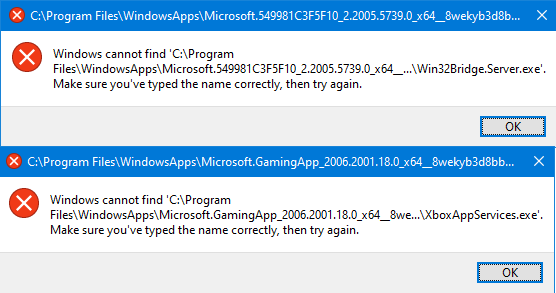
and I seem to have multiple duplicate files for the same apps in the WindowsApps folder:
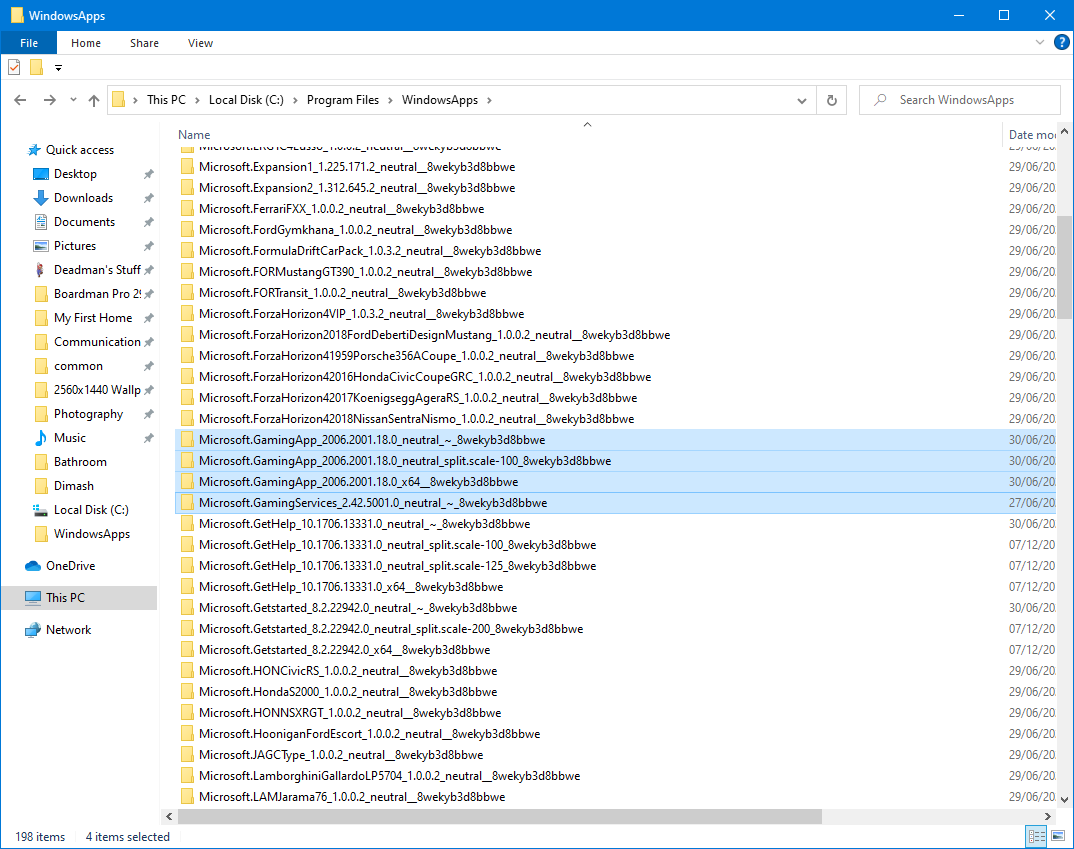
Also the calculator from the Windows Store now doesn't seem to be working (just like the xbox app, it will flash open then force close itself) Event Viewer gives this error:
Please can someone help? Maybe someone can remote assist me and fix this?
When I open the Xbox (beta) app from Windows Store or the xbox companion app from Windows Store it flashes up then closes itself. I just bought Forza Horizon 4 Ultimate and when I try to run it, it says I must be signed in. The thing is, because the xbox app isn't loading, I can't actually sign in.
I've done all kinds of things to fix it such as resetting the windows store, resetting/reinstalling the xbox apps. I ran sfc /scannow. I even downloaded the xbox app from their website and installed but it doesn't open, it closes itself a few seconds after I launch it.
Event Viewer says this:
Code:
Unable to start a DCOM Server: Microsoft.GamingApp_2006.2001.18.0_x64__8wekyb3d8bbwe!Microsoft.Xbox.App as Unavailable/Unavailable. The error:
"2147942402"
Happened while starting this command:
"C:\Program Files\WindowsApps\Microsoft.GamingApp_2006.2001.18.0_x64__8wekyb3d8bbwe\XboxPcApp.exe" -ServerName:Microsoft.Xbox.App.AppXqq7rzt1gkb5kpcpszh37b7p6x61mdkks.mcaand
Code:
Unable to start a DCOM Server: Microsoft.XboxApp_48.65.22001.0_x64__8wekyb3d8bbwe!Microsoft.XboxApp.AppX838f5jjq4n8fh0pd4ps0jjkrvg65ed06.mca as Unavailable/Unavailable. The error:
"2147942402"
Happened while starting this command:
"C:\WINDOWS\system32\backgroundTaskHost.exe" -ServerName:Microsoft.XboxApp.AppXf74jmpwd42x7vxttda454sh29n0qpb8x.mcaWhen I boot up my PC I am presented with two errors:
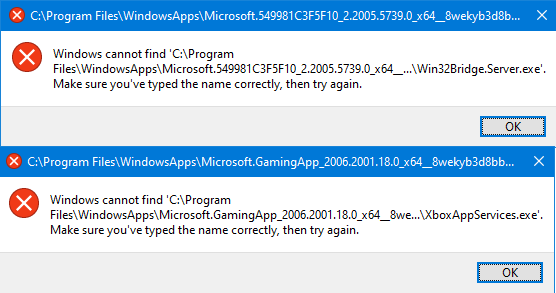
and I seem to have multiple duplicate files for the same apps in the WindowsApps folder:
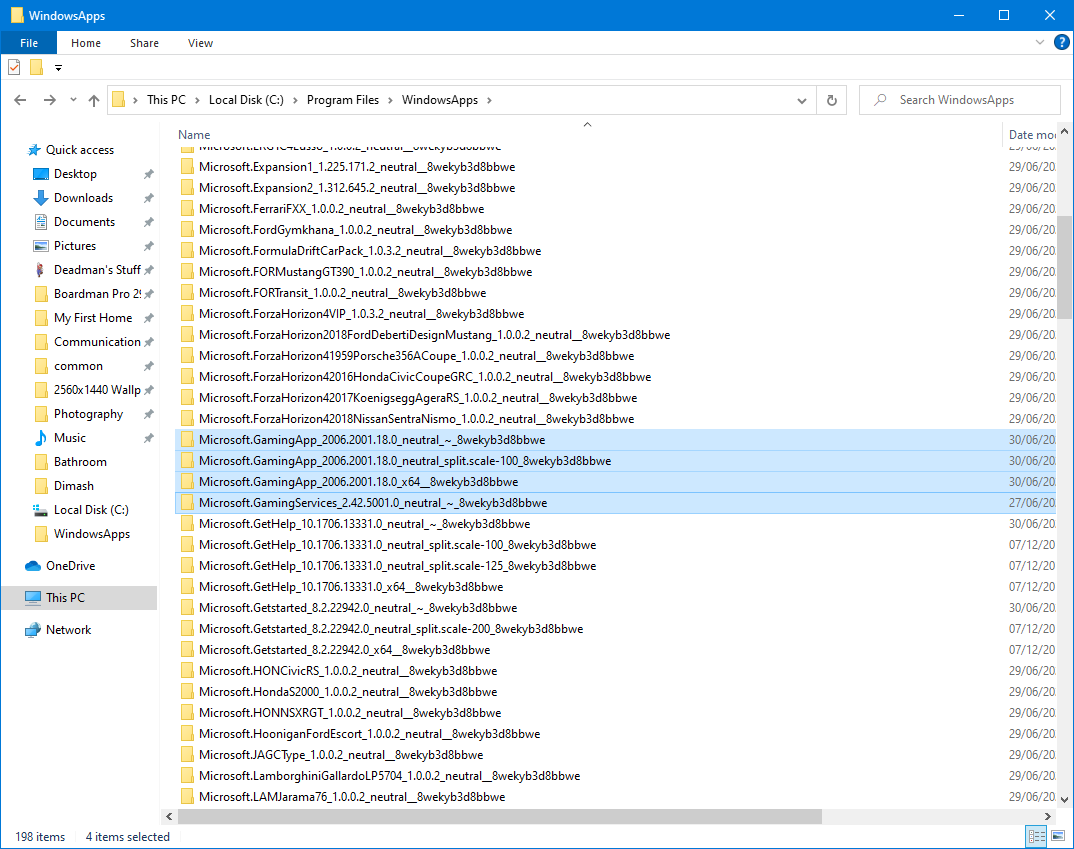
Also the calculator from the Windows Store now doesn't seem to be working (just like the xbox app, it will flash open then force close itself) Event Viewer gives this error:
Code:
Fault bucket 1357691735355202906, type 5
Event Name: POFContextAppCrash
Response: Not available
Cab Id: 0
Problem signature:
P1: Microsoft.WindowsCalculator_10.1910.0.0_x64__8wekyb3d8bbwe
P2: praid:App
P3: 10.1910.0.0
P4: 0x802b000a
P5: 90a99344a95798333d2365ce1d372393
P6:
P7:
P8:
P9:
P10:Please can someone help? Maybe someone can remote assist me and fix this?
Last edited:
![[H]ard|Forum](/styles/hardforum/xenforo/logo_dark.png)