WhiteZero
2[H]4U
- Joined
- Oct 21, 2004
- Messages
- 3,638
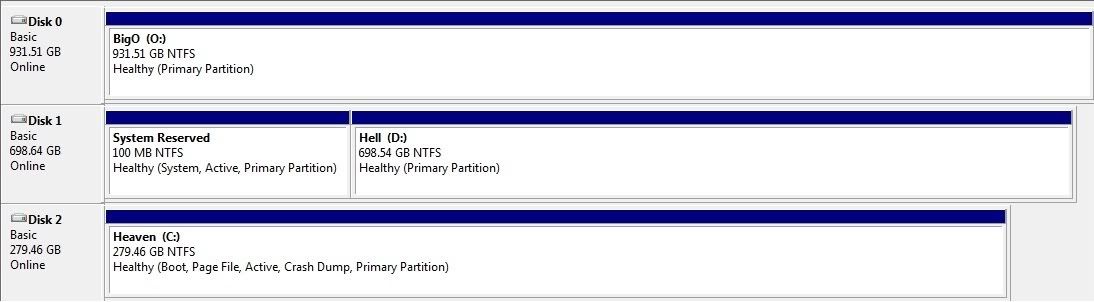
Is this supposed to be right? My Windows 7 install put the bootmgr on a different HDD than the OS? So if I have the actual OS drive (Disk 2, C drive) set to boot first in BIOS, it tells me BOOTMGR is missing, and I need to set Disk 1 to boot first. What the heck?
Should I even worry about this? How would I fix it so I'm actually boot off Disk 2?
![[H]ard|Forum](/styles/hardforum/xenforo/logo_dark.png)