What in the hell is going in here? I right click and uninstall, they go away but the icon comes back. If I click on them they don't even open. Anyway to get these to go away? They are just annoying to look at. I've ran all the powershell commands I can find that relate to this.
Any ideas?
Last edited:
![[H]ard|Forum](/styles/hardforum/xenforo/logo_dark.png)