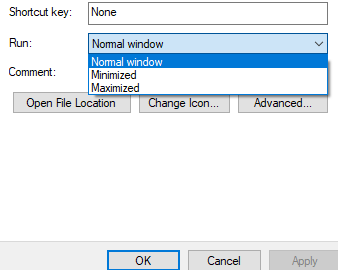1Wolf
Limp Gawd
- Joined
- Jul 10, 2007
- Messages
- 433
Windows 10 question....
I have a little problem with a piece of software I was hoping someone might have a slick solution for.
My system has a few sets of the Lian Li SL120 UniFans. The "default" for the fans is just an RGB rainbow. There is a configuration program for them called "L-Connect" where you can set the RGB colors, effects, etc. You can open L-Connect, set your effects/colors, then close the program completely and the fans will maintain those effects/colors you set. When you click "X" on the program it closes to the system tray. Then you can right click in the system tray and choose "Exit". However, if you shut down and power off completely (Remove power from the system) then when you boot back up the fans will default back to the default "Rainbow" RGB. In order to restore them to what you had set up, once in windows you need to open the L-Connect software again...and then just close it. Then you can either leave it running in the system tray or right click and select "Exit".
The L-Connect software...is...well....bad. Its the only software I've ever seen like this with absolutely no "settings" panel, no checkbox to be able to run it at startup, and no checkbox to be able to run it in the system tray.
If I use "shell:startup" from the command line and add the shortcut for L-Connect to the startup folder....that does work. However, once windows comes up and L-Connect runs....of course it still has its window open and sitting there at the desktop so I have to go and manually click "X" on the program to "close" it to the system tray. It works, its just stupid and cumbersome.
Is there a better way to do this? Is there a way to have windows run it at startup, and then close it? Or is the only option waiting for Lian Li to create an update for their software that provides a "minimize to system tray" checkbox and a "run at startup" checkbox.
I have a little problem with a piece of software I was hoping someone might have a slick solution for.
My system has a few sets of the Lian Li SL120 UniFans. The "default" for the fans is just an RGB rainbow. There is a configuration program for them called "L-Connect" where you can set the RGB colors, effects, etc. You can open L-Connect, set your effects/colors, then close the program completely and the fans will maintain those effects/colors you set. When you click "X" on the program it closes to the system tray. Then you can right click in the system tray and choose "Exit". However, if you shut down and power off completely (Remove power from the system) then when you boot back up the fans will default back to the default "Rainbow" RGB. In order to restore them to what you had set up, once in windows you need to open the L-Connect software again...and then just close it. Then you can either leave it running in the system tray or right click and select "Exit".
The L-Connect software...is...well....bad. Its the only software I've ever seen like this with absolutely no "settings" panel, no checkbox to be able to run it at startup, and no checkbox to be able to run it in the system tray.
If I use "shell:startup" from the command line and add the shortcut for L-Connect to the startup folder....that does work. However, once windows comes up and L-Connect runs....of course it still has its window open and sitting there at the desktop so I have to go and manually click "X" on the program to "close" it to the system tray. It works, its just stupid and cumbersome.
Is there a better way to do this? Is there a way to have windows run it at startup, and then close it? Or is the only option waiting for Lian Li to create an update for their software that provides a "minimize to system tray" checkbox and a "run at startup" checkbox.
Last edited:
![[H]ard|Forum](/styles/hardforum/xenforo/logo_dark.png)