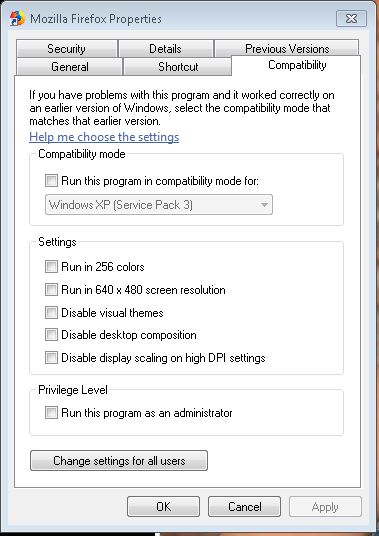I just bought a new laptop, every time I click on an icon on the desktop I get this message:
User Account Control
"Do you want to allow the following program to make changes to this computer?"
How do I turn this off so that when I click on an icon to open it up it just opens up without giving me this message? I looked everywhere and can't figure it out, it must be something really easy that I am missing."Do you want to allow the following program to make changes to this computer?"
![[H]ard|Forum](/styles/hardforum/xenforo/logo_dark.png)